By Selena KomezUpdated on August 03, 2018
[Summary]: Looking for a way to make your iPhone X/8 backup before iOS 11.4/12 update? Here a simple guide shows you how to safely backup data from iPhone X/iPhone 8/8 Plus to Windows or Mac computer, then preview and restore any item from the backup to iOS/Android devices easily.
Apple introduced three brand new iPhones lately. Three! They include the iPhone 8 and 8 Plus, which have faster processors and better cameras than last year’s iPhone 7 – and now you can charge them wirelessly. And then there’s the iPhone X, a $1,000 smartphone that Apple is basically trying to market as a gadget from the future that arrived a little early. It’s the first iPhone ever to have an OLED screen, and even better, that stunning display basically runs edge to edge. iPhone X comes with other radical changes like the removal of the home button in favor of a new feature Apple is calling Face ID, which scans your face to unlock your iPhone instead of the traditional Touch ID method still used on the iPhone 8 and 8 Plus.
The new- released series of iPhone is worth to have a try, especially the faceID function of iPhone X is attractive. If you are one of the Apple fans who want to purchase a new iPhone X, iPhone 8, or iPhone 8 Plus, you may face the annoyed problem that how to backup and restore iPhone data on the computer safely, in order to keep your personal data safely, avoid losing data from device one day. You are in the right place, this tutorial is going to show you an available solution to backup & restore iPhone X, iPhone 8, iPhone 8 Plus with a simple solution without iTunes or iCloud.
iOS Backup & Restore is a powerful tool designed for backup and restore data for iPhone without iTunes/iCloud. It enables to backup & restore iPhone X on the computer safely. The supported types of data including contacts, SMS/iMessages, photos, videos, notes, call logs, Apps data and other personal documents. iOS empowers to backup iPhone data to the computer, restore backup from computer to iPhone completely. iOS Backup & Restore fully support for iPhone X/8/7/6S/6/SE/5S/5C/5/4S/4, iPad Pro, iPad Air, iPad mini, iPod Touch and other iOS devices.
Step 1. Run the Program on Computer and Connect iPhone X to the Computer
After runing iOS Backup & Restore on the computer, click on “More Tools”option in main page of this program, select “iOS Data Backup & Export”option from the tool list. Then connect your iPhone X to the computer via USB cable. By default, the program will automatically detect your iPhone soon.

Note:If you have used iOS Backup & Restore to backup your device privously, you can click on “To view the previous backup file” to view the previous backup files list.
Step 2.Select File Types to Backup from iPhone X
When your iPhone is connected successfully, iOS Backup & Restore will detect the file types on your device automatically. Then iOS Backup & Restore will display all the supported data, like Photos & Videos, Messages & Call Logs, Contacts, Memos and other data. You should select the file types to backup. One or more are allows. Then click on “Backup”button.

It will only take a few minutes for the whole backup process, depending on the data storage on your iPhone X.

Step 3. View the Backed Up File
When the backup is completed, you can check all contents of the backup file in categories. You can choose one single file or mulptiple files to print them or export them to your computer.

Finished. You have backed up your iPhone X data to the computer.
Step 1. Run Program and Select the Backup File
Lauch iOS Backup & Restore tool on the computer and select “Data Backup & Restore“. If you have used this function to backup your iOS device before, it will offer the option “To view the previous backup file“. Click on this option to view the backup file list.
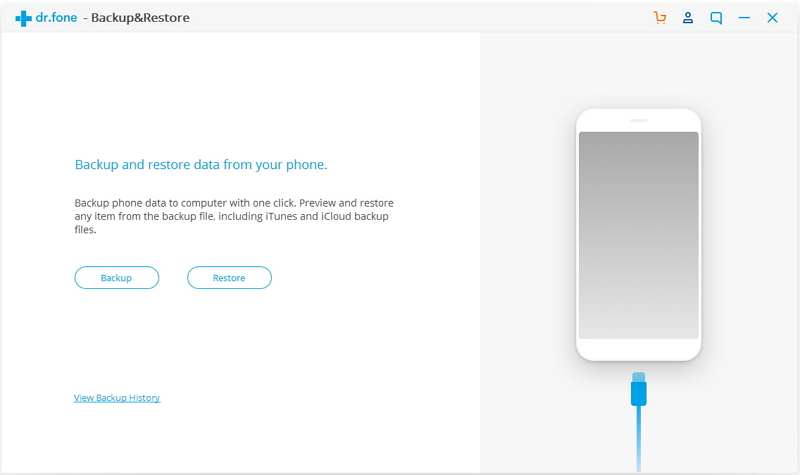
Then program will display the backup files list. Just select the backup file you need and click on “View” button on the buttom of the program.
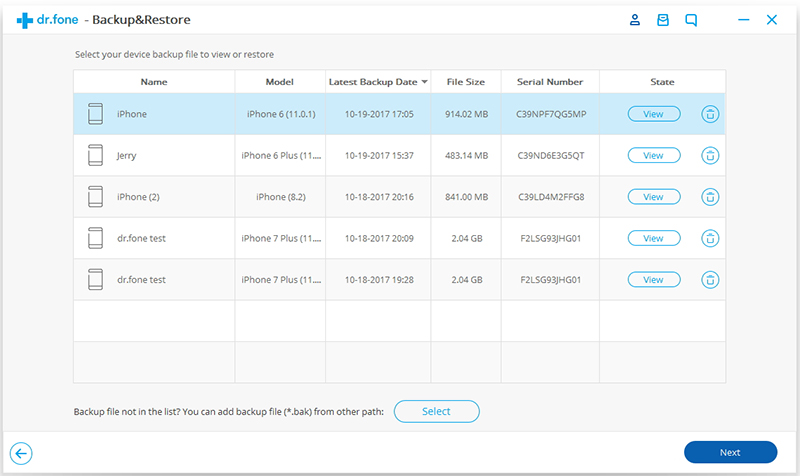
Step 2. View and Restore the Backup File
After you click on “View“, the program will take a few seconds to analysis the backup file and display all data in catagories from the backup file.
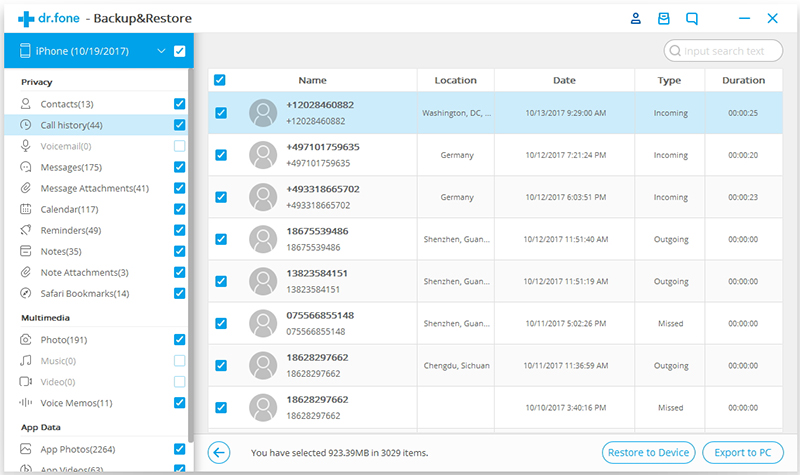
After you find the files you need, you can just select a few files or select them all to proceed to next step. Currently iOS Backup & Restore supports to restore the Messages, Contacts, and Notes to mobile device. So you can restore these files to your iPhone or export them all to your computer.
If you want to export the selected files to your computer, click on “Export to PC“. Then select the save path to export your files.If you want to restore the files to your iPhone X, select the files and click on “Restore to Device“. Just in a few seconds, you will have these files on your iPhone.
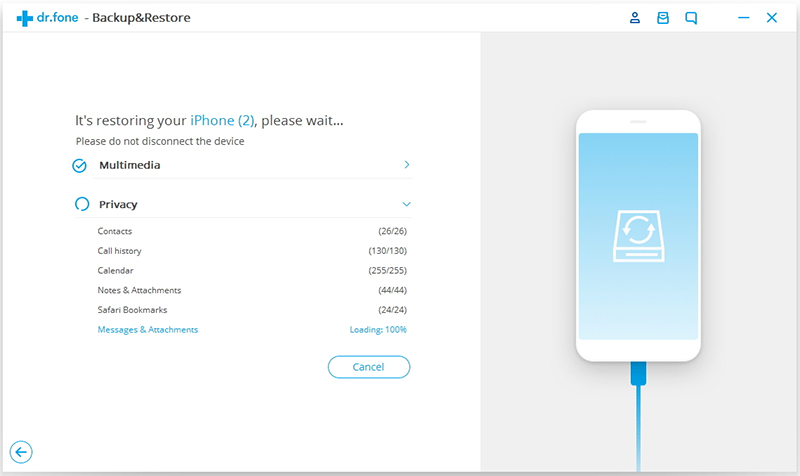
If you want to backup the selected files from iPhone X to your computer, click on “Export to PC“. Then select the save path to export your files.

Download the iOS Toolkit – Data Backup & Restore and try to make your iPhone X backup in few seconds.
How to Backup & Restore iPhone 8
Best iPhone 8 Manager: How to Transfer Files to iPhone 8
How to Recover Deleted Data from iPhone 8
How to Transfer Videos/Music/Photos to iPhone 8/iPhone X
How to Transfer iTunes Music to iPhone 8/iPhone X
How to Transfer Android Data to iPhone 8/iPhone X
How to Transfer iPhone Data to iPhone 8/iPhone X
Prompt: you need to log in before you can comment.
No account yet. Please click here to register.

No comment yet. Say something...