By Selena KomezUpdated on March 14, 2017
Summary:If you’re looking for a simple and easy way to do a backup or to restore data on Xiaomi Mi5/4/3/2 phone,you are in the right place here.This article will show the best solutions to backup and restore your Xiaomi mobile phone safely.
Xiaomi is a privately owned company that designs, develops, and sells smartphones, an Android-based OS, and other consumer electronics. Xiaomi also makes fitness trackers, TVs, air purifiers, and tablets. It has a skin for its Android phones and tablets – MIUI.It’s no double that more are more people get a Xiaomi phone to have a try and replace for other Android,especially Xiaomi Mi5/4/3/2,gain the most interested among Android users.This page is aim to teach you how to safely backup & restore Xiaomi Mi5/4/3/2 on computer efficiently.
With Android ToolKit,a terrific and powerful phone backup and restore program,you are allowed to backup & restore Xiaomi Mi 5/4/3/2 on computer quickly and easily.More than 10 types of data can be supported including contacts,gallery,video,messages,calendar,audio,applications and application data(WhatsApp,Line,Viber,Kik,etc,.).With this useful tool,you are able to backup Xiaomi Android data to computer completely,restore data to Xiaomi Android from backup on computer.Android ToolKit works well for various of Android devices,including Samsung (Galaxy S7/S6/S5,Note 5),Google (Pixel,Nexus),Huawei (Mate 9,P9),ZTE,Motorola,HTC,Sony,and so on.
Step 1. Connect Xiaomi Phone to the Computer
Launch Android ToolKit on the computer and from the “More Tools” section,select “Data Backup & Restore” option.Then connect your Xiaomi Android device to your computer using USB cable.
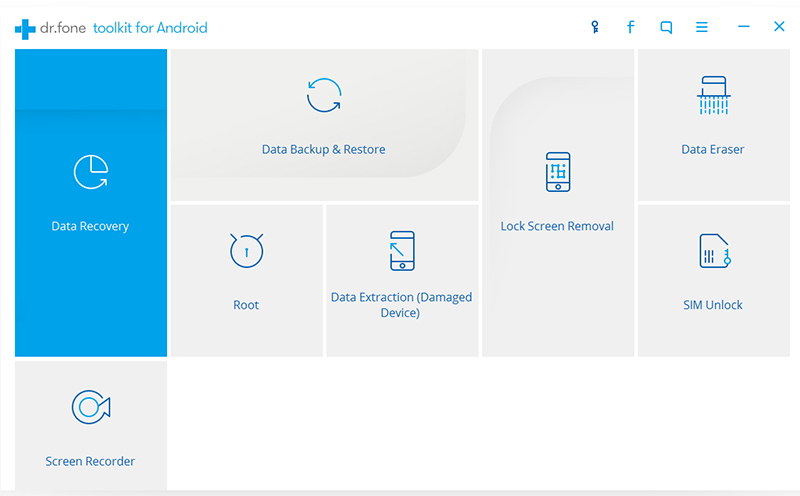
Step 2.Select File Types to Backup
Android ToolKit can be used to back up 9 different file types including messages, call history, calendar, gallery, audio, video, Applications and Application data(WhatsApp,Line,Viber,Kik,etc,.).Please note that to backup app data requires your Android device to be rooted.

When the backup is complete, you could click on “View the backup” on the lower left corner of the window to see the contents of the backup file.
Step 3.Selectively Restore Backup Data to Device
You are allow to choose the data you want to restore.Select the different file types on the left and then select the files you want.Click on “Restore” to start.

Related Article:
4 Ways to Backup and Restore Android Phone or Tablet
How to Backup and Restore your Android on Computer
How to Backup and Restore Media File on Android
How to Backup and Restore App Data on Android Phone
How to Backup and Restore WhatsApp Messages for Android
How to Recover Deleted Photos from Xiaomi Phone
How to Recover Deleted Files from Xiaomi Phone
Prompt: you need to log in before you can comment.
No account yet. Please click here to register.

No comment yet. Say something...