By Selena KomezUpdated on May 23, 2018
“I forgot the lock screen password on my Samsung Galaxy S6 phone,how to access my phone without password?Many thanks.”-Lucas
Android comes with built-in protection feature to prevent the personal data that saved on your phone. You can use the medium (Pattern) or high (Password) security, according to your requirement to prevent people from accessing your phone data.The main reason to set up the lock screen pin/pattern/password on your device is aiming for avoid others get your privacy through accessing your phone.However,it’s unfortunate when you forget the lock screen pin/pattern/password.Actually,it’s really not a big deal with this things happen,and it’s not as so bad as you imagine.Though there are various of ways one can bypass the lock screen, all these ways are not effective for all the Samsung Android devices.The following passages will mention several practical solutions to bypass the Samsung Android lock screen when forgotten the pin/pattern/password.
To bypass Samsung lock screen without password via Android Device Manager,make sure Android Device Manager is enabled on your device.
• Visit google.com/android/devicemanager on other smartphone or computer.
• Log in your Google account that you used on your locked Samsung device.
• Choose the device you want to unlock in ADM interface.
• Click on “Lock” option.
• Enter a password.There is no need to enter any recovery message.Select “Lock” again.
• You would see a confirmation below if it is successful,with “Ring, Lock and Erase” buttons.
• Now you must get the password field on your phone where you can enter your new password and your phone will be unlocked.
• Go to lock screen settings on your device and disable temporary password.
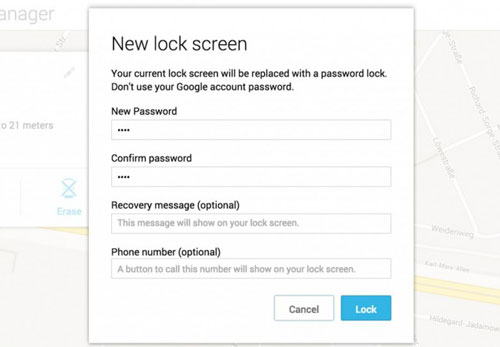
One of the useful ways that allows to bypass Samsung Android lock screen without password is using the “Find My Mobile” service.You should log in the Samsung account to use this service.
Once logged into the Samsung account, all one needs to do is click the “lock my screen” option on the left and enter the new pin followed by a click on “Lock” button which is present at the bottom.It will help to change the lock password within minutes.This helps bypass Samsung Android lock screen without Google account.
Firstly,set up your Samsung account and log in.
• Click “Lock My Screen” button
• Enter new PIN in the first field
• Click “Lock” button at the bottom
• Within few minutes, it will change lock screen password to the PIN so that you can unlock your device.
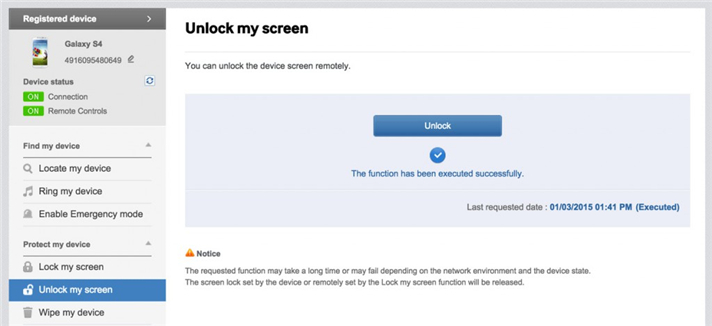
If your device is running on Android 4.4 or lower,here’s the method to bypass Samsung lock screen fast with Google account.
• Enter the wrong pattern for five times
• Choose “Forgot Pattern”
• Enter your Google account login or backup PIN
• Now your phone would be unlocked
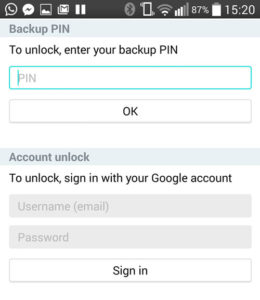
It is one of the simplest ways to bypass Samsung lock screen without password.Additionally,it is effective if the lock screen is a third party app and not stock.
Boot into safe mode by using the power off button and choose “OK”.Open up the Power menu from the lock screen and press and hold “Power Off” option.It will ask if you want to boot in safe mode.Tap “OK“.
Then it ill uninstall the third-party lock screen or just reset the data.Now your device will reboot and get out of safe mode,the lock screen app is removed completely.
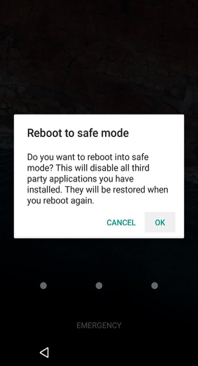
The 4 solutions below we discussed are not perfect enough,some may lead to data loss on your Samsung Android device.Here is our strongly recommendation for you-Android Lock Screen Removal tool.This wonderful program is famous for unlocking Samsung Android lock screen without data loss.It works well for bypassing Samsung Android lock screen pin/pattern/password effectively.
See more Feature of Android Lock Screen Removal Tool:
-Remove 4 lock screen types – pattern, PIN, password & fingerprints.
-Disable Samsung Android lock screen without any data loss.
-Simple and easy to use.
-Supports any carrier out there, including T-Mobile, AT&T, Sprint, Verizon, etc,.
-Work for Samsung Galaxy S/Note/Tab series.Such as Samsung Galaxy S6/S7. More is coming.
Step 1.Run Program and Choose “Android Lock Screen Removal” Option
Firstly,launch Android Lock Screen Removal tool and go to “More Tools”.Then choose “Lock Screen Removal” option.

This Android Lock Screen Removal tool allows you to remove the password of PIN,patterns, password and fingerprint from Samsung Android.Connect your Samsung device and click “Start” to begin.

Step 2.Enter the Download Mode on Locked Samsung
Follow the instructions on the program to get your Samsung phone into Download Mode.
-Power off the phone.
-Press and hold volume down + home button + power button at the same time.
-Press the volume up to enter download mode.

Step 3.Download Recovery Package for Samsung
When you get your Samsung into the download mode,it will begin downloading recovery package for your device.Wait until it’s complete.

Step 4.Bypass Samsung Lock Screen Pin/Pattern/Password
When the recovery package downloading is complete,the Android Lock Screen Removal will begin to remove Samsung lock screen without losing data.Once the whole progress is finish after a while,the lock screen on your phone will be successfully removed and you can use your Samsung phone as usual freely.

How to Unlock Samsung without Password
How to Unlock Android Lock Screen
Forget Android SIM Card Lock PIN and How to Remove
How to Recover Lost Data from Locked Samsung Phone
Prompt: you need to log in before you can comment.
No account yet. Please click here to register.

No comment yet. Say something...