By Selena KomezUpdated on May 25, 2017
Most of the time whenever you would like to flash or upgrade your Samsung device via flash tool or whenever you want to root your device you need to enable USB debugging mode in order to connect and communicate with your device.By default the USB debugging mode is disabled for any brand new device to avoid unintentional modifications on your device.But you need to enable debugging option manually for your Samsung development process.For different Android versions of Samsung device there will be different configurations to turn the USB debugging mode.
* How to Recover Deleted Data from Samsung Galaxy
* How to Manage Samsung Galaxy Data on Computer
Step 1.If you haven’t enabled the option already, go to “Apps” > “Settings” > “About phone” and tap “Build number” repeatedly until it says “You are now a developer“.
Step 2.You will now have an option under “Apps” > “Settings” called “Developer options” where you can enable or disable the “USB debugging” option.

Step 1.Unlock Samsung phone and go to Settings > About Device
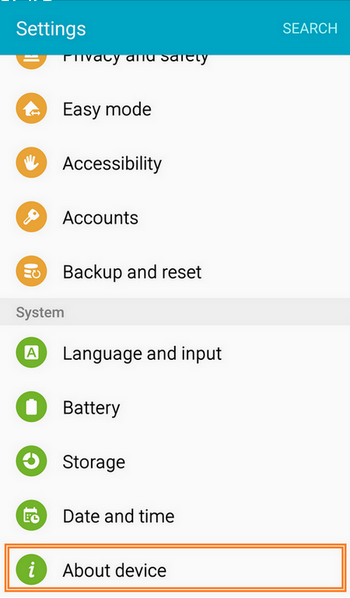
Step 2.Tap on Build number repeatedly until it says “You are now a developer” and then you will get the access to the Developer menu through Settings > Developer options
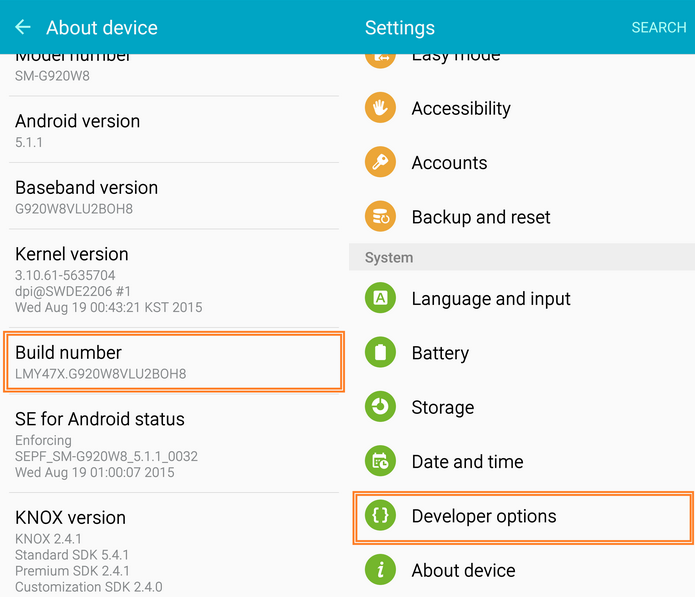
Step 3.Under “Developer option”,scroll down to find USB debugging option and enable it.
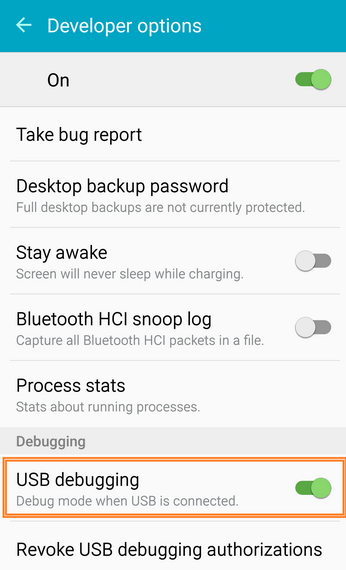
Samsung Galaxy Data Transfer is a professional data manager tool,which enable to transfer data between iOS,Android,Symbiam devices and computer with only one click,including contacts,SMS,photos,videos,call logs,music,calendars,apps.Moreover,this program allow to backup phone data and restore data from backup without any data loss.Multiple brand phones supported:Apple,Samsung,HTC,Sony,MOTOROLA,LG,HUAWEI,ZTE,Xiaomi and more.

Read more:
How to Enter,Use and Exit Recovery Mode on Android
25 Best Android Tips to Make Your Phone More Useful
How to Backup and Restore Samsung
How to Transfer Samsung Data to Computer
How to Transfer iPhone Data to Samsung Galaxy Note 7/5/4/3
Prompt: you need to log in before you can comment.
No account yet. Please click here to register.

No comment yet. Say something...