By Selena KomezUpdated on September 08, 2021
Apple has released the iOS 15 official version, presumably some users have enjoyed on the iOS 15 official version, but there are still many users reflect that the update failed, prompted to download an error, encountered this problem, how to fix iPhone to normal while iOS 15/iOS 14 update failed?
According to our statistics, the problem is a common phenomenon, as the official version of the reason may be iOS 15 released the first time due to excessive number of downloads, the solution is relatively simple.
Method 1: try more than once (really simple ……) reflect that many users have encountered the beginning of such a problem, try several times after successfully downloaded iOS 15 official version.
Method 2: Using another upgrade that use iTunes upgrade.
Method 3: go to Apple’s official website to download the full installation image (requires developer account)
Some problem during iOS 11 Upgrading:
How can I Fix Apple White Screen after iOS 15 update?
“My iPhone X is on iOS 14 version, I updated to iOS 14 to via OTA, which makes me crash is that my iPhone stuck on Apple White Screen death during upgrading to iOS 14/15, I have wait it a long time, but it does not have any progress. Now I want to get iPhone out of Recovery Mode and fix Apple White Screen of death after failure upgrading to iOS 13,someone here can help me? Thanks!”–Ask by Christina
There are many ways to handle the white screen of death situation. One can always visit an Apple store to get the device checked and repaired but not everyone can afford to pay $199 and more upfront. Local repair shops can also repair a hardware caused white screen of death but when it comes to software, the user does not has many options to look forward to.
If find white screen of death randomly on your iOS device while upgrading to iOS 15 or iOS 14 then no need to worry you can fix up this issue via iTunes.
Step 1. Ensure that the latest iTunes is installed on your computer.
Step 2. Connect your Apple device to computer via USB cable
Step 3. Press and hold Home button and Sleep/Wake button for 10 second.
Step 4. After this release the sleep/wake button. But continue holding the home button till you get message saying “iTunes discovered Apple device in recovery mode, before the device is used by the iTunes restore your device”.
Step 5. Hit your iPhone, iPad or iPod touch in left sidebar to view the device control panel on right. Now click on Summary.
Step 6. Now move to Backups section and hit on Restore Backup. From the drop-down list select the backup file and restore your device.
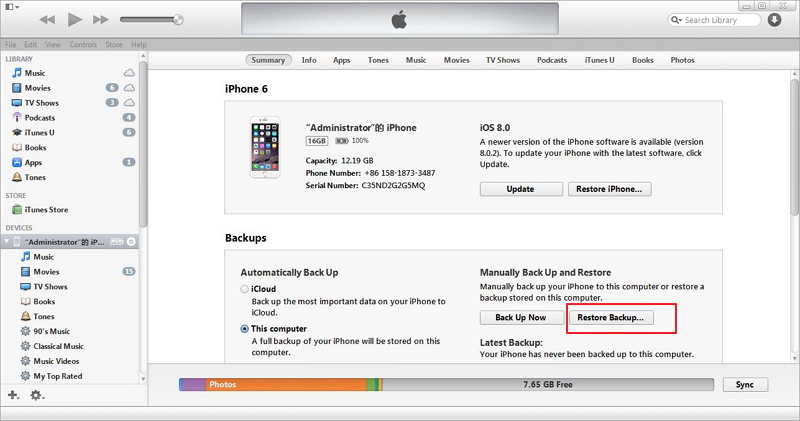
Today,we recommend you use iOS System Recovery tool or iPhone System Recovery for Mac, both not only can help you get iPhone out of recovery mode loop; fix iPhone stuck in Apple Logo screen; fix iPhone stuck on itunes screen; repair iPhone stuck in DFU mode; fix iPhone stuck on black screen; exit iPhone recovery loop; fix iPhone frozen stuck on loading screen;restore iPhone system to normal;repair iPhone stuck on reboot sutation,ect during iOS 13 upgrade. The iPhone System Recovery tool not only allows you fix iPhone system to normal but also can enable you recover iPhone lost data after iOS 12/13 Update.
When you find the iPhone stuck on white screen of death then no need to panic. You can reboot your device and retrieve the lost or deleted back on your device. All you need to use is the iOS System and Data Recovery tool to get back the lost data easily.
After rebooting your device with the help of iOS System Repair tool,you not only can perform a system restore on iPhone, iPad,but also allows you easily get back the lost data such as photos, text messages messages, contact, call logs, videos, music etc. This data recovery software offers 3 ways to recovery data: directly data from iPhone, iPad, or extract and restore data from iTunes or iCloud backup files.
Free download the iOS Data Recovery and have a try!
Note: If you got iTunes or iCloud backup then you can use recover data from iTunes/iCloud backup recovery mode, that will help you to extract the backup file. Here you will find how recover from iOS device.
Step 1: Run the iOS Data Recovery and connect iPhone to PC
Download and install iOS Data & System Recovery (Windows&Mac) on computer. When the installation is complete, connect your iPhone or iPad device to your computer by means of a USB cable and launch the iOS Data & System Recovery.

Step 2: Select the item “iOS System Recovery ” to detected your devices
From the main window, select “Fix iOS” located at the top right of the screen. Wait for iOS Data Recovery to detect your iPhone/iPad device. Click “Start” once the device has been detected.

Step 3: Download the latest version of your firmware for your iPhone
To fix your iOS, Dr.Fone will download the latest version of your firmware after detecting your current iOS version. Hit “Download” and wait for the download to complete.

Step 4: Start to get your iPhone out of the “Withe Apple” without damaging your data
As soon as the download completes, Dr.Fone will iOS Data Recovery start repairing your iOS (iOS 11 is supported). It will do what is needed to get the device out of the white screen of death mode without damaging your data. In less than 10 minutes, you will get a message saying that your device is restarting to normal mode.

If you have followed all the above mentioned instructions carefully, your iOS device will be up and running within no time at all. However, if that is not the case, the nature of fault that has caused your device to have a white screen of death may be hardware related. To get the hardware problems sorted out, you will need to walk in to your local Apple store or any other Apple device repair shop as per your own convenience.
Download the free trial version to try it by yourself now.
What’s More About iOS Data Recovery:
The iPhone iPad Data Recovery is designed for ios users to scan and recover lost data from their iPhone, iPad or iPod no matter your device are on hand or not (restore data from iTunes/iCloud backup files). You can use this data recovery for iOS to fix iPhone, iPad from a white screen of death. It’s easy to use, and apart from fixing the white screen of death, it has a variety of other exiting features as well.
In additional,if you lost data due to factory settings; restore broken device; recover an iPhone back after a system crash or for ROM Flashing, the iPhone iPad Data Recovery also can help you get lost data back,including text messages, contacts, 4k videos, whatsapp chat history, photos, notes, voice memos and more.
Backup iPhone Data before iOS Upgrade: Before upgrading your iPhone to iOS 9, iOS 10 or iOS 11 with iTunes Firmware Upgrade, we recommended that you have a backup of your data to computer,or backup data to iCloud/iTunes no matter your device is iPhone X, iPhone 8, iPhone 7, iPhone 6s, iPhone 5s, iPhone 6, iPhone 6 Plus, iPad mini 3 and iPad …
Fix iPhone Stuck in Recovery Mode Due to iOS Update: Stuck in iPhone recovery mode during iOS 11/iOS 10 upgrade? … Your iPhone would get into recovery mode and you can use a iOS Data Recovery to fix your iPhone stuck in Recovery Mode due to iOS upgrading or downgrading.
Get iPhone Out of Recovery Mode During iOS Upgrade: When you iPhone stuck in recovery mode after iOS 10/iOS 11 update failure,you can learn this use guide to fix iPhone stuck in recovery mode.
Prompt: you need to log in before you can comment.
No account yet. Please click here to register.

No comment yet. Say something...