By Selena KomezUpdated on November 09, 2018
[Summary]:Want to listen to Apple Music on Any MP3 players offline?If you want to sycn and play Apple Music songs on iPod nano, iPod shuffle, iPod classic and iPod touch after unsubscribe, you must to remove DRM from Apple Music and convert M4P to MP3,because Apple Music songs is M4P files with DRM protection which protect you from playing or syncing them on any other portable MP3 players.Here,this tutorial will teach you how to convert Apple Music to iPod (nono/classic/shuffle/touch) for offline listening at any time any place,even your Apple Music subscription service expired.
“I pay some favorite songs on the iTunes, then I try to sync the Apple with my iPod, however, it prompted me that song was not copied to the iPod because it is a subscription item. How to play the payed Apple music on my iPad nano?”
We all can pay and download Apple music from the Apple official website and then enjoy it with a time limitation. You know, for the streaming music service – Apple Music with DRM limited, the whole Apple Music playlist can’t be transferred correctly. Apple Music is not available on iPod nano and iPod shuffle. If you want to play the Apple music on iPod other mobile device , you need a Apple Music converter to remove Apple Music’s DRM and convert to MP3, AAC, FLAC and other audio format, and then you can transfer converted local music files to iPod nano and iPod shuffle easily and quickly.
Apple Music Converter is helpful and useful, which uses high recording and encoding to MP3/AAC technology to convert the DRM Apple Music files to MP3 formats with up to 16X conversion speed and as well as CD output quality, and then you can transfer and enjoy apple music on any MP3 audio player devices as you like.With using Apple Music Converter, you could remove the protection from Apple music and play the converted music on iPod nano and iPod shuffle for free without limitation. What’s more, you can enjoy the converted Apple music with its original quality on any mobile devices, like MP3 player, Android phone, iPhone, or more.
Step 1. Download and Run Apple Music Converter on Computer
To begin with, please download and run Apple Music Converter on computer.
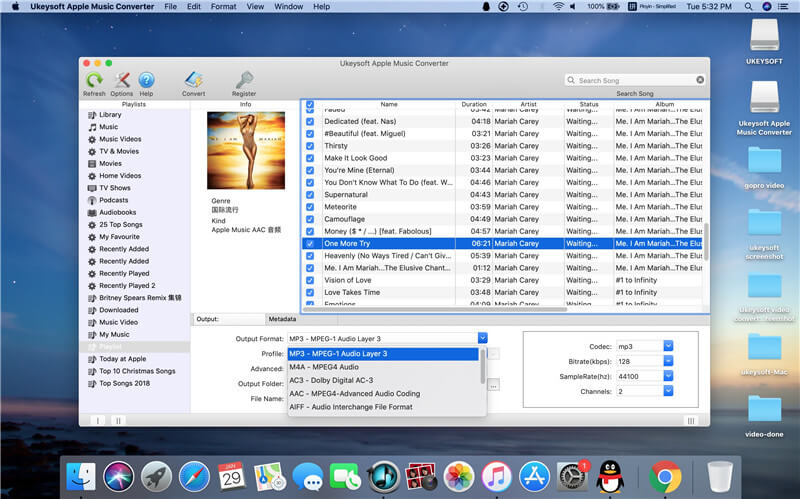
Note: iTunes will be run automatically when you run Apple Music Converter on the computer.
Step 2. Choose Apple Music to Convert
It will load all you Apple Music songs and playlists you have added to iTunes library on the interface of Apple Music Converter program, including iTunes songs, movies, TV shows, audiobooks, and more. Click the checkbox before the Apple Music songs you need to convert. You can also search the Apple Music songs you want to convert with the searchbox.

Step 3. Setting the Output Format for Converted Music – MP3
Now you should setting the output format, customize profile, name format for the converted music. Apple Music converter supports to convert Apple Music M4P songs to several formats, including MP3, M4A, AC3, AAC, AIFF, AU, FLAC, M4R, MKA. Here we suggest you select the MP3 format to convert for iPod. It provides 3 profile settings for each output format: Normal, High and Low with different Bitrate, SampleRate and Channels. You can also customize the values if you need.

Step 4. Convert M4P Apple Music to MP3 for iPod
In this step you just need to simply click “Start Convert” button to start converting the selected Apple music to MP3 files. It will complete the conversion job in minutes.

When the conversion is completed, clicking on the “Open Output File” button to view the converted music file on the computer.

Free download the Apple Music Converter for Mac or Windows and try to convert M4P files to DRM-free MP3 to your iPod.
Video Guide of Converting Apple Music to MP3 for iPod Nano / Shuffle
Step 5. Transfer the Converted Apple Music to iPod
In the last step, you could connect your iPod with using USB cable and then transfer all the converted Apple music to it in one time. You can also try to migrate the converted Apple music from computer to iPod via iOS Manager. iOS Manager is used for transferring & managing files for iPhone/iPad/iPod safely on the computer.
Download the iOS Manager for Mac or Windows and import music from computer to the iPod.

A complete guide: How to Transfer Music from PC to iOS Device
Related Article:
How to Play Apple Music on MP3 Player
How to Play Apple Music on iPhone without Limitation
How to Play Apple Music on iPhone/iPod/iPad for Free
How to Play M4P Apple Music on iOS Device
How to Play Apple Music M4P on Android
Prompt: you need to log in before you can comment.
No account yet. Please click here to register.

No comment yet. Say something...