By Selena KomezUpdated on April 22, 2020
How to recover data from Samsung Note 4 with broken screen?
All of a sudden, My Samsung Note 4 just slipped from bed when I went to washing room last midnight. Now its screen is smashed and I can’t access to the downloaded files, pictures, videos, music, etc. that were stored on it. Is it possible for me to get data back from my Samsung Note 4 with broken screen? -asked by Tim
As you know, we can not only store the contacts and SMS on our mobile phone,people are likely to save most private pictures and other personal document on their mobile phone. Thus, if users get Android phone broken or dead by accident, they will lose their precious data. While, keeping a backup on other devices can help users totally get rid of suffering from losing data from broken Android smart phone. But obviously, most people have been unaware of the importance of backing up Android data until they lose them due to various reasons.
The main cause behind smashed Android phone screen is physical damage. Usually, Android devices are very delicate and falling/ slipping of these gadgets from great heights will be the end of those devices. Either the screen gets smashed/complete phone will be broken into pieces. If luck is yours, then just a crack emerges on the screen and the phone works absolutely perfect even after a fall.No need to panic by thinking how to recover data from broken Android phone,an effective recovery tool is required – Broken Android Data Recovery,under these circumstances.
Broken Android Data Recovery is the a powerful recovery tool for Android users to recover lost SMS, Contacts, Photos and Videos and more document from Android phones/tables with broken screen or black screen.It can be utilized on all Android mobile system to recover photos from Motorola, Samsung, HTC, Sony, LG and other brands. If you need to recover data from broken Android, this software will be equally useful.
Step 1. Connect your broken Android phone to Computer
After running Broken Android Data Recovery, You will get the following main window. Then you can see the option – “Broken Android Data Extraction” option,then connect the broken Android phone to computer via USB cable, and click the “Start” button next to in the bottom of the interface.

Step 2. Select the Data Type you need to Restore
The scan will take you a little time to waiting. After that, you can preview all recoverable data found in the scan result one by one. Actually, the current including the deleted/lost or existing messages, contacts, photos and video are also scanned out in the result. You can distinguish them by different color. Now you can click the option which is the type data name.If you want to recover all files at once,please click “Select All” item.

Step 3. Select What Fault Types of Your broken Android
Then the program will guide you to another screen, you will see the following screen.Select the fault types of your phone, then click “Next“.

Step 4. Select Your broken Android Device Model
Then according to option to select the brand and model of your phone. If you are not sure what model of your Samsung device,please click the “How to confirm the device model”option.

Step 5. Enter Download Mode for broken Android
In this step, you will follow different steps to enter download mode depends on different problems.
1) If your Android Phone touch screen can’t be used or can’t enter the system, you can follow the guide displayed in the below interface to get into “Download mode”.
2) If your Android Phone is black screen or the phone screen is broken, you can also do the three steps to enter “Download mode”.

Then,please click the “Start” button, the countdown will display on the phone screen in the program to tell you how to download mode for the device.
Note: During the getting into “Download mode” process, remember keep connecting your broken Android device to the computer via USB cable.
Step 6.Analyze Your data on Broken Android Device
After entered the “Download mode”, the software will start downloading “recovery package”,it will take you a short time,please wait a while.

When the downloading finish, the selected data item stored in the device will scanned out.
Once the recovery package has been successfully downloaded, the software will begin to scan the device for the contacts stored in your phone’s internal memory.
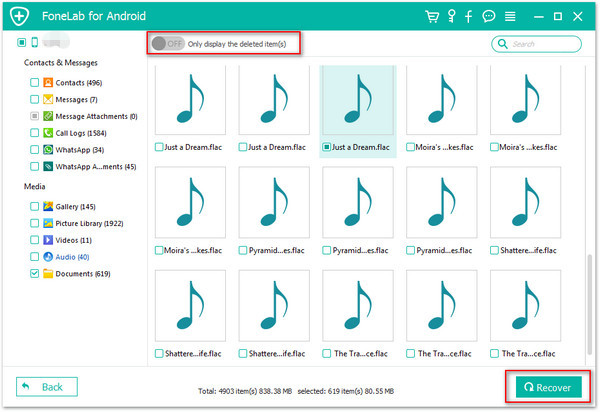
Step 7. Preview and Recover Data from Android Device
When finish scanning the broken Android Device, before get data back you can preview all deleted/lost or existing data, including the detailed messages,photos,videos and more document. Just click “Recover” button at the lower-right corner and save them on the computer or recover back to your Android device.

Broken Android Phone Data Recovery software can help you get the recover your information on the your broken phone by any material damage situation. Its features are convenient and easy to operate, It is your first choice software to repair and prevent data loss under variety of unforeseen circumstances.
Here we provide you another way to recover deleted data or extracting data from Android device using Android Data Recovery. It can be used to restore deleted data from Android under any data loss cases, including mistake deletion, factory restoring reset, Android system updated performing, etc,. The recoverable types of Android data insist of contacts, SMS, gallery, videos, call logs, documents, and more. Here are the easy steps to get back Android data with a few minutes.
Step 1. Download Program and Connect Android to the Computer
For the beginning , download and run the Android Data Recovery on you computer and then you should select “Android Data Recovery” option.Then connect your Android to computer by USB cable.

Step 2. Allow USB Debugging on Android
Once connecting your device to the computer, you will receive a pop-up message on your phone. Please allow the program detect your Android to the computer by clicking “OK”.

Step 3. Select Files to Recover from Android
Now you can select any files you need to recover from Android such as photos, messages, contacts etc.Then clicking “Next”.

Step 4. Scanning Android for Deleted Data
Now you’ll get a window as follow on your device after your phone is detected by the program. Please click “Allow” to ensure the program can scan and analyze the deleted data from Android phone.Please be patient to wait for it finishing scan process.

Step 5. Preview and Recover Deleted Android Data
In this step, you can check and mark those you want and click “Recover” under the files to save the selected data from Android on the computer.

Free Download Android Data Recovery:
Prompt: you need to log in before you can comment.
No account yet. Please click here to register.

No comment yet. Say something...