By Selena KomezUpdated on January 31, 2018
Dropped your Samsung Galaxy Note 4 on the floor and got screen broken? Your Samsung Galaxy Note 4 was water damaged? When your phone is broken,you can but a new Samsung Galaxy Note 8, S8 or S7,but you can’t buy the important data back.However,this guide teach you a easy method to recover your important personal data including text messags, photos, contacts, whatsapp messages, videos, documents or other data from a broken screen Samsung Galaxy Note 4 effectively,as well as a damaged Samsung Galaxy Note 5, Note 3 and Galaxy S6/S5/S4 with phone screen can not be used.
Looking for a galaxy note 4 broken screen data recovery software to recover data from screen broken Samsung Galaxy Note 4? You can try Broken Android Data Extraction software – Broken Android data recovery software,which can help you to:
-Recover inaccessible, lost or hidden data and files from a broken screen Samsung Galaxy Note 4 -Retreive existing data from a black screen, broken screen, blank screen or locked screen Samsung phone.
-Recover files including photos, gallerys, videos, music, contacts, whatsapp chat history, text messages, documents, call history and more from Galaxy Note 4 with cracked screen.
-Save the data from broken, damaged, black screen, locked, virus infected, system crash, screen not responding Samsung phones and tablets.
-Fix your bricked Android phone to normal and exit download mode easily.
-Fix Samsung Galaxy phone stuck on Android logo or Samsung logo during bootup.
–Fix Android phone won’t turn issues.
-Unlock Samsung phone screenlocked when your forgot the password or changed it for long times.
–Samsung files recovery: Recover lost and deleted files from Samsung Galaxy Note
–Samsung data backup restore: Backup data and restore to Samsung with 1 click
“Broken Android Data Extraction” function supports almost all broken Galaxy Note 4 mode: SM-N9100, SM-N9106W, SM-N9108V, SM-N9109W, SM-N910C, SM-N910F, SM-N910G, SM-N910H, SM-N910K, SM-N910L, SM-N910P, SM-N910R4, SM-N910S, SM-N910T, SM-N910U, SM-N910V, SM-N910W8
Step 1.Run Broken Android Data Extraction on Computer
Install and run the Android Toolkit and select the recover mode to recover from the broken Samsung phone. You will see this window like this, select “Broken Android Data Extraction” among all the toolkits.

Step 2.Connect Your Broken Samsung Galaxy Note 4 to PC
Then using a USB cable to connect your broken Samsung Galaxy Note 4 mobile phone to a Windows computer. The software will detect your phone automatically. Now you can choose the function you need by click “Start” button to go on.

Note: During the recovery, do not start any other Android phone management software.
Step 3.Select Samsung Note 4 Model
On the next window, you need to select the correct “Device Name” – Samsung Galaxy Note 4 and “Device Model” – such as SM-N9100, SM-N9106W, SM-N9108V,etc.
Then click “Next” to continue. If you don’t know your device’s model, click on “How to Confirm the device model” to get assistance.

Step 3. Get Your Broken Phone Into Download Mode
A new window will give you the guide to enter the Download Mode, follow it to operate.
1) Power off the phone.
2) Press and hold Volume “-“, “Home” and “Power” button on the phone.
3) Press “Volume +” button to enter download mode.

Step 4.Analyze and Download Recovery Package for Broken Phone
After put your phone into Download mode, the software start to analyze the device and download the matching recovery package to fix it. When the software download the recovery package successfully, it will scan all existing data from your broken Note 4 phone automatically.

Tips:Now,your broken phone be fixed to normal status,if you want to recover lost data from your Samsung phone,please switch back to “Android Data Recovery” and using this function to scan and recover lost/deleted files from your Android phone directly.
Step 5.Recover Photos,Videos,SMS,Contacts from Note 4 with Broken Screen
At this time, your data on the broken Galaxy Note 4 is scanned until the progressing bar goes to 100%. Now,you can preview the contents you want to get back,please click “Photos”, “Videos”, “Messages”, “Contacts” and more before recovery them.Finally,just press “Recover” button to recover the selected files from your broken Galaxy Note 4 and save them onto the computer.
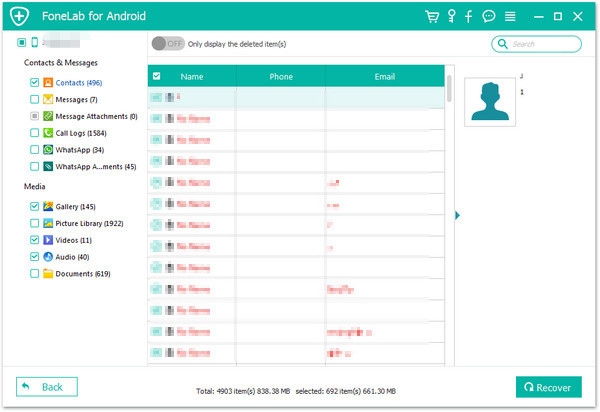
Step 6.View the Recovered Contents on Computer and Transfer to Device
Here,let’s check the Recovered “Contacts” Items on computer
Well done,all contacts stored in your broken Samsung phone be got back and save onto the computer as HTML, CSV, etc format,so that you can check them or transfer them to the device.If you want to transfer all retrieved data such as contacts, photos, videos to iPhone or Android phone,you can use this iOS & Android Manager to transfer the recoverd files to the devices easily.
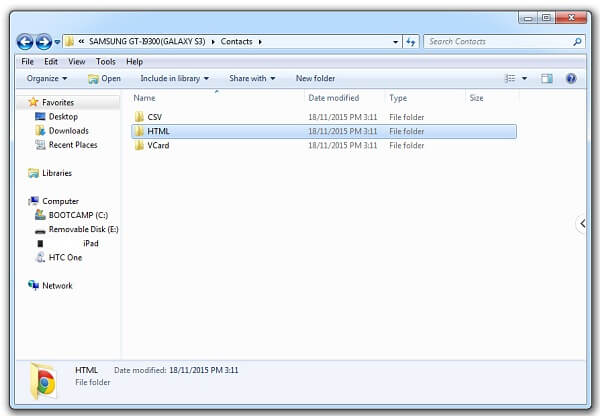
Get a trial version of Android Toolkit – Broken Android Data Extraction and try to retrieve files from your broken phone easily.
U.Fone Android Toolkit includs “Broken Android Data Recovery”, “Android Data Recovery” and “Android Data Backup & Restore” three main functions,it’s is an all-in-one Android Toolkit,which can recover deleted or lost Files including contacts, messages, photos, videos and Audio from Android devices.
1) Recover Lost SMS texts messages and contacts from damaged Android phone directly.
2) Recover Lost photos, music, videos and documents from SD cards on Android, which were lost due to deletion, resetting to factory defaults, flashing ROM, rooting or other reasons.
3) Support diverse Android phones and tablets such as Samsung, Google, Huawei, OnePlus, Sharp, Nokia Android, HTC, LG, Motorola, etc.
4) Only read and retrieve the data without any personal information leaking.
How to Perform Broken Android Data Recovery, Backup and Restore
How to Recover Deleted Photos from Samsung Galaxy Note 8
How to Manage Samsung Galaxy on PC/Mac
Prompt: you need to log in before you can comment.
No account yet. Please click here to register.

No comment yet. Say something...