By Selena KomezUpdated on November 21, 2016
Android OS, as a popular mobile phone operating system,which is built-in Google Android, HTC, Samsung,Motorola,LG,Huawei,ZTE,and other Android phones and tablets.It has become the important part of our life and makes our daily life more convenient.But we sometimes deleted photos,contacts,songs accidently from Androids.So how to recover deleted files from Android phone or tablet because of human mis-operations or other unknown reasons become the hot topic among Android users.
Here we suggest you to use Android Data Recovery,it can help you to restore deleted files from Android phone or tablet freely.It covers a wider range of file types,which including photos, contacts, messages,videos,call logs,document and so forth,and it’s applicable with almost all Android devices.Android Data Recovery enables to recover deleted files from Android for accidentally erased,ROM flashing, factory resetting,rooting or others circumstances.Being safe and efficient,Android Data Recovery is a wonderful tool to recover data from Android operating systems-Android 4.0,Android 4.4,Android 5.0,Android 6.0 etc,.SIM Card data,external storage data and internal storage data are all recoverable.
Step 1.Connect Your Android Device with Your Computer via an USB Cable
Run Android Data Recovery and connect your Android phone or tablet with your computer via its USB cable.

Step 2.Enable USB Debugging
To continue the process of recovery deleted files on your Android device,you should first let Android Data Recovery recognize it.So,follow the guide on Android Data Recovery window to enable the USB debugging on your device according to the version of your Android is running.
1) For Android 2.3 or earlier:Enter “Settings” < Click “Applications” < Click “Development” < Check “USB debugging”;
2) For Android 3.0 to 4.1: Enter “Settings” < Click “Developer options” < Check “USB debugging”;
3) For Android 4.2 or newer: Enter “Settings” < Click “About Phone” < Tap “Build number” for several times until getting a note “You are under developer mode” < Back to “Settings” < Click “Developer options” < Check “USB debugging”;
4)For Android 5.0 or newer: Tap “Settings” > “About Phone” to tap “Build number” seven times for “You are now a developer!” signal.Then,move to “Settings” > “Developer options” to turn on “USB debugging”

Step 3.Analyze Android Phone or Tablet
After enabling USB debugging on the Android,you should click “Next” on Android Data Recovery to let the program analyze the data on your device.
If you have rooted your Android phone before,you have to allow the program Superuser authorization on the screen of your device before the scan.Just click “Allow” when the message pops up on the device’s screen.Then back to your computer and click “Start” to scan your device.
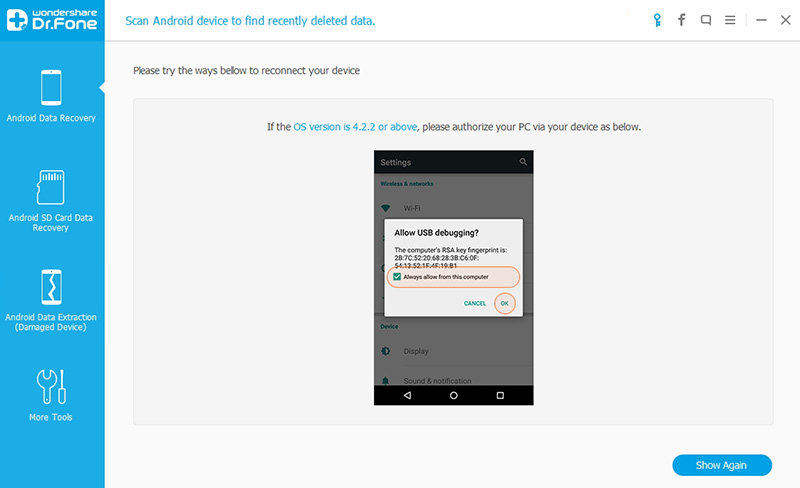
Step 4.Choose File Type and Scan Mode
To save your time to scan for deleted files on Android device,you should check the file type,such as”Gallery”.(Gallery is the category where all found pictures on your Android will be saved here).Click “Next” to let the software scan for deleted files on Android.

After selecting file types to scan,you’re required to select the scanning mode:Standard Mode or Advanced Mode.Choose the one that’s right for you according to the explanation for each mode.After then,click “Next” to continue the file recovery on Android process.
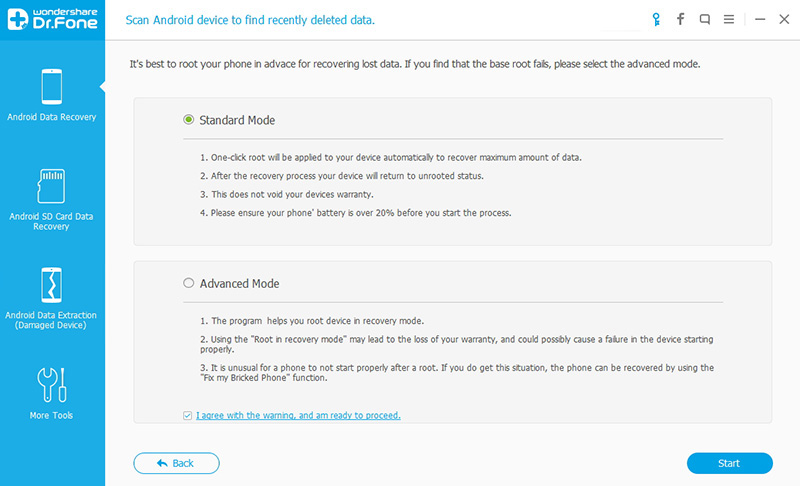
Step 5.Preview and Recover Deleted Files on Android Device
The whole scanning process will last a few minutes.During the process,if you have seen the deleted file you need,you can click the “Pause” to stop the process.After then,check the wanted detail data and click “Recover” of the program.In the new pop-up window,select a folder on your local drive to save the recovered files on computer.

What would you do if you accidentally deleted some precious files from your Android devices?Android Data Recovery is a professional data recovery for Android phones and tablets. Here are the detail steps to recover deleted files on Android above for your check.
Read more:
How to Recover Lost Data from Android Phone or Tablet
How to Recover Deleted Data from Android Internal Memory
How to Recover Data from Android Phones
How to Recover Files from Water Damaged Android Phone
How to Unlock Android Lock Screen
Prompt: you need to log in before you can comment.
No account yet. Please click here to register.

No comment yet. Say something...