By Selena KomezUpdated on April 18, 2018
[Summary]:iOS 11 deleted contacts?Lost contacts after iOS 11 update?This tutorial shows you 3 easy ways to recover lost contacts from iPhone after iOS 11.4/11.3/11.2/11.1 update with the iOS 11 Data Recovery and iPhone Data Recovery software.
As a loyal Apple fan, I do believe that you cannot wait to upgrade your old iPhone to iOS 11, and tragedy strikes. All Contacts missing after updating to the new iOS 11.1 version. This is a big disaster as your last backup was half a year ago or you never make a backup.If you found all contacts disappeared from iPhone, how to get them back?Is it possible to retrieve deleted contacts from iPhone X/8/7/6s/6/5s in iOS 11/10.Let’s recommend you two different iPhone contacts recovery software to get back lost contacts from iOS 11 devices.
Actually you can! iPhone Data Recovery, the best ios data recovery, helps users recover lost contacts on iPhone after iOS 11/iOS 11.4 upgrade, as well as iOS 10.3, iOS 10.2, iOS 10.1, iOS 9 update. Besides iOS update, the program supports to restore lost SMS/iMessages, pictures, videos, call logs, whatsapp messages, notes and more contents owing to iOS jailbreak, factory settings restoring, wrong deletion, broken or formatted storage device, and many other unexpected causes. It can restore your lost iPhone contacts after iOS 11 update directly or with the help of the backup in your iTunes or iCloud. Three solutions are presented here:
Step 1. Connect Your iPhone to the Computer
Firstly, download and install iPhone Data Recovery. Launch it and use the USB cable to connect your iPhone to the computer. Next, select “Recover from iOS Device” option in the main interface of the program.

Step 2. Scan Data on Your iPhone
Then you need to select the file types that you want to scan. By default, all data is selected, you can uncheck the other except for the Contacts and click on “Next” button.

Now you will enter the scanning interface, this process may take you a few minutes.

Step 3. Recover the Selected Contacts from iPhone
By default, all recoverable data will be displayed in the list, such as text messages, iMessage, contacts or notes, and so on. By clicking the file type in the left side, you can preview the found data. Select the contacts you want to restore and then click “Recover” button.

If you have backed up your iPhone before, you can using iTunes to recover lost contacts from iTunes backups after iOS 11 by restoring your device.
1.Launch iTunes and plug in your iPhone.
2.Select your iPhone when it appears in iTunes.
3.Choose Summary and click Restore iPhone.
4.Select the backup and click Restore.
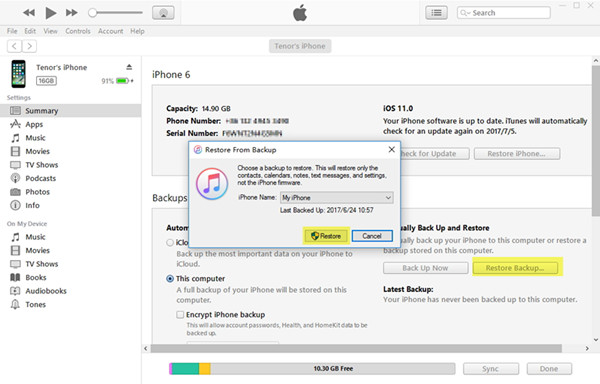
Disadvantages: Although the iTunes program can help you restore your device and recover your previously backed up files,please note that this way will erase all of your existing contents on devices.However,below we’lll teach you the safest way to restore iPhone lost data contacts from iTunes backups,it will not erase your existing data.Let’s learn how to do:
Step 1. Choose the Recovery Mode of iTunes Backup
Select “Recover from iTunes Backup” from the iPhone Data Recovery tool. Then all the backup files will be deleted and listed; select one and click “Scan”.

Step 2. Preview and Recover Lost Contacts from iTunes Backup
After scanning, all data in the iTunes backup file will be extracted and displayed in categories. You are allowed to preview them one by one, after that, select Contacts you wanted and click on “Recover” button to get lost contacts back after iOS 11 update.

If you have backed up your iPhone to iCloud account before iOS 11 update, you can easily recover lost contacts from iCloud backups after iOS 11 upgrade.
1.Go to Settings > General > Reset > Erase All Content and Setting.
2.Follow the onscreen steps until you see the Apps & Data screen and then tap Restore from iCloud backup.
3.Sign in with your Apple ID and choose a backup to restore.
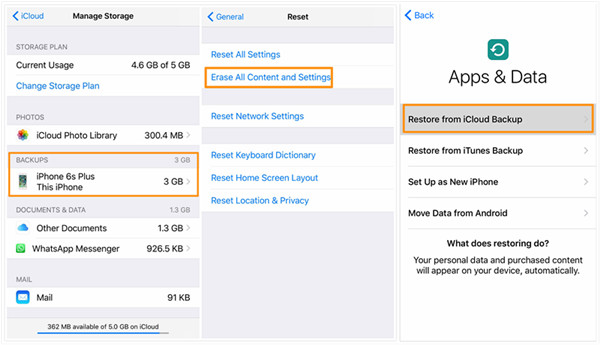
Tips:If you want to selectively restore the data from iCloud,you can use the iPhone Data Recovery software to download and extract contacts, sms, photos, videos and more from iCloud backups.
Step 1. Choose the Recovery Mode of iCloud Backup
Choose the recovery mode of “Recover from iCloud Backup” from the left side of the iPhone Data Recovery software. Then, please enter your iCloud ID and passcode to sign in your iCloud account.

Step 2. Download the Selected iCloud Backup File
Next, all the backup files created by this iCloud account will be listed, choose the one you want and click on “Download”.

Step 3. Preview and Recover Contacts from iCloud Backup
When the downloading and scanning are completed, you can preview and arestore the data your want from the extracted iCloud backup. Check the lost Contacts and click “Recover” button, you will be able to recover lost iPhone contacts after iOS 11 update.
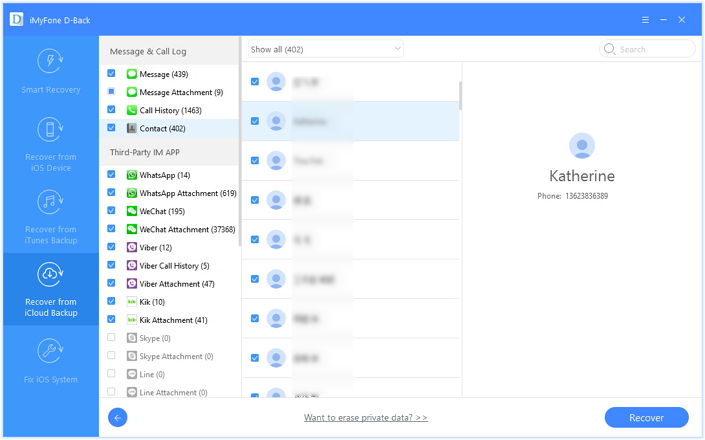
When you found lost contacts after iOS 11 update,you can also use this iOS Data & System Recovery to fix “Contacts Disappeared from iPhone X/8/7/6s” in iOS 11/10 issues.
iOS Data Recovery not only can help you recover your important deleted data contacts, messages, call history, notes, WhatsApp messages/chat history and more from iPhone X, iPhone 8/8 Plus in iOS 11,but also allows you recover lost contacts data from iPhone 7/6S/6/SE with iOS 11 update. It provides you three methods to get back contacts after iOS 11 update: Recover from your iOS device, iTunes backup files. Read below to recover lost contacts after iOS 11 update by iOS 11 Data & System Recovery.
Step 1.Run the iPhone Data Recovery on Computer
To get missing contacts back after iOS 11 update,first of all,please download and run the program on your Windows/Mac computer,you can see the main interface as below.

Tips: “iPhone Data Recovery” feature can help you recover lost data contacts from iPhone after iOS 11 update.
“iOS System Recovery” feature can help you fix ios system to normal after iOS 11 update failed,such as stucking in recovery mode, Apple logo, black screen,etc.
Step 2.Connect your iPhone to PC/Mac
First connect your iPhone to your computer. The program provides three recovery modes for you to retrieve lost contacts from iPhone in iOS 11: Recover from iOS device directly and recover from iTunes or iCloud backup file.

Step 3. Scan Lost Contacts from iPhone
After connecting your iPhone with the comtuer,the program will detected it and shows your device imformation.Click Start Scan. All the lost data including contacts, SMS, pictres in your iPhone will be scanned out and listed in the right panel.

Step 4.Recover lost/Deleted Contacts from iPhone
After scanning your iPhone complete,all missing data willl show to you,then select Contacts in the left panel and your contacts list will be displayed in the right panel. You can choose one item to see the detailed information. The lost/deleted contacts will be displayed in red. You can turn on toggle switch to only display the deleted item(s). Check the lost/deleted items you want to recover, select CSV, HTML or VCF format you want to save your contacts list as, and then click “Recover” button to recover iPhone lost contacts and save them on the computer.

Free download the iOS Data & System Recovery and try to recover lost contacts from iOS 11/iOS 10 devices.
Tips: If you want to import the retireved contacts to your iPhone,you can use this iOS Android Manager,which enables you transfer all retireved files from computer to devices easily.If you worring your iPhone’s files lost or deleted in the future,you can also use this iOS Android Manager or iOS Data Backup Restore tool to make your iPhone backup regularly.
How to Recover Lost Contacts from iPhone 8/iPhone X
How to Recover iPhone Data after iOS 11 Update
How to Recover Lost iPhone Photos after iOS 11 Update
How to Recover Lost iPhone Text Messages after iOS 11 Update
How to Fix Bricked iPhone iPad after iOS 11 Update
iPhone Manager – How to Transfer and Manager Files on iPhone 8/7/6S/6/SE
Prompt: you need to log in before you can comment.
No account yet. Please click here to register.

No comment yet. Say something...