By Selena KomezUpdated on May 11, 2018
“Some phone numbers were gone suddenly on my Galaxy S8 phone. I’m not sure what happened on it. Is it possible to get back the lost contacts on my Samsung device? BTW, I haven’t did a backup for it. Thanks.”
Contacts are the most important data saved on our mobile phone which are used to communicate with others.However we may lost contacts sometimes due to various reasons.For example,you may delete the wrong numbers from your phone,accidentally reset your phone or lost contacts cause from others.In this guide,we will take Samsung Galaxy S8 phone for an example to demonstrate how to recover lost contacts on Samsung phone and other Android mobile phones.Note that we assume you do not have a backup of your phone data.

U.Fone Android Data Recovery – Samsung Data Recovery is a superior data recovery helps to recover lost contacts from Samsung Galaxy S8 without any professional operating steps,supports to recover lost data from most Samsung models(Galaxy S9/S8/S7/S6,Note 9/8/5/4,A9/A8/A7,etc,),like contacts,photos,videos,text messages,WhatsApp history,call logs,document and so on.Samsung Data Recovery allows to recover data due to any reasons,including device damaged/broken,Android system upgrade,rooting,restore device to factory resetting,and more. What’s more. it features with Android backup & restore, broken Android data extraction.
Step 1.Connect Samsung to Computer
First of all,directly connect your Samsung phone to the computer with an USB cable.Then run Samsung Data Recovery on your computer,and you’ll get the main window as follows.

Step 2.Enable USB Debugging on Samsung Phone
Next,you need to enable USB debugging on your Samsung phone.The way to enable USB debugging is different according to the Android OS versions.There are thour ways for your choice.

Note:If your Samsung has been enabled USB debugging,it will guide you directly to the next step.
Step 3.San Lost Data on Samsung Phone
When you’re here,click “Next” to let program scan data on Samsung after clicking the files you need.For contacts recovery,you should click “Contacts“.
(Before doing this,make sure that the battery of your phone is more than 20%,which will ensure you device successful analysis and scan.)

After analyzing your phone,the program will continue to scan it for lost data.At the same time,an application-Superuser Request,will pop up on your screen of Samsung phone.You need to click “Allow” to allow the process move on.Then click “Start” on the program’s window below,the program will scan your Samsung tablet for a little while.

Step 4.Preview and Recover Lost Contacts from Samsung Phone
After the scan process is complete,you can preview files found on your phone(contacts,photos,SMS,etc).Click them to check in detail.Choose those you need(the lost contacts) and click “Recover” to save them on your computer.

While using your Samsung phone,you may experience the situations that your personal information gets lost for instance the phone numbers,E-mail address and you are eager to looking for the ways to recover lost data from phone.Samsung Data Recovery is your perfect choice for rescuing lost data from Samsung phone.
Now you can check the recovered contacts on the computer:
The recovered contacts will be saved on the computer in VCF/CSV/HTML formats for your preview or use,all missing information in contacts including: lost name, job title, phone number, and other information.
Check the recovered contacts files from Galaxy S8:
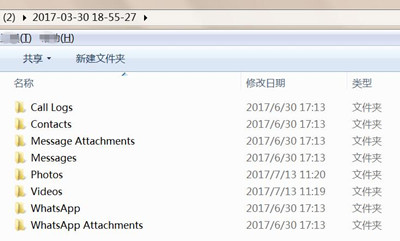
The lost contacts can be get back and saved on computer as VCF/CSV/HTML formats:
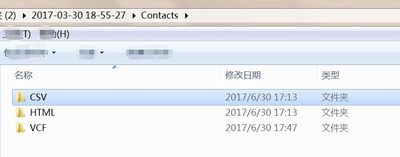
And the exported contacts will be saved as VCF for your use:
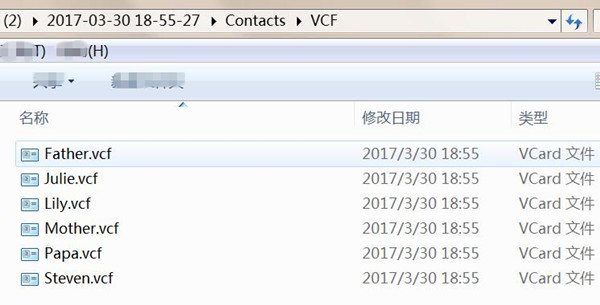
View the recovered contacts in HTML format on the computer through the browser:
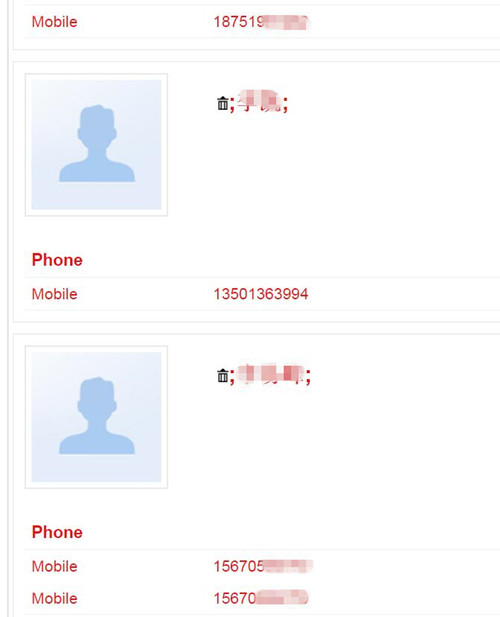
If you have set up Samsung account and made a backup before deletion, you can simply restore the backup with Samsung account. Your Samsung account backup includes device data such as contacts, calendar and settings. To restore contacts from Samsung account:
Step 1. Go to Apps > Settings > Cloud > Restore.
Your Samsung device will begin to restore backup.
Step 2. Tick the items that you want to restore. And tap “Restore Now“.
The contacts and other data will be downloaded from your Samsung account. Wait untill you get the prompted message “Data Restore“. Done.
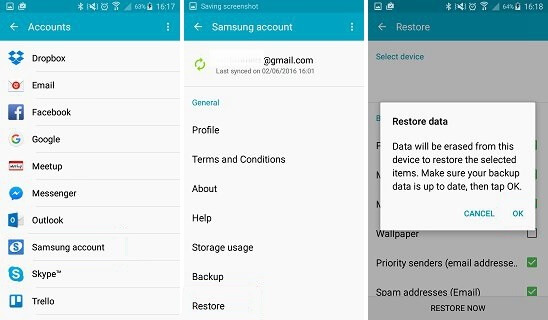
Besides Samsung account, there are also two computer based backup solutions offered by Samsung, called Kies and Smart Switch. Some of the users may be familiar with this two programs. If you are fortunately backed up the phone with one of them, then recovering the contacts is just a piece of cake.
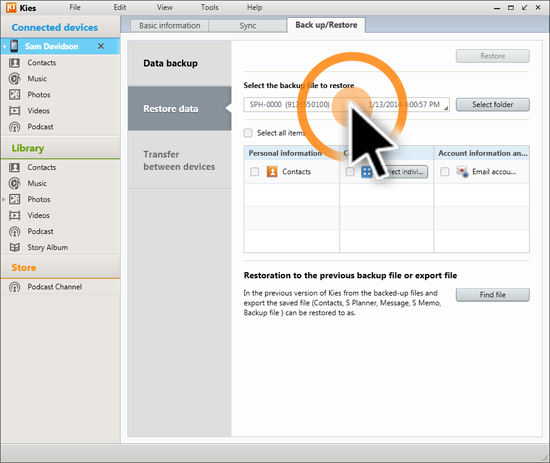
To restore contacts from Samsung Kies or Samsung Smart Switch backup, simply connect your phone to computer and run the program. After the phone was detected by Kies or Smart Switch, then click “Back up/Restore” tab on the right side of the program. Click “Restore” tab and choose the right location of the backup file. A few minutes later, all backup contacts will be synced to the phone.
Android & iOS Manager can do a favor for you, it’s an useful data manager for Android, enables to transfer & manage data for Android on computer freely, including SMS, contacts, videos, music, photos, apps. With the help of Android Manager, you are able to export contacts from Galaxy S8 to computer with a few clicks. What’s the main features of Android Manager? It enables to transfer files between Android and computer, transfer files between Android and iTunes, transfer files between Android and iOS device.
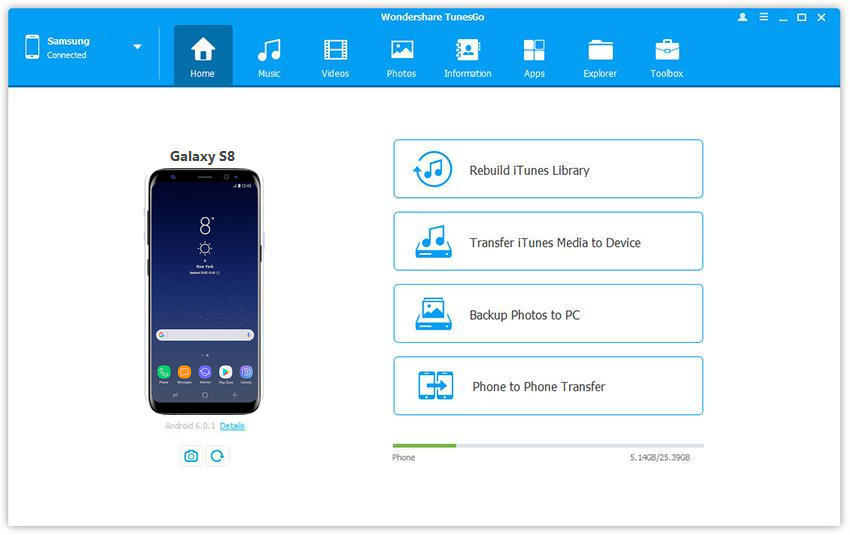
Guide: How to Backup Contacts Safely on Galaxy S8
Another terrific tool here we want to recommend for you calls Android Backup & Restore, which is an excellent tool help for backing up data from Android to computer safely, also restoring backed up data for Android on the computer completely. With the help of Android Backup & Restore, you can easily backup contacts for Galaxy S8 on computer with a few clicks.
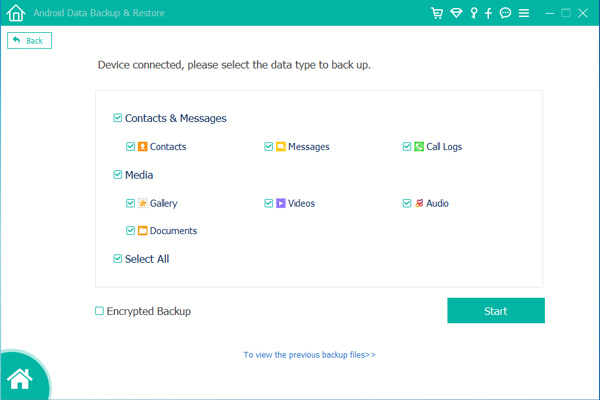
How to Transfer iPhone Data to Samsung Galaxy S8
How to Transfer Samsung Data to Samsung Galaxy S8
How to Recover Data from Samsung Galaxy S8
How to Recover Lost SMS from Samsung Galaxy S8
How to Recover Lost Photos from Samsung Galaxy S8
How to Backup & Restore Samsung Galaxy S8
How to Root Samsung Galaxy S8 without Data Loss
Prompt: you need to log in before you can comment.
No account yet. Please click here to register.

No comment yet. Say something...