By Selena KomezUpdated on March 14, 2017
“I hope this is the right place with in this forum to ask this question and I hope that someone may have an answer.I am needing to recover text messages from my damaged Galaxy S7 phone.The screen is broken and the battery has been disconnected. I am hoping for maybe some program that will allow my to plug it into my computer and pull my old text messages off of it or any other ideas on how to extract the files.Thank you.”-A man of mystery
Sometimes, the Samsung users may have encountered hardware or software issues like phone screen broken,the touch screen not working, and you cannot access the valuable personal data.If your phone is damaged for example the screen was broken, and you are urgent to restore/extract the data from the broken Samsung phone, then, this article should help you somewhat.
Broken Android Data Recovery enable to download recovery package for broken Samsung Android devices and restore SMS from broken Samsung Galaxy S6/S7.Here I’ll share the detailed features of this Broken Android Date Recovery with you.It supports to extract and restore SMS,contacts,photos,videos,audio,call logs,WhatsApp messages & attachments,documents from broken Samsung Android device.Broken Android Data Recovery work well for restore data from broken Android device under any broken circumstances,for instance broken screen,black screen,water damaged,touch screen not working,and more.It can be compatible with all Android mobile devices,such as Samsung,HTC,LG,Sony,Motorola, ZTE,Google,Huawei,Xiaomi, etc,.
Download,launch and run Android data recovery on your computer,then select “Broken Android Data Extraction” option of the main interface.
Step 1.Connect your Broken Samsung to the Computer
Please connect the broken Samsung Galaxy S6/S7 phone to the computer with USB cable.

Step 2.Select the File Types you Need to Restore for Broken Samsung Phone
A screen with all kinds of recoverable file types from your broken Samsung Galaxy phone will appear.Select “Messaging” if you want to restore SMS.Then, click the “Next” button to enter the next step.

Step 3.Choose a Phone Fault Type of Samsung
You need to select a phone fault type of your broken Samsung.”Touch doesn’t work or cannot access the phone” or “Black/broken screen” are selectable.

Then you should select your device’s name and model.If you are not sure of the Samsung mobile phone model you own, click the “How to confirm the device model” to check it.

Step 4.Enter Broken Samsung Phone into Download Mode
When you have choose the phone name and model, you will be asked to get your broken Samsung phone into the Download Mode.Just follow the three steps displayed on the window to finish it. After you finished the 3 steps of the guide and hit the “Start” button to go on.
> Power off your device
> Press the volume down, Home and Power button at the same at the same time
> Press the volume up button to enter “Download Mode”

Step 5.Download Recovery Package and Analyze Broken Samsung
After entering Samsung into download mode,the program will download recovery package for your broken Samsung Galaxy phone.Then it will analyze the data of your device.

Step 6.Restore SMS from Samsung Galaxy S6/S7
The coming screen will show all recoverable files from the Samsung phone.Preview them one by one and mark down those you need.At last, click “Recover” to save all of the selected data on your computer.
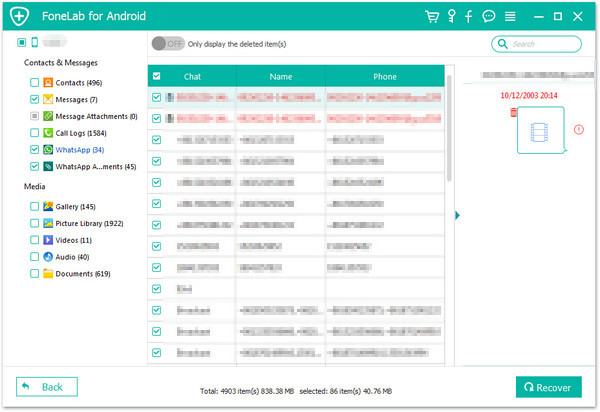
Related Article:
How to Recover Data from Broken Samsung Galaxy S6/S7
How to Recover Photos from Broken Samsung Galaxy S6/S7
How to Recover Deleted Text Messages from Broken Android
How to Recover SMS from Samsung Phone
Sorry the comment has been closed.

Comments are off!