By Selena KomezUpdated on March 14, 2017
Android Phone is Broken
There are so several circumstances that people can break their Android phones,for example accident dropping,water damaged,get broken screen,get black/white screen,get bricked,etc,.Even though the ways are completely different, they are in consensus at the result: My Android is broken.
Before sending your broken Android to repair store or giving it up and upgrade to a new one,you may need to restore data personal data from this broken device.Expect the contacts,SMS are needed to retrieved,the most important data contain your privacy absolutely the photos.
Broken Android Data Recovery has special advanced functionality to restore photos from broken Android in easy steps.With the help of this program,you can effortlessly restore files on broken Android such as photos, videos,audios, contacts, text messages,call logs,WhatsApp messages & attachments, documents.Generally, you are able to recover file from broken Android for example device with broken screen, device with black/white screen, device with touch screen not work, device which can’t enter system,water damaged device and so on.
Step 1.Run Broken Android Data Recovery on PC or Mac
After downloading,launch the program on your computer.Then, choose “Broken Android Data Extraction” in the homepage of the program.

Step 2.Select the File Types to Restore from Broken Samsung
You’ll be taken to a screen with all kinds of supported file types that you can recover from your broken device.Select the type of files you want to recover. “Select All” is tick by default.Then, click the “Next” button.For photos recovery,click “Gallery”.

Step 3.Choose a Phone Fault Type
In this step,you should select a phone fault type. Select the option at the left or right side which depend on your Android.

Step 4.Select the Model of your Android
Please select your device’s name and model.If you are not sure of the mobile phone model you own, hit the “How to confirm the device model” to check it.

Step 5.Enter Broken Android into Download Mode
After you choose the phone name and model, you will be asked to get your Android device into the Download Mode.Just follow the three steps displayed on the window to finish it.
Tips:You should connect your Android device with computer once entering Android into download mode.

Note:After you finished the steps of the guide above and hit the “Start” button, the countdown will display on the phone screen in the program to tell you the process status.
Step 6.Analyze Data on Broken Android
Once entering into download mode for Android,the program will download recovery package your broken Android.

Step 7.Restore Photos from Broken Android
Upcoming screen shows all files recoverable from the broken device.Preview them one by one and mark down those you need.At last,click “Recover” to save the selected data on your computer.
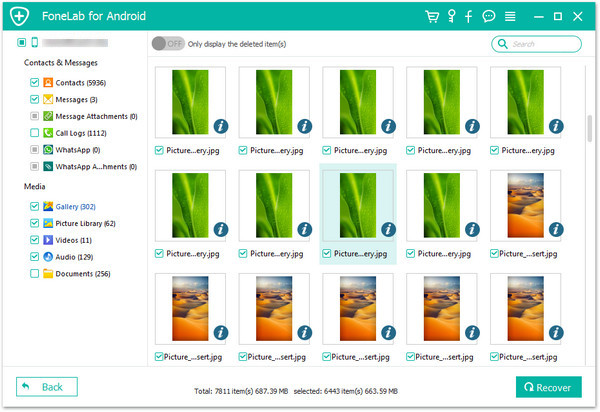
Related Article:
How to Recover Data from Broken Android
How to Recover Pictures from Broken Android Tablets
How to Recover Data from Broken Screen Android Phone
How to Recover Data from Black Screen Android Phone
How to Recover Deleted Files from An
Prompt: you need to log in before you can comment.
No account yet. Please click here to register.

No comment yet. Say something...