By Selena KomezUpdated on January 11, 2017
“This is a common question by those who have want to root their phones.How exactly do I root my Android device?”-Hardison Choi
What is Android Rooting
“Rooting” is the act of gaining access to this root Android user account.This is often compared to jailbreaking an iPhone or iPad.Rooting an Android phone allows Android users to get more features of Android and make full use of it,for example play more funny game on device and enjoy the entertainment completely.Rooting helps Android users to flash Android and optimizing the battery and internal storage of device,and so on.As we all know, you should take risk to have Android rooted because it may turn brick if is not operate appropriate,and once you root your device, it means you give up the warranty of your phone.
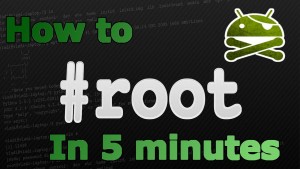
It’s have to remind you that you should backup Android before starting the rooting in case the rooting task is failure.If you lost data on Android when rooting is fails,you are able to restore data from backup on your device.
Here I provide you an available way to root your Android in an absolutely safe solution with rooting tool- Android Root,help to root Android on computer with easy steps,which is rather superior rooting tool that the success rate of rooting will be higher.Almost all brands of Android are compatible with this program,such as Samsung,HTC,Lenovo,Motorola,HTC,LG,ZTE,etc,.You’ll never feel confused and we’ll assist you every step of the way so you never feel stuck in the whole rooting process.
Firstly,launch Android Root on your computer and click on “More Tools” on the left column.Select “Android Root” option on it.
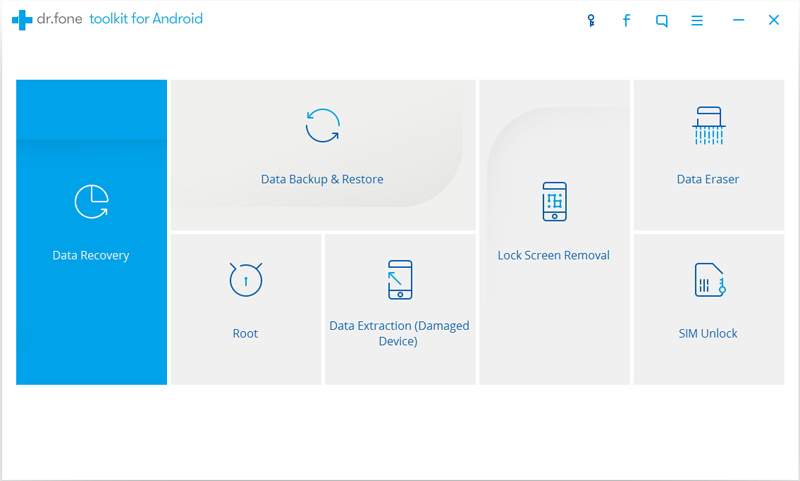
Step 1.Connect Android to the computer
Connect your Android device to the computer with an USB cable.Make sure you have enabled USB Debugging mode on your Android.Then Android Root will automatically connect your Android.
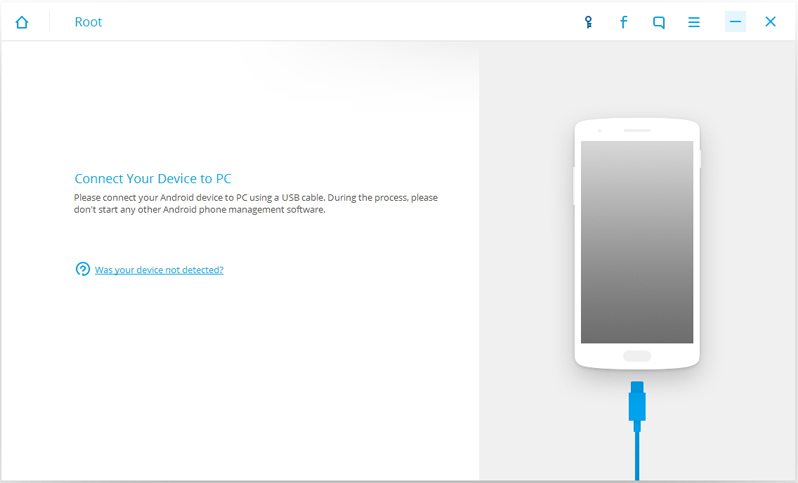
Once your Android is connected successfully,Android Root will find a proper solution to root your phone.Click on Start to continue.
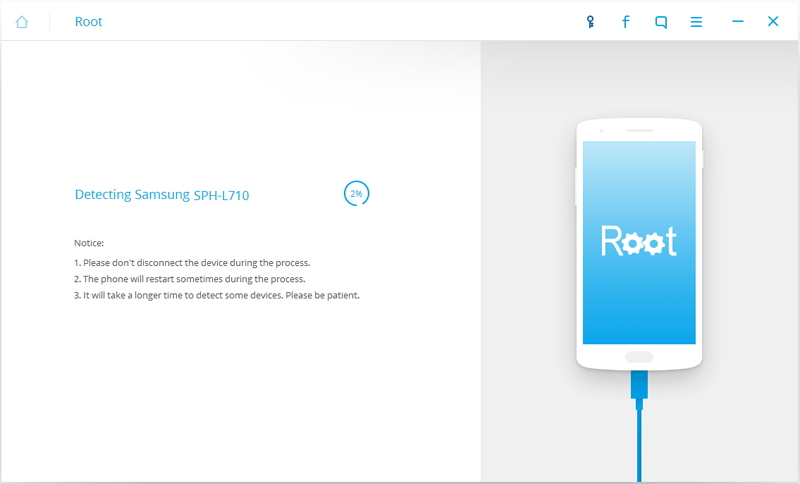
Note:
1.Please don’t disconnect the device during the detecting process.
2.The phone will restart sometimes when detecting.
3.It will take a longer time to detect some phones.Please be patient.
Step 2.Root your Android Device
It will cost you a few minutes for the program to detect the Android.Then it will be ready for you to root your Android.Just click on Root Now to root your Android with one click.
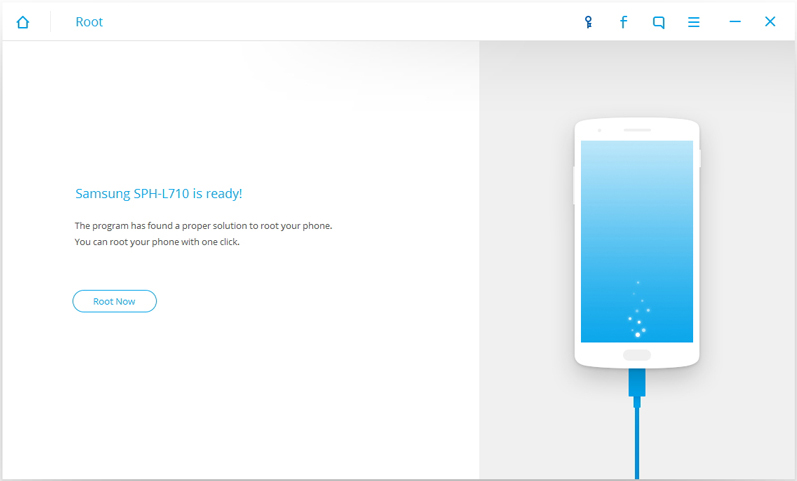
During the rooting process,the phone will pop up a message to ask whether you would like to root the phone.Tap on Confirm to continue the rooting.Just in a few minutes, you phone will be rooted successfully.
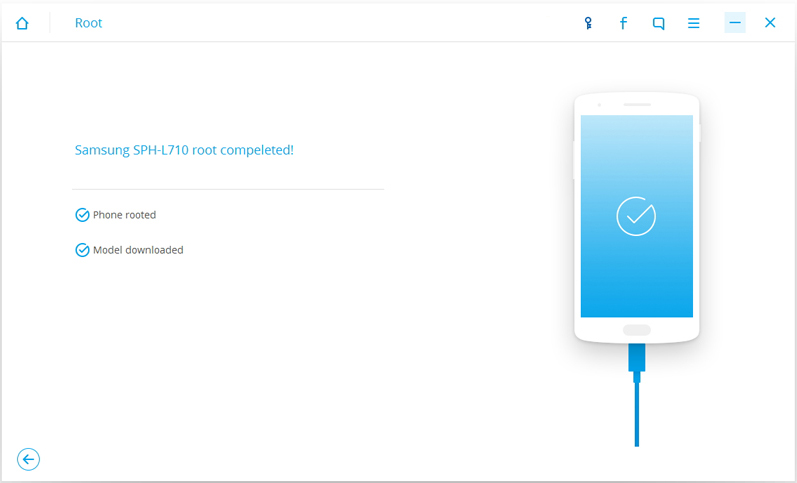
Read more:
What to Do if Android can’t be Accessed
How to Fix Bricked Android Phone or Tablet
How to Get More Internal Storage from Android
How to Restore Lost Data from Rooting Android
Prompt: you need to log in before you can comment.
No account yet. Please click here to register.

No comment yet. Say something...