By Selena KomezUpdated on July 05, 2017
Samsung is set to release a smaller and cheaper version of the Galaxy S8, it has been reported. Its latest flagship smartphones, the S8 and S8+, came out earlier this year and feature 5.8-inch and 6.2-inch screens, respectively. Both handsets rock a “bezel-less” design, with Samsung managing to maximise screen-to-body ratio by squeezing as large a display as possible into an unusually compact body. The S8 is the most attractive smartphone on the market at present, and the S8 Mini is said to look exactly the same, only smaller.
Most of people like to change their phones frequently to try different kinds of hit phones. In addition to iPhone, many Android phones are popular around the world, for example, Samsung Galaxy S8. Switching to new phones is a great thing, but that might bring you troubles when you’re trying to transfer data between the old phone and the new one, including data like text messages, photos, contacts, music, videos, apps, call logs and others. Now you can stop feeling troublesome, we are going to introduce the best ways to you, help to switch files between two mobile phones.
To transfer SMS from Android to Samsung Galaxy S8, Phone Transfer, a third party program for data transferring, can be a good helper. This software can move various types of files between phones based on iOS, Android, Symbian or BlackBerry. The transferable data including SMS, contacts, videos, photos, music, call logs, calendars and apps. Besides, Phone Transfer enables to backup data from mobile device to computer safely, restore backed up data for mobile device on computer completely. Phone Transfer works well for almost all Android brands of mobile devices, like Samsung (Galaxy S8/S7/S6, Note 5/4/3), HTC, Motorola, LG, Sony ,Huawei.
Step 1. Install and Run Phone Transfer
Connect both your Android phone and Samsung Galaxy S8 to the computer and run the Phone Transfer. You will see the main screen shows connected devices is detected. Click the “Start” button under “Phone to Phone Transfer” mode.

Step 2. Select SMS Transfer from Android to Samsung Galaxy S8
Make sure your target phone is on the right side while the another phone on the left. If not, click “Flip” to exchange their position.
On the middle panel, check data (contacts,text messages,call logs,music,videos,etc) to transfer from Android phone to new Samsung Galaxy S8. For SMS transfer, you should click “Text messages“.
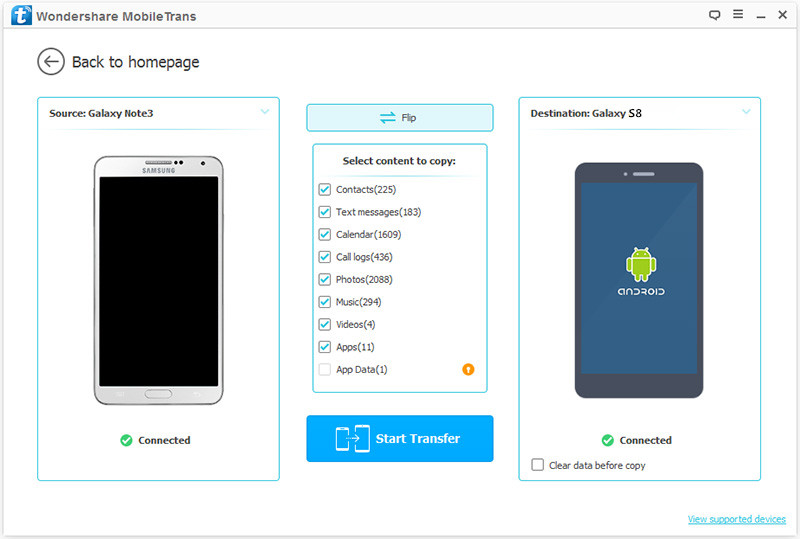
Step 3. Transfer SMS from Android to Galaxy S8
Press the blue button “Start Transfer” to begin transferring selected file from Android to Samsung. After a few minutes, all of data will be synced on your Samsung Galaxy S8.

Related Article:
How to Transfer Android Files to Samsung Galaxy S8
How to Transfer Android Photos to Samsung Galaxy S8
How to Transfer Android Contacts to Samsung Galaxy S8
How to Backup & Restore Samsung Galaxy S8
How to Backup & Restore Samsung Galaxy S8 with Samsung Kies
How to Recover Lost SMS from Samsung Galaxy S8
How to Recover Lost Data from Samsung Galaxy S8
How to Manage Samsung Galaxy S8 on Computer
Prompt: you need to log in before you can comment.
No account yet. Please click here to register.
No comment yet. Say something...