By Selena KomezUpdated on November 20, 2016
Files transfer between PC and mobile fret us at work,home and at school.As an Android user,Daisy saves everything including contacts,pictures,music and movies etc. on her Samsung Galaxy S6 phone.But it often occurs to her that it is necessary to have a quick way to transfer some files stored on computer to her Samsung phone.
As we know,lost data from mobile phone can be restored by recovering tool,such as Samsung Data Recovery.However,without the data recovery,you are still allow to extracted the backup data that saved in computer to mobile phone.In these case above,you need the transferring software to help you export your phone data from computer to mobile phone.Here is the most effective way to get that files transferring between Samsung phone and computer easily.
Android Transfer is one of the most popular data manager help to transfer files between Samsung and computer.You are able to transfer videos,apps,contacts,SMS,music,and photos from computer to Samsung and vice versa.Supported device including various Samsung phones:Samsung Galaxy S7/S6/S5/S4,Note 7/5/4/3,etc,Most importantly,it’s a full-function Android data manager with user-friendly interface.
Know more about the features of Android Transfer:
-Transfer Data between Android and Computer.
-Transfer Android mobile data: Music, videos, photos, contacts etc.
-Transfer contacts between Symbian, iOS and Android.
-Sync iTunes Playlist to Android.
-Support all Android mobile phone brands,such as Samsung,HTC,Motorola, LG, etc.
-Support four languages – English, Deutsch, French and Japanese.
Step 1.Get Samsung Connected to Computer
Firstly please connect your Samsung phone with computer via WIFI or USB.When this program detects Samsung phone,it will display it in the main window.

Step 2.Transfer Files from Computer to Samsung Galaxy S3
Select the file type you need to transfer by clicking the tabs of left sidebar,such as music,videos,photos,contacts,apps and SMS.
1)Copy apps to Samsung
Go to “Apps”.Then,click “Install” to move apps to Samsung.
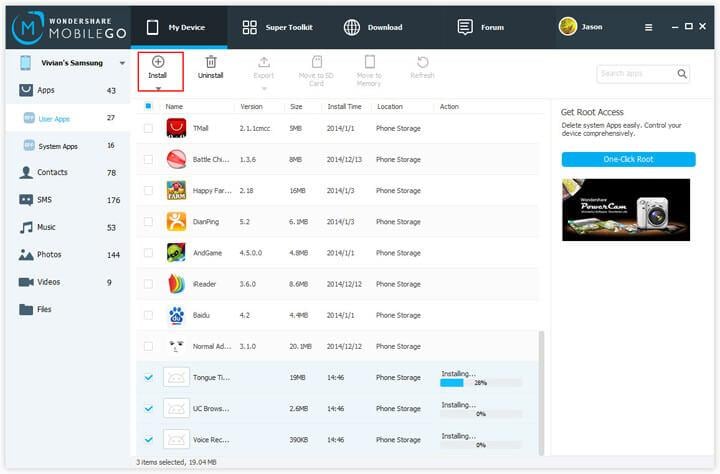
2)Import contacts from Outlook,Windows Live Mail,Windows address Book
In the contact window,click “Import/Export”>”Import contacts from computer”.Then,import contacts from vCard files,Windows Address Book,Windows Live Mail,Outlook Express and Outlook 2003/2007/2010/2013.
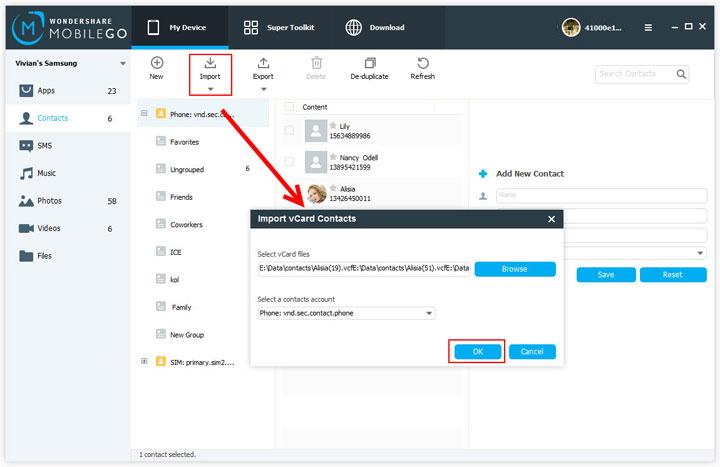
3)Transfer music to Samsung
Click “Music” to show the music window.By clicking “Add”, you are allow to choose music files from computer files.Then,transfer selected files to your Samsung.
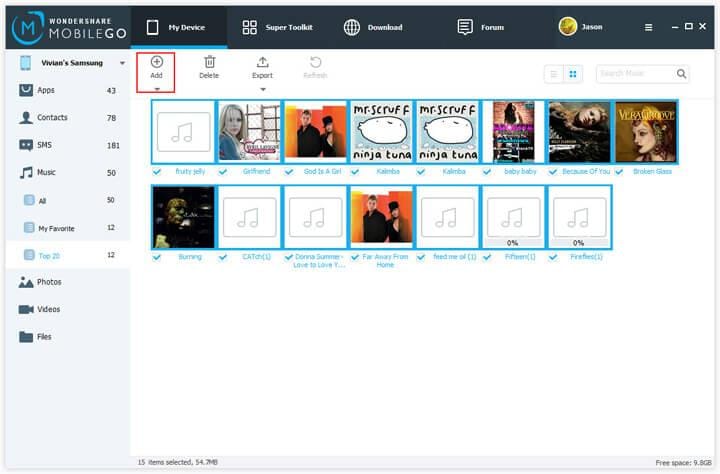
Note:If the songs can’t be played on phone,this program support to convert them into MP3 files.
4)Transfer videos to Samsung
Click “Videos”>”Add”.Find you wanted videos and click “Open” to copy them to phone.When the videos have incompatible formats,this program support to convert them to Android friendly ones.
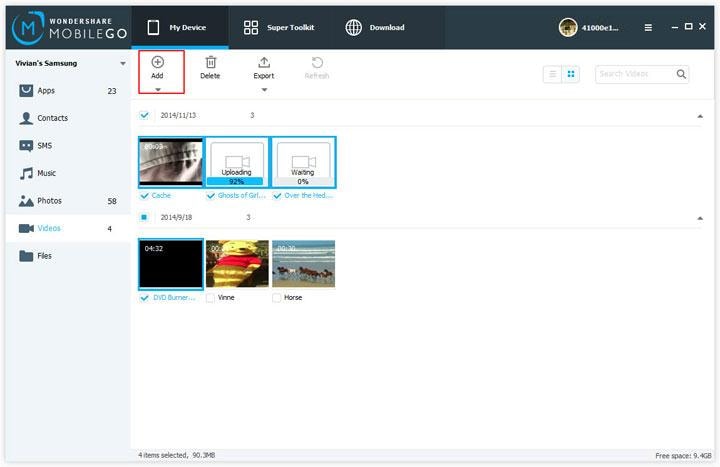
5)Copy photos to Samsung
In the photo window,click to create a folder.Then,drag and drop photos from the PC to Samsung.
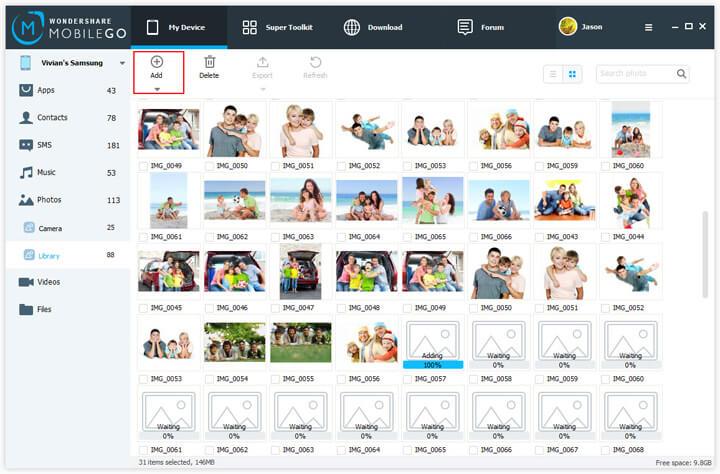
6)Move SMS to Samsung
Click “SMS” to reveal the SMS window.Click “Import/Export”>”Import SMS from computer”.Find the SMS backup and import it.
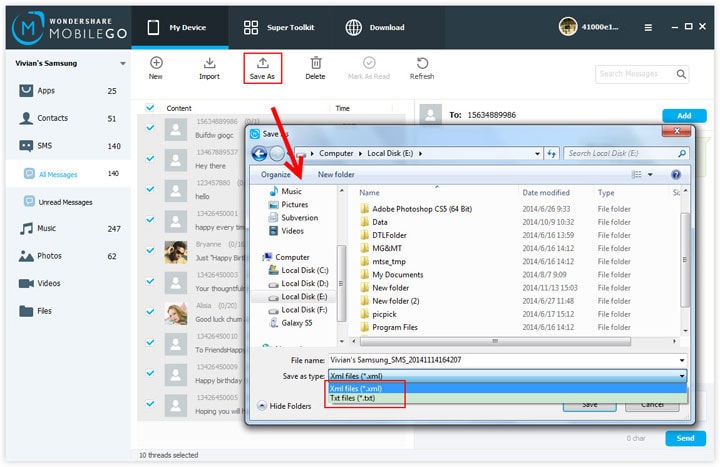
Note:Only the SMS backup with Android Transfer can be transfer to your phone.
As you see,there is the “Files” tab in the left sidebar of Android Transfer program.If you prefer to transfer files from PC to SD card folder of Samsung phone,you should click “Files”.In the file window,add music,videos,apps,etc files to Samsung SD card.
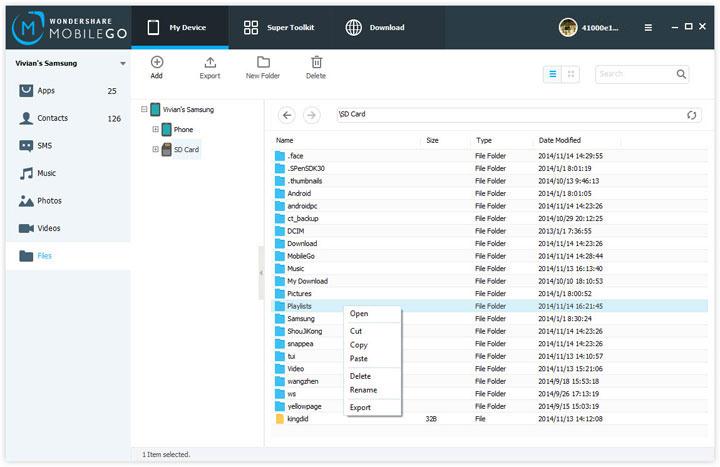
It’s able to transfer and load files between Samsung phones and computer with Android Transfer even if the file format is incompatible.All your need is to have a computer and make the connection of Samsung and computer,then run Android Transfer program and start the data transferring task freely.Here is my recommendation for you sincerely.
Related Article:
How to Transfer Video from Computer to Samsung Galaxy
How to Convert and Play DVD Movies on Samsung
How to Transfer Samsung Data to Computer
How to Backup and Restore Samsung Data
Prompt: you need to log in before you can comment.
No account yet. Please click here to register.
No comment yet. Say something...