By Selena KomezUpdated on December 16, 2016
[Summary]: This article teach you 2 ways to transfer contacts from iPhone to Samsung Galaxy S7/ S7 Edge/S6/S6 Edge. The first way is using an iPhone to Android Contacts Transfer to sync contacts from old iPhone to S7,S7 edge directly without backup;the seconed way is switching contacts from ios devices to S7/S6 by Samsung Smart Switch for PC/Mac(you need to created a backup with iTunes or iCloud at first).
However,if you want to buy a new Samsung Galaxy S7 to replace your old iPhone,now the question is coming.How can you do to switch the files from old iPhone to new Samsung Galaxy S7 Edge?As we know,the data especially the contacts on our mobile phone is such important for the phone user,it is the most private part of information on mobile phone.In case the phone numbers,the name,E-mail expose to somebody,you need to transfer contacts from iPhone 4/4s/5/5s/6/6s to Galaxy S7,S7 Edge as fast as possible you can.

The iPhone to Galaxy S7 Contacts Transfer – Phone Transfer,which is a professional program to transfer data from different phone systems,such as iOS to Android, Android to iOS, Windows to iOS, Symbian to Android, etc., It helps to transfer contacts, text messages, calendar, photos, music, Apps, videos and call logs from iPhone to Samsung Galaxy Edge S7, Galaxy S6/S6 Edge, Galaxy S5/S4. In addtional,it also allows you copy contacts from Samsung to iPhone 7, iPhone 6S/6, iPhone 5S/5 and iPhone 4.
The Phone Transfer is a convenient and efficient data transfer program. Besides, it is try for free and easy to use. Now, let me tell you how to use this program to sync contacts from iPhone 4/4S/5/5S/6/6S/7 to Samsung Galaxy S7 Edge.
How to Transfer Contacts from iPhone 5S to Samsung Galaxy S7
Step 1.Install and Run the Phone Transfer on Your PC
Install and run the Phone Transfer on your PC,then you’ll see the primary window as follows on the desktop.Next,click “Phone to Phone Transfer” and press “Start” to go on.

Step 2.Connect Your iPhone and S7 to Computer
Connect your iPhone and S7 to computer by using theirs USB cables.After recognizing by the program,The Phone Transfer will display both of your iPhone and S7 on both sides of the primary window. Your iPhone as the source phone is shown on the left,and the S7 is on the right.

Tips: If you want to transfer data from Samsung to your iPhone, just simple press the “Flip” button to exchange theirs position without disconnected your phones.
Step 3.Transfer Contacts from iPhone to Galaxy S7
As the interface shows,all contents you can transfer are checked. You can uncheck the files you don’t want to transfer, just check the contacts if you only need them. Then, go to click “Start Copy”,then it begin to move files like contacts from iPhone to your Galaxy S7 Edge.In the process of transmission,be sure not to disconnect either of the phones. When the process is over,you should click “OK”.

By one click, you can clone your contact list from iPhone to Samsung easily.Data will be scanned, copied, and pasted in seconds.Moving contacts between iPhone and Samsung will be as easy as shooting fish in the barrel.Besides,the Phone Transfer is applies for every models of mobile phones,including Samsung(Galaxy S7/S7 Edge/S6/S5,Note 7/5/4/3),HTC,LG,iPhone(7/6S/6S Plus/6/6 Plus/5S/5/4S),etc,.
Samsung offers a suite of tools –Smart Switch,which can help users transfer data and apps from older Samsung and iPhone and Nokia devices to your new Samsung Galaxy smart phone. Samsung Smart Switch consists of two tools that must be downloaded and installed separately.
To transfer iPhone contacts to Samsung Galaxy S7/S6 by Smart Switch,you may need to created a backup with iTunes or iCloud,then use the Smart Switch transfer your Contacts, Calendar, Photos, and Videos to new Galaxy S7/S6. To transfer your remaining content, please connect to your iPhone using an OTG cable or Smart Switch for PC/Mac.
With Samsung Smart Switch for PC/Mac®, you can upload the data and apps from your old device to a PC or Mac and transfer virtually all of them to your new Galaxy device.
Using the Smart Switch app you can move data from iPhone to your new Samsung Galaxy S7/S6(Edge ) using iTunes,but transfer may take time depending on strength of WiFi connection.Let’s teach you how to transfer contacts from iPhone to new Galaxy S7 via Desktop Smart Switch & iTunes.
Step 1: Backup iPhone to iTunes
First of all,please backup iPhone contents to iTunes.If you switched on the iMessage option when receiving text messages on your old iPhone, please opt out of this service.
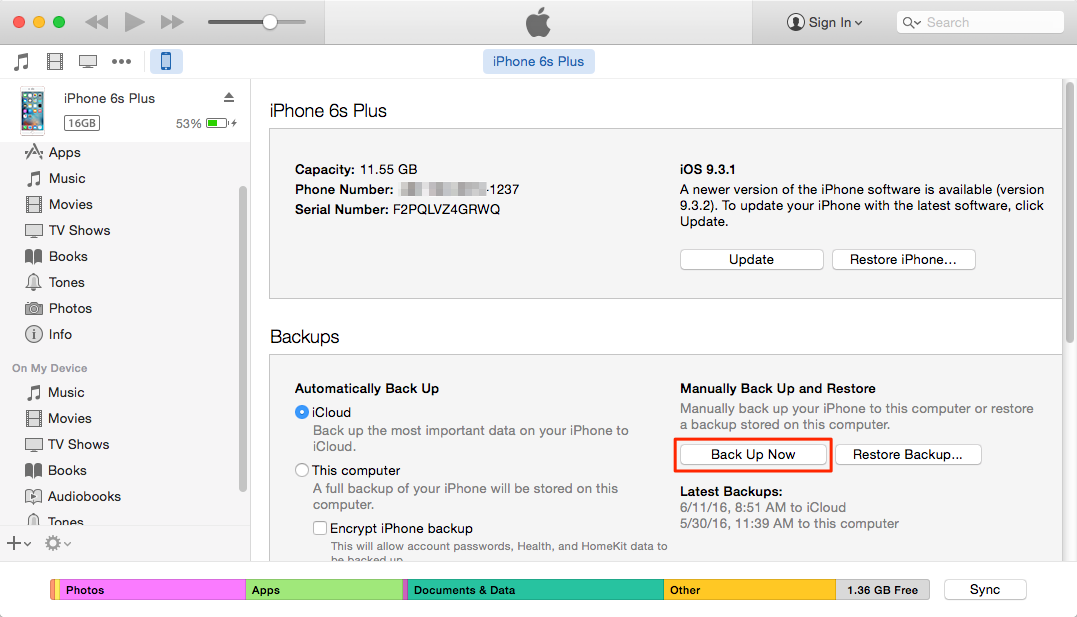
Tips:If you don’t, you may stop receiving messages from contacts that are still using the service. Don’t panic, you can do this by using the official Opt out of iMessage service provided by Apple.
Step 2: Download and Run the Smart Switch on Computer
Before you can transfer your data, make sure you install the Smart Switch software to your Mac or PC,and launch Smart Switch on your computer.
Step 3:Connect Samsung Galaxy S7 and iPhone to Computer
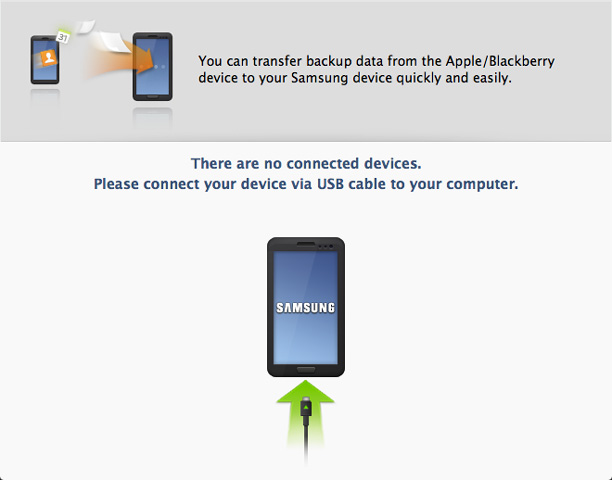
Step 4: Select the Name of iPhone Backups
This step,you need to select the source file(iPhone backup files),please select manufacturer and data,transfer backup data from an old iPhone/iPad,Blackberry to new Samsung Galaxy S7/S7 Edge.
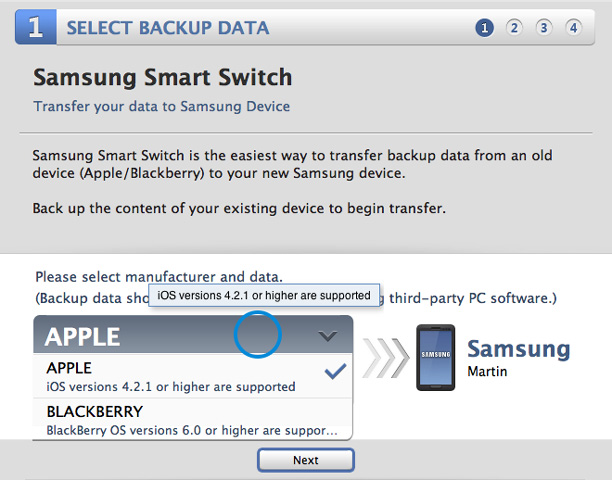
Step 5: Select the Content You Want to Transfer to Galaxy S7
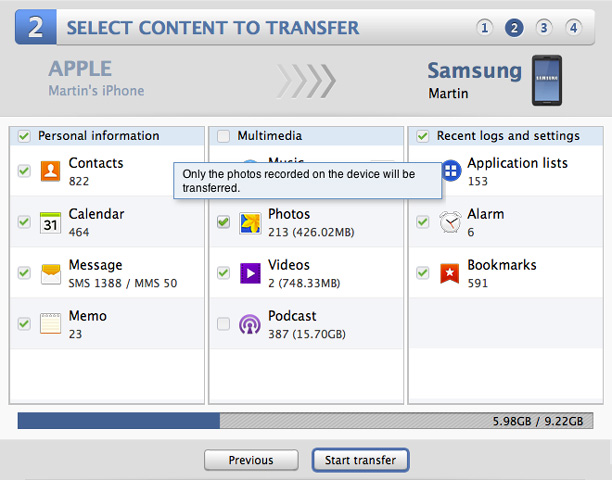
Step 6: Begin to Transfer Select Content to Galaxy S7 from iPhone backups
Press “Start transfer” to switch data to new Galaxy S7,only few minutes you can transfer iPhone backup data to S7 complete.
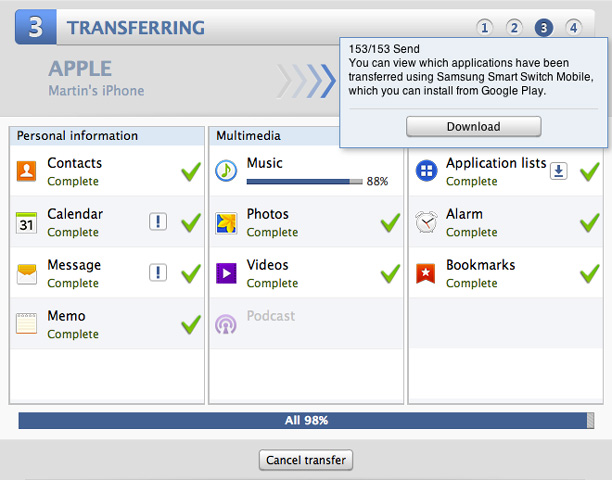
Tips: We recommend you use the Phone Transfer to move contacts between iPhone and Samsung Galaxy,the Phone Transfer is a professional iPhone to Android Transfer tool,which not only can help you copy contacts from iPhone to Samsung Galaxy S7/S6/Note 7/A9 witho 1 click without data loss,but also supports backup and restore data from Samsung Galaxy S7, iPhone 7,iPhone 6S, iPhone SE, iPad Pro and other Android devices.
There is another data manage tool here I should introduce to you,Android Manager,as its name,it is used to manage & transfer data for Android.With this wonderful tool,you can freely transfer contacts from iPhone to Samsung Galaxy S7.Besides contacts,you are allow to transfer music,videos,photos,SMS between iPhone and Samsung.What’s more can Android Manager do for you?It help to transfer data between iTunes and Android,transfer data between computer and Android.
Step 1.Launch Android Manager and Connect iPhone and Samsung with the Computer
Step 2.Select the iPhone as Source Device from which you want to Transfer Data
Step 3.Select the Samsung as Target Device to which you want to Transfer Data
Step 4.Select and Transfer Contacts from iPhone to Samsung

Extra tips:
How to Manage Samsung Galaxy S7 on Computer
As we know,contacts are such important for everyone.Contacts are taking over phone number and e-mail even the house address.The contacts on your iPhone are now one of your most important forms of communication with your friends, family, loved ones and coworkers.Before transferring contacts between mobile devices or selling your phone,you’d better make a fully backup of iPhone contacts to protect your personal data.
Here we provide you the best solution to backup iPhone/iPad/iPod contacts to computer avoiding lost contacts under any unexpectedly circumstances.The program which is called iPhone/iPad/iPod Contact Transfer,is a perfect data manager program help to transfer and backup contacts from iPhone to computer efficiently as well as safely.Besides copy iPhone contacts to computer,you are allow to restore deleted contacts on iPhone with iPhone/iPad/iPod Contact Transfer in simple clicks.

Transfer SMS from iPhone to Samsung Galaxy S7/S7 Edge
How to Transfer Data between iPhone and Samsung Galaxy S7
How to Transfer WhatsApp Messages from iPhone to Galaxy S6/S7
Transfer iPhone Photos to Samsung Galaxy S6/S7
Transfer Contacts from Galaxy to Galaxy S6/S7
How to Recover Deleted Contacts on Samsung Galaxy S6/S7
Prompt: you need to log in before you can comment.
No account yet. Please click here to register.
No comment yet. Say something...