By Selena KomezUpdated on March 14, 2018
[Summary]:Want to transfer or sync iTunes music and playlist to Samsung Galaxy S8 or S8 Plus?Here you can find the best iTunes to Android transfer, Apple Music converter and iTunes Media Folder copy & paste method to get itunes music on galaxy S8/S8 in simple steps.
All-screen designs,smaller bezels,no physical buttons, and curved displays… these are some of the things we expect from Samsung’s Galaxy S8 and Galaxy S8 Plus smartphones this spring.The phones might be released at MWC in late February,with Samsung expected to officially unveil the handsets a month later in late March.The Galaxy S8 and Galaxy S8 Plus will have 5.7-inch and 6.2-inch displays, respectively, featuring a glass-and-metal sandwich design just like the Galaxy S6 and Galaxy S7 series phones.
With the progress of modern technology, access to music has become quicker,easier, and nearly instantaneous.Especially with music-capable portable devices such as phones,iPod,and media players, which allow people to carry around thousands of songs in just one small device.Music playing application in particular,Apple’s iTunes,makes it very easy to sync media files to Apple devices,allows music lovers to sync their music with iOS devices conveniently.However,when you switch to the new Samsung Galaxy S8,you may be annoy that how to transfer the favorite songs from iTunes to your new Samsung.In this guide we will show you the best solutions to export iTunes music to Samsung Galaxy S8 easily.
iOS & Android Manager and iTunes to Android Transfer,both are the best Android transfer for users,which is helpful for transferring music from iTunes to Samsung Galaxy S8 seamlessly,including the songs,playlists,and attachments.iOS & Android Manager offer an easy way for you to manage files for iOS and Android device,music,videos,photos,apps,contacts,SMS are included.iOS & Android Manager empowers to transfer files between iOS and Android device completely,backup files from mobile device to computer safely,restore files to mobile device from backup selectively.iOS & Android Manager works well for most of Android devices,such as,Samsung(Galaxy S8/S7/S6/S5,Note 5/4/3,A7/A5),Huawei (Mate 9,Honor P9, Honor P8, Honor 5X, Honor 6, Honor 6 Plus, Honor 3X,Honor 4X),Sony,Google(Pixel,Nexus),LG,ZTE,Motorola,HTC.
Launch iOS & Android Manager and connect your Samsung Galaxy S8 phone to the computer.Your Samsung device will be detected and displayed in the primary window soon.
Step 1.Select the Transfer Selection of Program
Simply click Transfer iTunes Media to Device on the main interface of Android Manager.Or find the Transfer iTunes to Device option under Toolbox > Transfer Tools section.
![]()
Step 2.Select Music File to Transfer to Samsung Galaxy S8
Check options and start to copy media from iTunes to Samsung Galaxy S8.All the iTunes files will be scanned and will be shown under different categories like music, movies, podcasts and others.All the file types will be selected by default but to transfer only the music files,you should uncheck the others.Click Transfer to begin transferring.
![]()
![]()
Done.Only 2 easy steps all the iTunes music have been transferred to your new Samsung device.Now you could enjoy the music on your Android freely.
Another good solution here we suggest you to try is using Apple Music Converter – iTunes DRM Removal, which is a wonderful program to convert iTunes music to MP3, then you can transfer the converted iTunes music to Samsung Galaxy S8.The Apple Music Converter is the best programs to remove DRM from iTunes music and convert M4P files to MP3/AC3/AIFF/FLAC/M4A. After the conversion, you are allowed to enjoy the Apple music on any Android phone for free without time limitation.
Download Apple Music Converter for Windows or Mac:
Focus on the more Features of Apple Music Converter:
–Remove DRM from Apple Music tracks,and convert Apple Music to MP3.
-Convert Apple Music(iTunes music) from M4P to MP3 so you can play Apple Music on any device.
-Convert iTunes M4B audiobooks to MP3 for playback on Android.
-Fully compatible with Windows and Mac.
Guide: How to Play Apple Music on Samsung Galaxy S8
Step 1. Run Apple Music Converter on PC or Mac
Run Apple Music Converter program on the computer.

Step 2. Select Apple Music to Convert
Select the Apple music you want to convert, including music, playlists, Audiobooks, M4P Audio, iTunes movies and TV shows. Click “Download“.
Step 3. Choose MP3 as Output Format to Convert
Select MP3 as the format for the converted music.
Step 4. Convert Apple Music to MP3 for Samsung Galaxy S8
Click “Start Convert” to begin the conversion.

Step 5. Browse the Converted Apple Music in DRM-free .MP3 Format
When the conversion is end, you could explore the output files and folders by clicking “Open Output File” button to view the converted music file on the computer.
Step 6. Transfer Converted Apple Music to Samsung Galaxy via Android Manager
In the last step you should transfer the converted music to your Galaxy S8 via Android Manager.
Download Apple Music Converter for Windows or Mac:
Are there any ways to transfer iTunes music to Samsung? Is is possible to transfer iTunes music to your Samsung without using software? Here we will provides the third way to you to copy iTunes to Samsung with finding iTunes media folder. Of course, as long as you have a computer and tick Copy files to iTunes media folder when adding to library in iTunes, you can transfer all the iTunes music to your Samsung Galaxy S8 easily.
Let’s find the iTunes media folder first.
By default, iTunes media folder is saved at:
Windows 8/7: C:\Users\username\My Music\iTunes\
Windows XP: C:\Documents and Settings\username\My Documents\My Music\iTunes\
Windows Vista: C:\Users\username\Music\iTunes\
Step 1: Go to the iTunes media folder and you will see a Music folder. Open it and you will find some folders named by artists in which songs are stored.
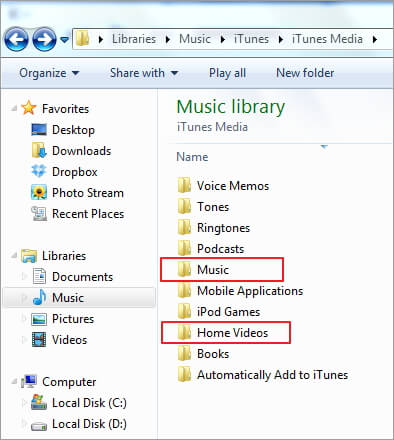
Step 2: Connect your Samsung Galaxy S8 device to your computer via a USB cable. Once connected successfully, go to find the external hard drive of Samsung Galaxy device and open it.
Step 3: Go back to iTunes music folder and copy the songs you need to Samsung Galaxy S8 device.
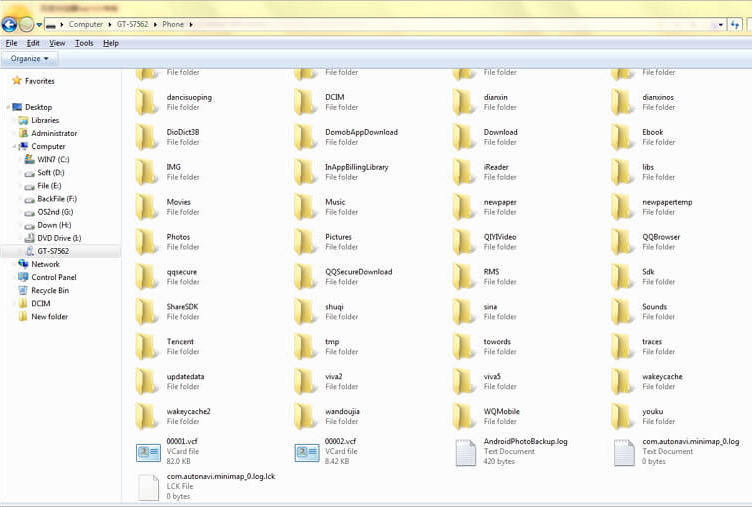
Done.
Related Article:
How to Transfer iPhone Files to Samsung Galaxy S8
How to Transfer Android Files to Samsung Galaxy S8
How to Transfer iPhone WhatsApp History to Samsung Galaxy S8
How to Backup & Restore Samsung Galaxy S8
How to Recover Data from Samsung Galaxy S8
Prompt: you need to log in before you can comment.
No account yet. Please click here to register.
No comment yet. Say something...