By Selena KomezUpdated on December 22, 2017
“I got a new iPhone 7 lately,I just plan to sell my old iPhone 6 which used for 2 years,however,I need to transfer the favorite songs to my new device.I know that it should sync songs to computer,then export the songs to iPhone 7.But have any other more simple way to perform the music transfer?” -Tony
Just get a new iPhone 7 and want to transfer music from the old iPhone to the new one?iTunes gives a solution for transferring files from between current iPhone and another iOS device with synchronization,but you’ll need hours for the tedious and boring backup/restore time,and the songs will cover your previous data on device.Another solution is to copy songs to computer then transfer it from computer to new device,which is pretty complicated.
Owning to the convenience of directness and immediacy by using the iOS Manager, now you can instantly transfer music between iPhone and iPhone 7.iOS Manager is an useful media files transfer tool to transfer & manage music/videos/photos on iOS devices,help to transfer media files between computer and iOS device,transfer media files between iTunes and iOS device,transfer media files between iOS device and Android device.All models of iOS device are applicable for iOS Manager,including iPhone 7,iPhone 6S/6,iPhone SE,iPhone 5S/5C/5,iPad and iPod.For a simpler solution, you can follow below step-by-step guide on how to copy music from old iPhone to new iPhone 7 directly.
Method 1: Transfer All The Music and Playlists
Step 1. Launch iOS Manager and connect your devices with the computer.
Launch iOS Manager and connect more than one iPhone/iPad/iPod/Android device with the computer, here we name the connected devices: A, B, C.
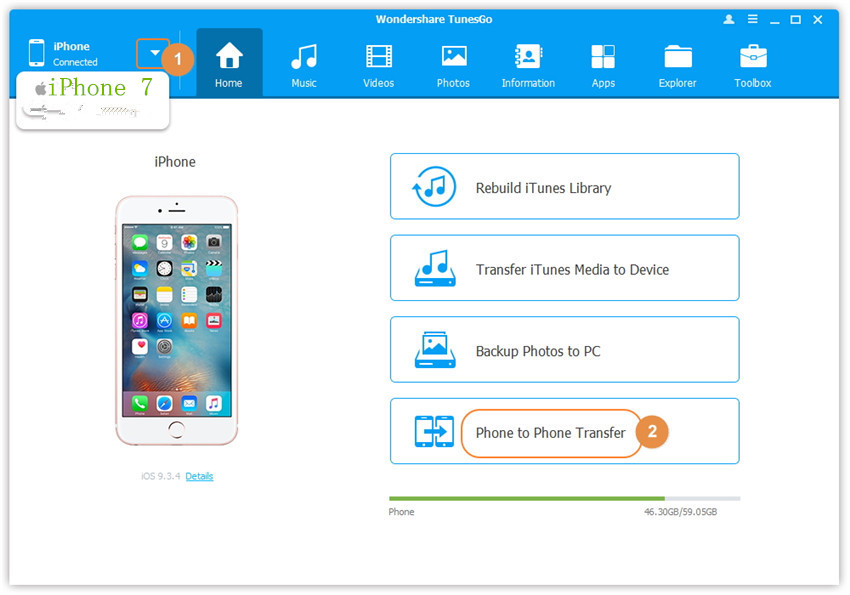
Step 2. Select the source device from which you want to transfer contents
Select the source device A, and click Phone to Phone Transfer option on the main interface. Then a new window will pop up.
Step 3. Select the target device to which you want to transfer contents
From the pop-up window, select the target device B or C from the drop-down list and click Next.
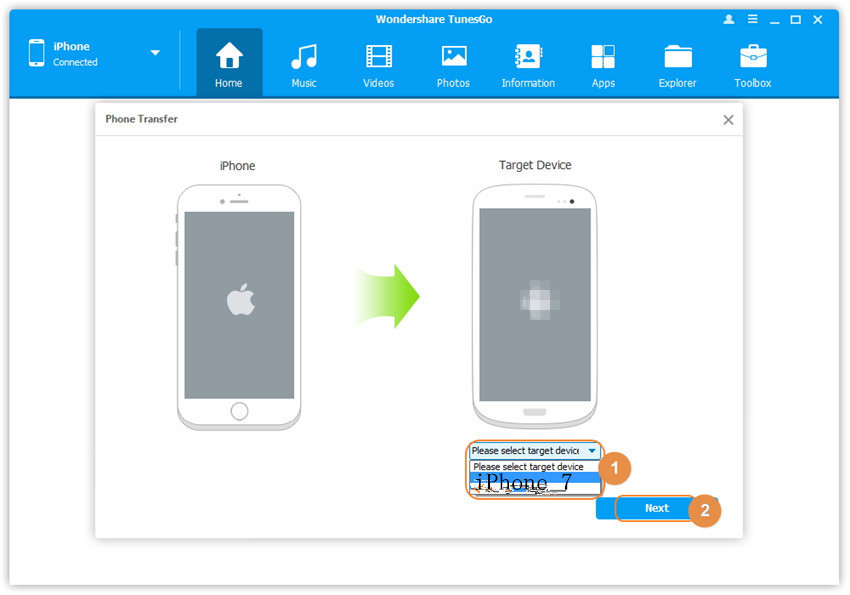
Step 4. Transfer contents from one device to another
By default, all the content on your source device A that can be transferred are checked, namely Music and Videos, Playlists, Photos, Contacts( Note: Contacts are not supported by Mac version). You can uncheck the contents which you don’t want to transfer. Then, click Transfer. In the whole transfer process, DO NOT disconnect either of the devices. When the transfer completes, click OK.


Note: Only for Windows version, you’re enabled to tick the option: “Delete contents on target device then transfer” before clicking Transfer button, then the selected contents on the target device will be deleted before the transfer.

Method 2: Transfer Music Selectively
Step 1. Launch iOS Manager and connect your iPhone 7 with the computer.
Launch iOS Manager and connect more than one iPhone/iPad/iPod/Android device with your computer, here we name the devices: A, B, C.
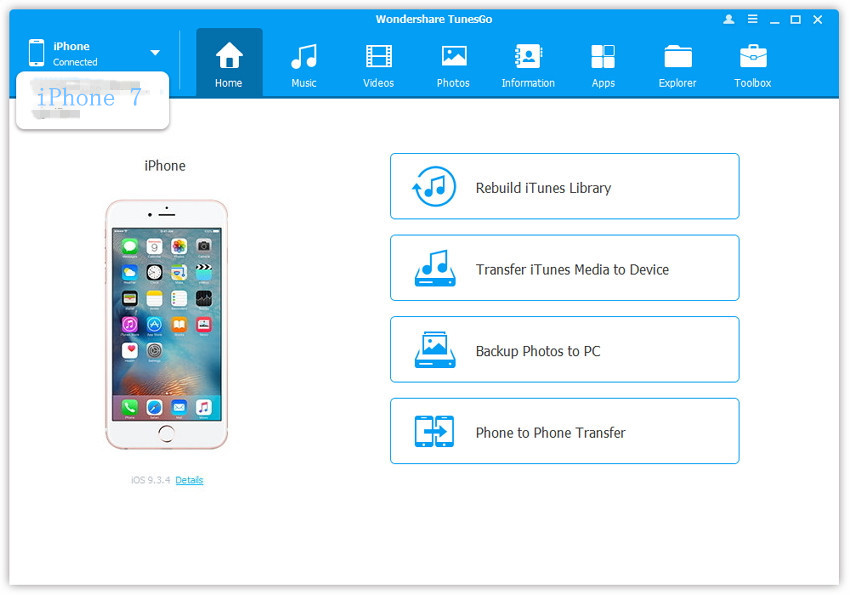
Step 2. Select and transfer music between devices.
Select the device A from which you want to transfer music, and click Music icon at the top of the main interface, check the songs which you want to transfer from A to B or C, then click Export > Export to B or Export to C. As for the following screenshot, the music on the iPhone can be transferred to the Samsung phone or the iPhone 7.
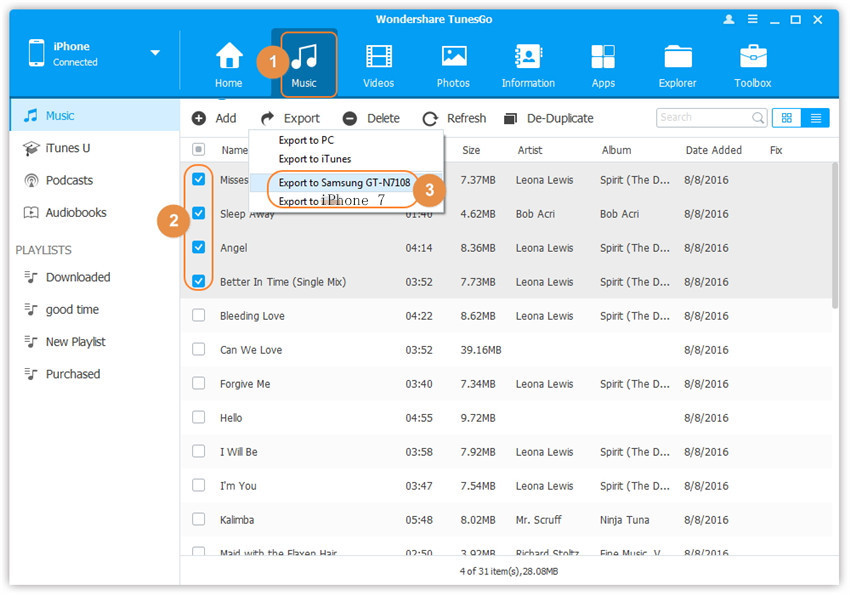
Note: Here you can right-click on the selected music and then select Export > Export to B or Export to C as well.
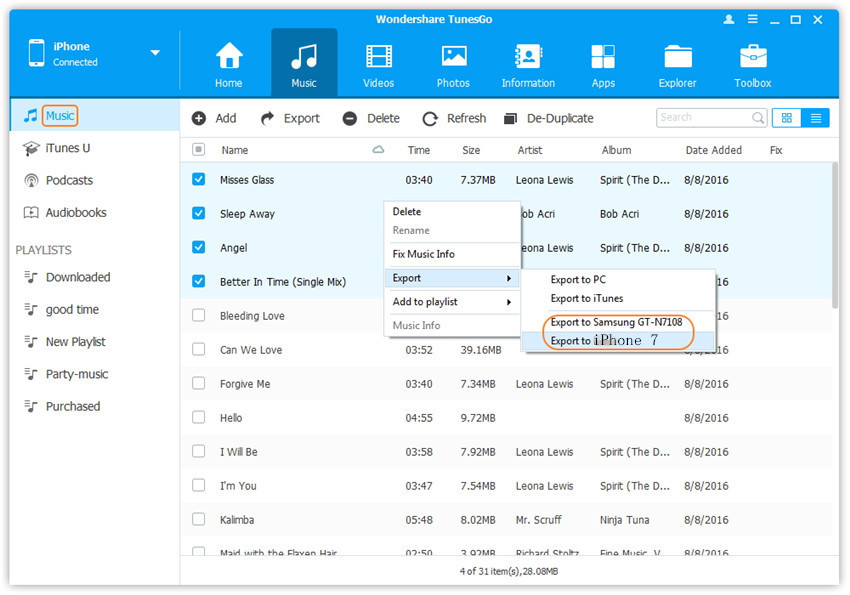
Related Article:
How to Transfer Music to iPhone 7
How to Transfer Music from Computer to iPhone 7
How to Transfer Videos to iPhone 7
How to Transfer Photos to iPhone 7
Prompt: you need to log in before you can comment.
No account yet. Please click here to register.

No comment yet. Say something...