By Selena KomezUpdated on July 18, 2017
LG’S decision to adopt a modular design for its flagship last year was one of the most exciting developments in the smartphone scene but it didn’t quite catch on. Fast forward a year later and the South Korean electronics giant has gone back to basics with its latest flagship phone, the G6. It’s a sleek smartphone with sturdy Gorilla Glass on the front and rear and a smooth aluminium frame that is a pleasure to hold onto as our daily companion.
Though Samsung is the most popular Android brands around the world nowadays, it is not surprise that a few of Android brands is become more and more attractive to people, for example LG. LG G6 phone is one of the top 10 popular phone in 2017. And once you a new LG Android phone, you probably need to share data with your new device from the old one. This article is showing you how to transfer data from Samsung to LG G6 directly with only three steps.
Compared to the lots of phone transfer apps, a professional tool is recommended – Phone Transfer. It is a one-click solution which can help you in managing Android transfer completely. It’s certainly helps to transfer data from Samsung to LG G6 directly. With it, you can transfer contacts, text messages, photos, call logs, calendars, videos, music and apps between any Android devices. It is compatible with all brands of Android, including LG, Samsung, HTC, Sony, Lenovo, Motorola, ZTE, Huawei, Xiaomi, etc,.
Step 1. Connect Samsung and LG G6 to Computer and Run Phone Transfer
Connect your Samsung phone and LG G6 to the computer with USB cables. (You can also connect them with WiFi if your computer permits.) Then, select the “Phone to Phone Transfer” mode.

Step 2. Select the Content to Transfer to LG G6
Two devices would be displayed on the middle of the next window. Please ensure that LG G6 was in the right (Target Device) panel. If not, clicking on “Flip” button to switch the device positions. Check the contents to transfer from Samsung phone to LG G6 after Phone Transfer finished loading data.
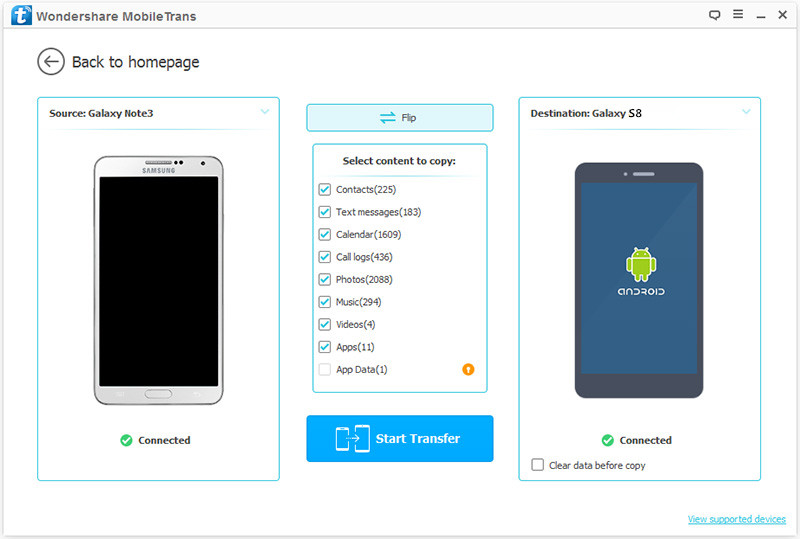
Step 3. Transfer Samsung Data to LG G6
You can transfer Contacts, Call logs, Text messages, Photos, Video, Music, Calendars, apps from Samsung to LG G6. After selecting your content, press “Start Transfer” button and wait till it completed.

Related Article:
How to Transfer Android Data to LG G6
How to Transfer iPhone Data to LG G6
How to Backup and Restore LG Phones
How to Recover Data from Water Damaged LG Phone
How to Recover Lost Data from Android
How to Root Android on Computer with One Click
Prompt: you need to log in before you can comment.
No account yet. Please click here to register.
No comment yet. Say something...