By Selena KomezUpdated on July 19, 2017
OnePlus 3T smartphone was launched in November 2016. The phone comes with a 5.50-inch touchscreen display with a resolution of 1080 pixels by 1920 pixels at a PPI of 401 pixels per inch. The OnePlus 3T is powered by 1.6GHz quad-core Qualcomm Snapdragon 821 processor and it comes with 6GB of RAM. The phone packs 64GB of internal storage cannot be expanded. As far as the cameras are concerned, the OnePlus 3T packs a 16-megapixel primary camera on the rear and a 16-megapixel front shooter for selfies.
With the new OnePlus One in hand, you may be surprised at its low price, high-end performance, brilliant fingerprint sensor and high resolution as well. If you were an Samsung user and had switched to OnePlus 3T, you may need to transfer data from your old phone to the new OnePlus, such as, Samsung Galaxy S2/S3/S4/S5. While talking about transfer data between two devices, most of us will backup the data for old phone on the PC then transfer backed up to the new one. To be honest, you don’t have to do it complicatedly. This article will show you how to do the transfer job with an easy way, to switch data from Samsung to OnePlus 3T directly.
Phone Transfer, which is specially designed for you to transfer data between mobile phones, such as contacts, text messages, photos, videos, music, call logs, calendars and apps. With the help of Phone Transfer, you are allowed to switch data from Samsung to OnePlus 3T. Besides transfer data between mobile data, Phone Transfer supports to backup & restore data for mobile device on the computer. Phone Transfer works for all brands of Android device, for instance, OnePlus, Samsung, Lenovo, LG ,Sony, Motorola, Huawei, HTC, etc,.
Step 1. Install and Run Phone Transfer
Connect both of your Samsung and OnePlus 3T to PC with USB cables, launch the Phone Transfer program and you will see its main interface like the following picture. Click on the “Phone to Phone Transfer” option to continue.

Step 2. Copy Samsung Data to OnePlus 3T
It will be just a second before the program detect the Samsung and OnePlus phone. Make sure your target phone is on the right side while Samsung phone on the left. If not, click “Flip” to exchange the source device and target device.
On the middle panel, check the items you want to transfer, here contacts, text messages, photos, videos, music, call logs, calendars and apps are supported. Press the blue button “Start Transfer” to start transferring process.
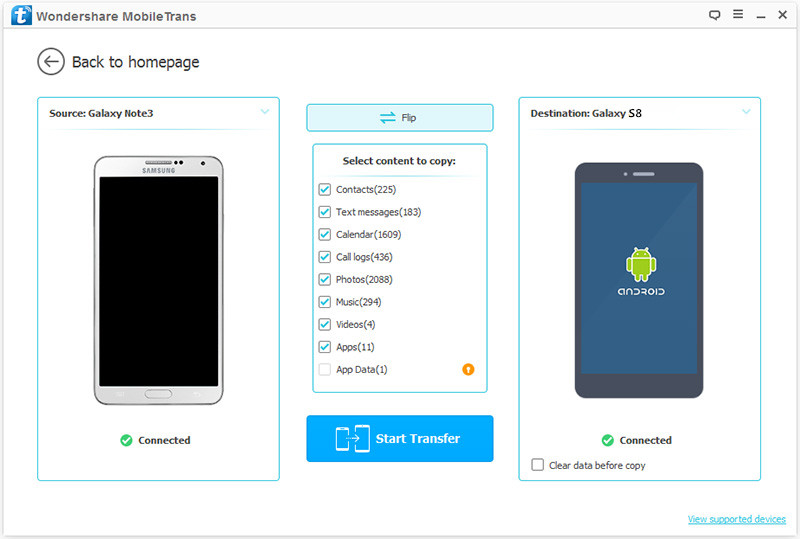

Related Article:
How to Transfer iPhone Data to OnePlus 3T
How to Transfer Android Data to OnePlus 3T
How to Recover Lost Data from Android
How to Recover Deleted Photos from Android
How to Root Android on Computer with One Click
How to Manage Android on Computer
Prompt: you need to log in before you can comment.
No account yet. Please click here to register.
No comment yet. Say something...