By Selena KomezUpdated on April 06, 2017
“I have 1000+ photos on the WhatsApp app that saved on my iPhone 6,now I need to transfer the WhatsApp photos to my Mac,and then selling the iPhone device.How to backup these photos on computer without complicated steps?”-Rachel
As the chat apps are more and more popular these days,most people around us are used to communicate with each other with the chat apps instead of SMS and phone call.There are a lot of people like to chat with others via WhatsApp app,it’s no double that WhatsApp is an useful app among all chat apps.All of us sent friends text,photos,videos via this app,it’s convenient and immediate.However,most of WhatsApp users don’t know how to export WhatsApp data to Mac or PC for backup/transfer,especially photos.In this article, we will show you a quick way on how to transfer photos from WhatsApp to Mac directly.
A pretty good tool called iPhone Data Exporter can do a favor for you,help to backup WhatsApp data to Mac completely,including text,photos,videos and attachments.With this wonderful tool,you are allow to transfer photos from WhatsApp to Mac freely.Furthermore,iPhone Data Exporter enables to transfer data from iPhone/iTunes/iCloud to computer,including contacts,SMS,photos,video,note,calendar,reminder,apps data(WhatsApp,WeChat,Skype,Viber,Kik,Line,Skype) and so on.What’s more,iPhone Data Exporter allows to preview iCloud/iTunes data before exporting to computer.
Step 1.Select the File Types to Export
Firstly,please download iPhone Data Exporter and launch it on computer.From the “Export from iOS Device” tab, click “Start” to proceed.

Select “WhatsApp” file to export and click on “Next“.The iPhone Data Exporter will prompt to connect your iPhone to the computer.

Step 2.Scan iPhone Data Completely
Once your device is connected, click “Scan” button and then the program will scan your device.

Generally the scan will last for a while and the time depends on the storage of your device.
Step 3.Preview and Export WhatsApp Photo to Computer
You will see all the WhatsApp data that are currently from your iPhone. Select those that are essential and press “Export” at the bottom right corner to extract the selected data to computer.

You are allow to pick a folder on the next pop-up window to save the exported data. Once selected, wait for minutes to finish saving process.
Step 1.Select File Types to Extract
Run iPhone Data Exporter on computer.From “Extract from iTunes Backup” tab to check all the file types you need to extract from the iTunes backup. And then click “Next” to find all the iTunes backups on the computer.
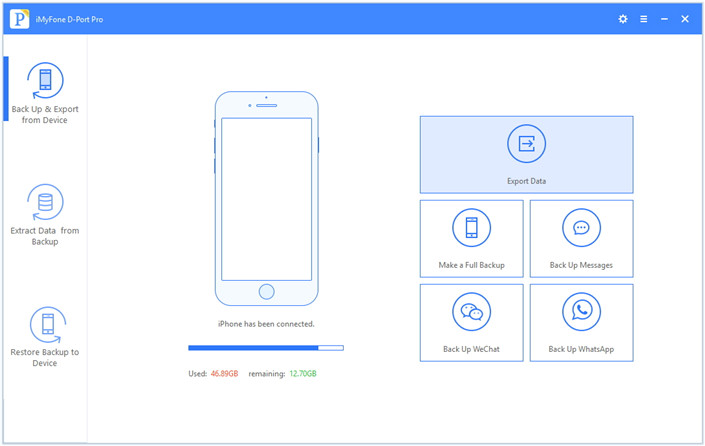
Step 2.Scan iTunes Backup to Search Data
Check the details of iTunes backups and choose the backup from which you want to extract data. For transferring WhatsApp photos,you should click”WhatsApp“.Continue the process by clicking on the “Next” button.

The program will scan the chose backup and it will need a little time to complete.
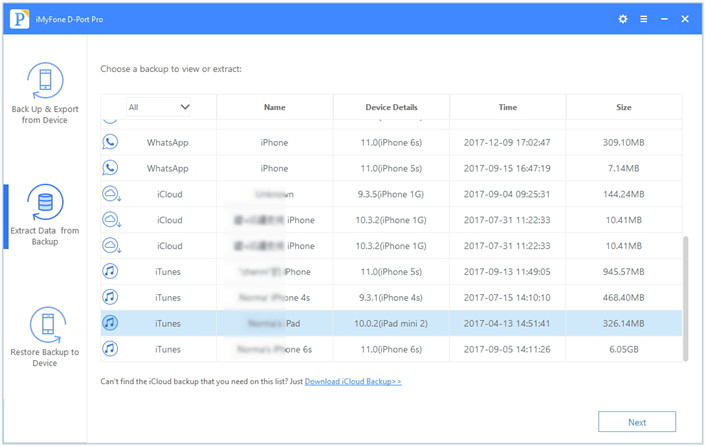
Step 3.Preview and Extract WhatsApp Photos from iTunes Backup
Just wait for the scanning process finish and then all the data in backup will be listed on the preview window.
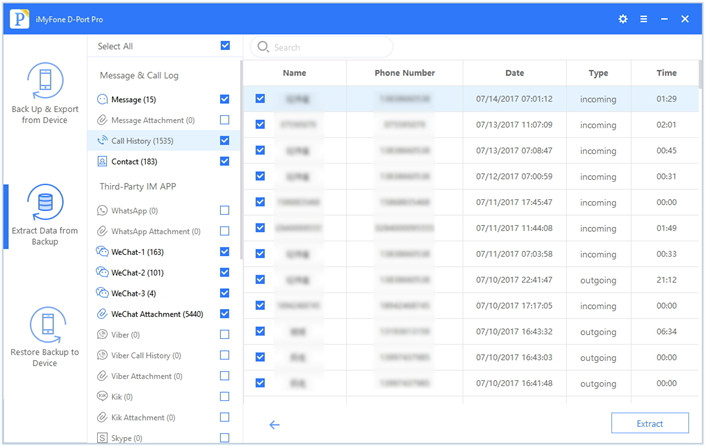
Check what you need to extract and click on “Export” to choose the location on next pop-up.Done.
Related Article:
How to Export WhatsApp Messages from iPhone to Computer
How to Export Files from iPhone 7/6S/6 to Computer
How to Extract Data from iTunes to Computer
How to Extract Data from iCloud to Computer
How to Backup,Restore and Transfer WhatsApp Messages
How to Transfer SMS&MMS&iMessage from iPhone/iPad/iPod to Computer
How to Backup and Restore iPhone WhatsApp Messages
Prompt: you need to log in before you can comment.
No account yet. Please click here to register.

No comment yet. Say something...