By Selena KomezUpdated on May 23, 2018
“My Galaxy S6 phone was no response with a broken screen.Now I can’t unlock the locked screen as usual.How can I remove the locked screen from Samsung galaxy S6 and extract the personal data from it?Thanks advanced.”-Joseph
It’s no more common than breaking screen on our mobile device while using it.We may encounter several different situations that our phone inevitably be some problems.Some of them can’t be solved by ourselves, but some of them seem unable to be solved, in fact, we can also get some ways available to deal with.A broken screen issue is annoying enough, but what should you do if the screen is unresponsive when you try to unlock it?
Android Lock Screen Removal is your best choice to remove locked screen on Samsung with broken screen.With its help,it’s no longer be a problem to unlock Samsung broken screen without password.It can help Samsung users disable the password and pattern locked issues on Samsung device with just few steps.Applicable Samsung device including Samsung Galaxy S6/S5/S4,Note 5/4/3,etc,.
Step 1.Run Program and Choose “Lock Screen Removal”
Firstly,launch Android Lock Screen Removal on computer and go to “More Tools”.Then choose “Lock Screen Removal”mode.There are many other functions that Android Lock Screen Removal provide to you:data recovery,data backup&restore,root,data extraction(damaged device),data eraser,SIM unlock.

This Android Lock Screen Removal allows you to remove the password of PIN,patterns, password and fingerprint from Android.Connect your Samsung device and click “Start” to begin.

Step 2.Enter Samsung with Broken Screen into the Download Mode
Follow the instructions on the program to get the Samsung phone into Download Mode.
-Power off the phone.
-Press and hold volume down + home button + power button at the same time.
-Press the volume up to enter download mode.

Step 3.Download Recovery Package for Broken Screen Samsung
After you get your Android into the download mode,it will begin downloading recovery package for it next.Just wait until it’s complete.

Step 4.Samsung Lock Screen Removal
When the recovery package downloading is complete,the Samsung lock screen removal process begins without losing data on your device.Once the whole progress is over after a while,the screen lock on your phone will be successfully removed and you can view all your data on the device freely.

Done.
Step 5.Extract Data from Samsung
Now your Samsung phone is back to back to the normal state without lock screen.Now you could extract the files from Samsung selectively.You could switch to the “Data Recovery” mode or “Data Extraction(Damaged Device)” mode to begin the data recovery process.
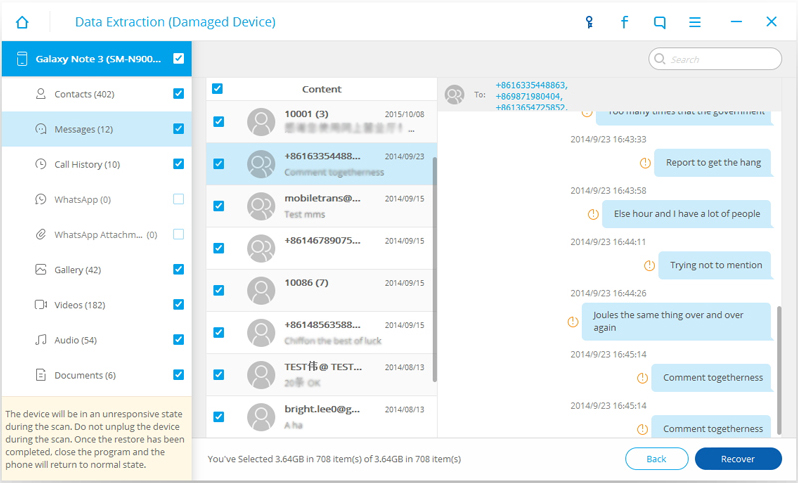
Detail guide:How to Recover Data from Broken Samsung
This method is a reliable way to unlock Samsung device that with a broken screen or the screen is no response.You should have a Samsung account registered with your device.If you don’t have one,just apply one first.
Step 1.Visit the Samsung Website on your PC or any other device and log in with your Samsung account information.
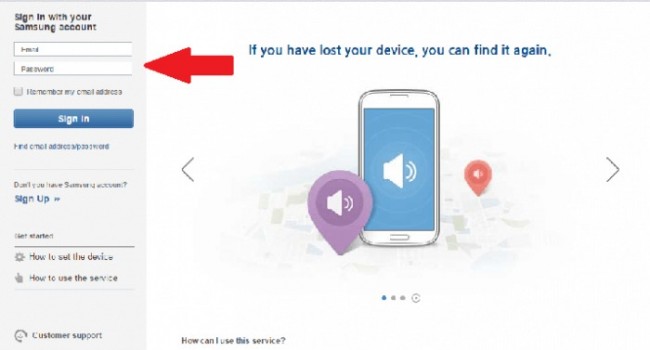
Step 2.Select your device from the menu on the left hand side of the screen.
Step 3.You should see the option “Unlock my screen” on the sidebar. Click on it and you will get instructions on how to access your device.
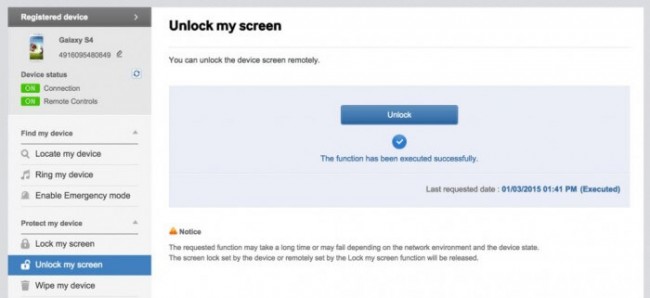
How to Unlock Samsung without Password
Bypass Samsung Galaxy S6/S7 Lock Screen Pin/Pattern/Password
How to Unlock Android Lock Screen
How to Recover Lost Data from Locked Samsung Phone
Prompt: you need to log in before you can comment.
No account yet. Please click here to register.

No comment yet. Say something...