By Selena KomezUpdated on January 25, 2018
“I deleted the apps I don’t used from my Samsung Galaxy S6 phone,but the phone still running slowly.How to clean the system cache to free up space and get better performance on my device?”-Chris
For many Samsung users,they likely to clean the system cache to free up space for device,clean cache for better performance.Clearing the system cache on Samsung device is an useful standard way for fixing bugs,troubleshooting system performance and taking good care of Android device.What’s more,clearing cache on device regularly help to improve the general performance of your device by clearing out unwanted data or stuff from older versions that causes problems after you’ve updated to a newer version.There are several ways you can clean the cache and free up space on your Samsung mobile phone,make it running more efficiently.Here are some tips to help you.
Step 1.Powering off Samsung device.
Step 2.Press the VOLUME UP + HOME + POWER buttons at the same time and HOLD THEM DOWN.
Step 3.Release only the POWER button when the device vibrates.
Step 4.Release the other buttons when the ANDROID SYSTEM RECOVERY screen appears.
Step 5.Using the VOLUME DOWN / UP buttons to navigate, select WIPE CACHE PARTITION.
Step 6.Press the POWER button, which will act the ENTER key on your keyboard.
Step 7.You will see some progress notes (at the bottom of the screen in small print) and after about 20 seconds it will likely show DONE.
Step 8.Done.Now the system cache was clean completely.Now you can then reboot the device.
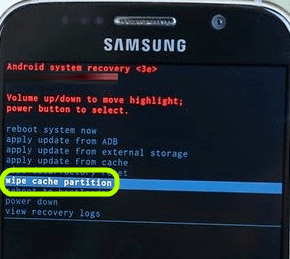
To wipe cache on Samsung Galaxy completely,you could try this Android Toolkit–Android Data Eraser,which is a data eraser offer the best ways for you to erase all data,settings and system cache from Samsung Galaxy permanently.With Android Data Eraser,you are allow to clean cache on Samsung Android device to free space on it.Android Data Eraser enables to erase photos, contacts, messages, call logs and all private data from device without restoring.Supports all Android devices available in the market,such as,Samsung (Galaxy S7/S6/S5,Note 5),Google (Pixel,Nexus),Vivo,HTC,Lenovo,Motorola,ZTE,etc,.
Step 1.Connect Samsung Phone to the Computer
Launch Android Toolkit-Android Data Eraser on your computer.Select “Data Eraser” among all the toolkit.

Connect your Samsung phone to computer using an USB cable.Make sure you have enabled USB debugging on your phone.If the Android OS version is above 4.2.2, there will be a pop-up message on your phone asking you to allow USB debugging.Tap on “OK” to continue.

Step 2.Start Cleaning Cache and Erasing Your Samsung Phone
Android Data Eraser will automatically connect and detect your device.Click on “Erase All Data” button to start erasing all your data and settings (including the system cache) from Samsung.

Since all the erased data are not recoverable,make sure you have backed up all needed data before the proceeding.Then key in “delete” in to box to confirm your operation.

Then Android Data Eraser will start erasing all data and settings on your Samsung phone.The whole process takes only a few minutes.Please don’t disconnect the phone or open any other phone management software on the computer.

Step 3.Perform Factory Data Reset on Your Phone
After all privacy data have been completely erased,the program will ask you to tap on factory Data Reset on your phone.This will help you completely wipe all the settings and cache on the phone.

Now your Samsung phone has been completely wiped and it’s like a brand new one.

Related Article:
How to Permanently Erase Samsung Data before Selling
How to Erase Android Data before Selling
How to Delete SMS on Samsung without Restoring
How to Get More Internal Storage from Android
Prompt: you need to log in before you can comment.
No account yet. Please click here to register.

No comment yet. Say something...