By Selena KomezUpdated on May 26, 2017
As the iPhone 7, iPhone 6S, iPhone 6, iPad Pro and iPad mini 4 running iOS 10/10.1/10.2/10.3 or iOS 9 OS system,if you updated your iPhone to iOS 10 and lost photos/videos by accidentlly,or deleted pictures on iPhone in iOS 10/9 by careless,you also can follow this tutorial to recover lost photos from iPhone with iOS 10.2/10.3 update.
Some people may ask does the Apple software update deleted photos?More and more iPhone, iPad users upgrading their ios devices to iOS 10.2 or iOS 10.3,but after updating your ios devices to iOS 10,you may found all photos, contacts, text messages, videos are lost,because every iOS update may cause erase photos,videos and other files on iPhone, iPad.This article teach you how to recover lost photos and other data from iPhone, iPad after upgrading to iOS 10.
* iPhone Photo Recovery: How to Restore Lost Photos from iPhone
* How to Manage iPhone on Computer

Updating to iOS 10 on your iPhone is a hard choice, because the new update will definitely fix some bugs but the familiar Camera Roll and Photo Stream Pictures are gone. Just like you lost data after iOS 8 update, if you update iPhone from iOS 8 to iOS 9, iOS 7 to iOS 8,you may suffer data loss, such as losing photos on iPhone with iOS 10 update( even iTunes not detected your iPhone).
If your iPhone, iPad, iPod Touch running iOS 8, iOS 7 or older version,it is hard to recover these deleted photos on devices. But now with iOS 10 or iOS 9, it’s extremely easy to recover the deleted photos. The good news is that iOS 10/9 allows users recover deleted photos and videos from the “Recently Deleted” folder.If you found the pictures disappearance on the “Camera Roll”,you can go to “Recently Added” folder or “Recently Deleted” folder in the Photos app to recover all recently deleted photos in iOS 10.
Step 1.Open up the “Photos” app on iPhone and select “Albums” in the lower-right corner.
Step 2.You’ll see two folders appear – “Recently Added” folder and “Recently Deleted” folder.
Step 3.Click and to enter the “Recently Added” folder,you will find all your recently deleted photos from the past 30 days still here.
Step 4.In the upper right corner of the touch screen, click “Select” button,then Select the photos you want to recover.Finally click “Recover” button in the lower right corner of the screen.
You will find those photos be moved back to the “Camera Roll” in Photos app, where they’ll be stored until you delete them again.
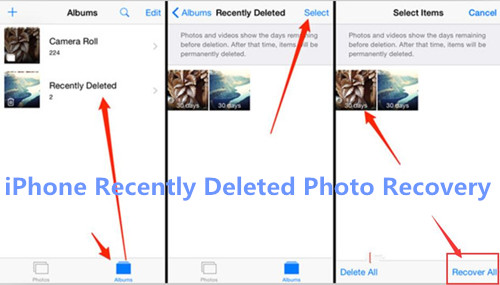
If you can’t find those deleted photos in “Recently Deleted” folder for over 30 days,it is likely that these pictures have been cleared.But please do not worry,today we’ll teach you how to recover deleted or lost photos from iPhone/iPad in iOS 10,you also can retireve deleted App photos from iOS 10/iOS 9 devices.
The iOS 10.2 offer you more wonderful experiences. But many users have reported that photo stream folder, camera roll album, or other pictures in apps disappeared after installing the new iOS 10.2 IPSW firmware. In this article, we will introduce the top-tier methods to restore lost photos from iPhone after iOS 10 update, the photos including the ones lost from iPhone camera roll, photo library, photo stream, as well as from apps like WhatsApp, Tango, Viber, Instagram, Flickr, iPhoto, iMovie, Kindle, etc,.
To restore lost photos from iPhone after updating to iOS 10/9,you can use this iOS 9/iOS 10 Data Recovery – iPhone iPad Data Recovery, which supports recover deleted or lost photos from iPhone 7(Plus), iPhone SE, iPhone 6S(Plus), iPhone 6 (Plus), iPhone 5S, iPhone 5C, iPhone 5, iPhone 4S with iOS 10. If you lost iPhone photos after iOS 9.3.5 or iOS 10.2 update failing,this iOS Data Recovery provides you three ways to recover lost iPhone photos, videos, SMS, iMessages, contacts, notes, call logs, WhatsApp messages, Kik, Viber, Wechat chat history: directly scan and recover deleted photos from iPhone; restore iPhone backup photos from iTunes/iCloud. With iPhone Data Recovery you can also fix iOS 10/9 system to normal for iPhone,as well as iPad and iPod,if you need to repair the system,please switch to “Fix iOS System” function to get your iPhone out of recovery mode, black/white/blank screen, red iTunes sreen, Apple logo without data loss.
Free download the iPhone Data Recovery to restore your iPhone lost photos:
Note: Currently, iOS 9/10 Data Recovery (Windows and Mac versions) allow you to scan iPhone lost data and restore media contents directly, such as voice memos, photo library, photo stream, message attachments, and camera roll. The others only let you to retrieve text contents incorporating contacts,messages, notes, calendar, call logs, reminders, bookmarks and Safari.What’s more,the iPhone Data Recovery also works well with iPhone, iPad with iOS 7, iOS 8, iOS 9 and the latest iOS 10/10.1/10.2.
Download the iOS 10/9 Data Recovery at first.
The iOS Data Recovery provides the “Smart Recovery” function for you to restore lost data from iPhone without data loss.The “Smart Recovery”function of program provide different features to choose-to get back lost data on device after losing data under several circumstances,which will make the data recovery efficiently.

Note:This recovery mode allows you to scan your device directly to find all the lost files, or restore lost data from your lost/broken device.
Step 1. Run the Program and Connect iPhone to Computer
You’ll get the the main window below after installing and launching the iPhone Data Recovery program on your computer.And then switch to “Recover from iOS Device“,connecting your iPhone to computer via USB cable.

After you got into the scanning mode sucessfully, the iPhone Data Recovery program will scan your iPhone automatically.
Step 2. Select Photo and Video Files you Want to Recover
If you just want to restore the picture and videos,please select “Photo”, “App Photo”, “Video” and “App Video” and click “Next” button go to next step.

Step 3. Begin Scanning iPhone Device
Click “Scan” to search for your lost data,then the program will start to scan your device automatically for lost data.

Step 3. Preview and Recover Deleted iPhone Photos and Videos
While the program is scanning, you can start to preview data, or you can do it when the scan finished. It’s a well-organized scanning report. The program allows you to preview and check all data by the category. If you want to recover your iPhone photos, please choose “Photo” or “Video” to preview them first. Then mark the data you want and save on your computer by clicking “Recover” button.

Download the iPhone data recovery for Windows or Mac for free:
Step 1. Choose the iTunes Backup of iPhone to Extract it
After downloading and installing the iPhone Data Recovery program, run it on the computer. And then choose “Recover from iTunes Backup” on the top of the window. Then all iTunes backup files will be found and displayed on your computer automatically. Here you need to mark the one for your iPhone (the one with a recent date) and click “Scan” button to extract it.

Step 2. Preview and Recover iPhone Lost Photos
After the scan, now you can preview the files found in the scan result. To view your photos, you need to click Camera rollor or Photo Stream. And then choose waht you want and click “Recover” button to save them on your computer effortlessly.

If you have sync your iPhone to iCloud before,you can selectively recover data from iCloud backups,please keep reading as below tutorial.
Before upgrading your iPhone to iOS 10.1/10.2,you have make your iPhone backed up with iCloud,you can easily download backed up contents from iCloud and recover photos from iCloud. Read this post to useing a iCloud backup extracting tools to retrieve disappeared/lost/missing/deleted photos from iCloud to iPhone/iPad/ iPod touch without erasing your device.
Step 1: Choose “Recover from iCloud Backup” option
Above tutorial,we have teached you how to recover deleted photos from iOS Devices or iTunes backups.In this part will teach you how to use iPhone Data Recovery download and extract photos from iCloud backups selectively,please choose “Recover from iCloud Backup” option.
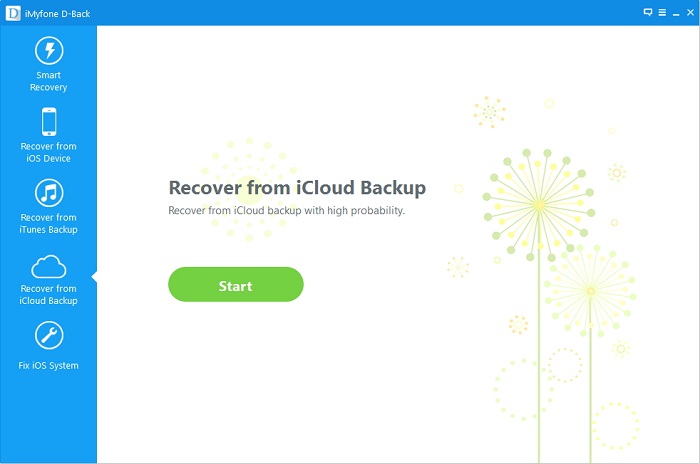
Step 2: Select Photo File Type You Want to Get Back
Then click the “Start” go to next step and select the file type that you plan to recover.To get back missing photos from iCloud back up files,please select the “Photo” and “App Photo” item. Then, click the “Next” button at the bottom of the screen.

Step 3: Enter Your iCloud Account
In this step,please log into your iCloud account by entering your username and password.

Tips:Please note that we does not record any of your login credentials.
Step 4: Download the History of the iCloud Backup
After logining into your iCloud account,the program will search all the backup contents that you have sync with iCloud. From the last, we suggest you select the most recent updated and click “Next” button begin downloading your iCloud contents.

From “Categories” tab, select “Last Back Time” then click on the “Download” button. The data from the iCloud is downloaded on computer.
Step 5: Preview and Recover Lost or Deleted iPhone Photos from iCloud
Only few mintures,all the data was already downloaded on your computer,then click on “Photos” options on the left menu bar,and select the photos you want to get back before recover them.You can even look for deleted files by choosing “show only deleted files” option.Finally,please click “Recover” button to recover iPhone photos from iCloud backups,only few seconeds,all of photos you want will be save on computer,you can also restore iCloud photos to iPhone by click “Recover to Devices” when you connect the iPhone to computer before the recovery process.

Download the iOS 10/9 Data Recovery for Windows or Mac to recover data from ios devices/iTunes/iCloud:
Notes: To avoiding photos and other data loss after update your iPhone to iOS 10.3, iOS 10.2 or iOS 10.1,we recommend you should backup your iPhone data to computer by this iOS Manager Tool,after upgrading the iPhone to iOS 10 successfully,you can restore data back to your iPhone 7/6S/6/SE/5S easily.
Tips: The iOS Data Recovery not only allows you recover lost photos from iPhone after iOS 10/9 upgrade/downgrade,but also supported restore contacts, notes, photos, apps, whatsapp messages or SMS/imessages from iPhone lost due to jailbreaking, factory reset, viral infection, system crash(like Apple logo, recovery mode, black screen, connect to iTunes scree,etc.). In additional,if you deleted files on your iPhone, iPad by careless,you can free download this ios data recovery program to scan and restore files on iPhone directly; if your lost iPhone devices or the devices was stolen,you can restore lost data from iPhone/iPad/iPod devices or iTunes/iCloud backup files.
Related Articles:
How to Backup Data and Restore to iPhone iPad after iOS 10 Update
How to Recover Deleted Photos from iPhone 7/7 Plus
How to Recover Lost iPhone Data After iOS 10/9 Jailbreak
Recover Lost Data After Factory Reset iPhone
How to Transfer Data from iPhone to iPhone SE/6S/6
Backup and Restore WhatsApp Messages from iPhone
Prompt: you need to log in before you can comment.
No account yet. Please click here to register.

No comment yet. Say something...