By Selena KomezUpdated on April 23, 2019
[Summary]: How to retrieve deleted texts on Samsung cell phone? This article will tell you an easy way to recover your deleted messages from Samsung Galaxy S10/S9/S8(Plus)/S7/S6(Edge). You can download the Android SMS Recovery program for free to have a try!
Accidentally deleted your messages from Samsung phones, like Galaxy S10, S9, S8, S7, S6, S5, S4, Samsung Galaxy Note 9/8/5 Samsung Ace, Samsung Wave? Lost messages on Samsung phone due to factory reset, root failed, accidental message deletion, phone crash, black screen or broken screen? Actually, when the message is deleted or lost, it doesn’t go to the trash or the recycle bin, because there isn’t a trash or a recycle bin on your Android phone as on the computer. And it’s only marked as useless information and can be overwritten by new data. Therefore, the deleted message only turns to be hidden, and disappear until being scanned by a professional Samsung SMS Recovery software. This guide is going to show you to recover deleted messages on Samsung Galaxy without backup.
Don’t worry. U.Fone Android Data Recovery software not only helps you recover deleted SMS and messages attachments from Samsung phones, as we as recovering contacts, call history, photos, videos and WhatsApp messages from Samsung Galaxy S10/S9/S8(Plus)/S7/S6(Edge)/S5/S4/Note/Ace/Wave/Alpha/J, etc. As the full Android Toolkit, it can:
Download the free trial version of this software on your computer.
This guide shows you how to recover deleted text messages from Galaxy S10 in Windows 10/8/7, you can also use the Mac version to restore Samsung deleted or lost messages on Mac.
Step 1. Launch Android Toolkit and Select “Android Data Recovery”
First of all, please free download and launch the Android Toolkit on the computer, then select “Android Data Recovery” function to recover lost/deleted data on Android.

If your Samsung Galaxy S6/S5/S4/Note 5/Note 4/Note 3 cell phone was broken, you can select “Broken Android Data Extraction” feature to fix Android system to normal and extract text messages, contacts, call history, WhatsApp messages, photos, etc. from broken Samsung phone directly.
If you want to extract data from dead/broken Samsung phone internal storage, please read the related guide: How to recover data from broken Samsung phone

If you want to fix frozen, crashed, black-screen, virus-attack, screen-locked Android to normal, please reading the related guide: How to fix a black screen Samsung phone

Note: currently, this “Broken Android Data Extraction” feature does not support the latest Galaxy S9/S8/S7/Note 9/Note 8 and Note 7.
Step 2. Connect Samsung Galaxy S10 to Computer Using USB Cable
After entering the Android Data Recovery interface, connect Samsung Galaxy S10 to the computer with USB cable.

Step 3. Turn on USB Debugging on Samsung Phone
The steps will be very easy. To enable USB debugging, you can find the suitable instruction on the program according to your Android OS.
1) For Android 2.3 or earlier: Enter “Settings” < Click “Applications” < Click “Development” < Check “USB debugging”
2) For Android 3.0 to 4.1: Enter “Settings” < Click “Developer options” < Check “USB debugging”
3) For Android 4.2 or newer: Enter “Settings” < Click “About Phone” < Tap “Build number” for several times until getting a note “You are under developer mode” < Back to “Settings” < Click “Developer options” < Check “USB debugging”

Then click the “OK” button to move on to the next step.
Step 4. Choose Messages to Scan
In this step, if you just want to recover deleted text messages on Samsung Galaxy S10, you can select the file type “Messages“, “Messages Attachment” and then click “Next” on the window below to begin it.

Step 5. Allow Super Users Request
Superusers request should be allowed to further scan the deleted and exiting data on your Samsung phone. Just tap “Allow” if you see a pop-up asking for the super users request. Or “Retry” if the windows doesn’t show.

Step 6. Analyzing and Scanning Your Samsung Phone
When the program detects your phone after you set the USB debugging, you’ll see the window below. Make sure that the battery on your phone is more than 20%, and click “Start” to analyze the data on your phone.

Step 7. Preview and Recover the Deleted SMS from Samsung Phone
When the scan is over, you can preview and check deleted messages here in detail, all the lost SMS will be listed in red, you can preview contacts, videos, audios and photos here and view it before you want to get them back. To retrieve the deleted messages on Samsung phone, just tick the messages you want and just click “Recover” button to save them onto computer.

Tips: You can undelete the deleted SMS with one click and save them as CSV, HTML and attached images for you browsing or printing.
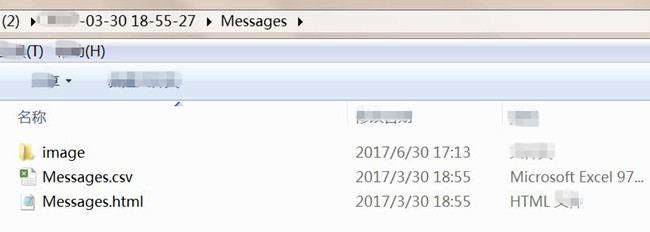
Save messages as HTML file: For you easy to reading the retrieved text messages on the computer.
Save messages as CSV format: For you easy to print out the detail contents of retrieved messages.
Save messages as attached images: For you easy to reading the messages on the computer.
Prompt: you need to log in before you can comment.
No account yet. Please click here to register.

Android Toolkit provides a complete solution for all Android devices like data recovery, root, backup restore, eraser, locked screen removal, etc.

Easily backup Android data & Manage your photos, videos, music, contacts, text messages and apps on PC and Mac.
No comment yet. Say something...