By Selena KomezUpdated on May 18, 2020
As one of the most popular social messaging apps, more and more people users using WhatsApp chat online, we can use WhatsApp app send/receive messaging, as well as adding features like voice and video calling. If you have deleted your WhatsApp messages, then don’t worry. In this article, we will teach you two effective ways to recover deleted WhatsApp messages on Samsung Galaxy S10/ S10 Plus/ S10e, let’s follow to do Android WhatsApp messages recovery.
You May Like:
Transfer WhatsApp Images & Videos from iPhone to Samsung
We will taking recover deleted WhatsApp chat history on Galaxy S10 as example, you can also follow the same steps to recover lost WhatsApp messages on Galaxy S9/S8/S7/S6 with/without backup.
Here two different methods that users can try out to recover the WhatsApp messages from Samsung S10/S10+, if you have backed up WhatsApp data, you can follow the first method to restore WhatsApp messages on Samsung phone directly; If you never make WhatsApp data backup, please follow the second method, you can easily to recover deleted WhatsApp messages from Samsung phone via Android WhatsApp messages recovery software to scan the phone after connecting the phone to the computer.
Your WhatsApp messages might get deleted accidentally or might lose your WhatsApp data due to factory reset, root failed, system crash. Even when you are transferring from one phone to another. Actually, the WhatsApp stores the backup file in the message database, if you deleted the messages on WhatsApp app, those deleted messages still saved in the app database and these data are hidden, so you still have chance to recover deleted WhatsApp messages from Samsung Galaxy S10 from the recent backup files, follow the steps as:
Step 1. Open WhatsApp app on Samsung S10 and Go to “Setting” options
Make sure you have backing up your WhatsApp data before, to backup chat history on WhatsApp app, please open WhatsApp app and go to the “Settings” options on your WhatsApp dashboard.
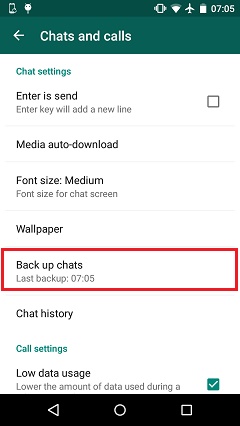
Step 2. Select “Chat and Calls” options
In the setting interface, please click “Chat and Calls” to continue.
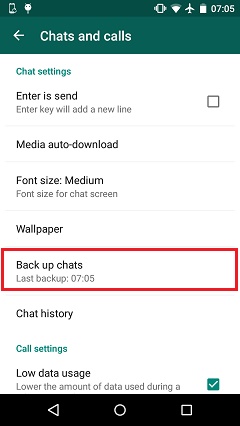
Step 3. Backup WhatsApp Chats
Now, just tap the “Backup Chats” options, all of your WhatsApp messages will automatically save on the message database.
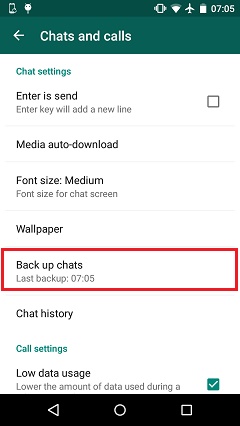
Tips: You can also back the WhatsApp chats to your Google drive.
Above simple steps, you have backup WhatsApp chats on it’s app automatically, you can also backup WhatsApp messages from Samsung to computer by a third-party Android data backup & restore tool, after backing WhatsApp data to the computer, you can also easily to restore the backed up WhatsApp data to any Android devices selectively.
If you have lost your WhatsApp messages or deleted WhatsApp chat history, to restore deleted WhatsApp messages on Android phone directly, please follow the simple steps to restore WhatsApp messages from the WhatsApp application on your mobile again.
Step 1. Uninstall the WhatsApp app from your Samsung Galaxy S10
Step 2. Go to Google Play store and install the WhatsApp app again.
Step 3. After running the WhatsApp app on your Samsung S10, please login in with your previous WhatsApp account, the WhatsApp app will recognize the chat backup. Additionally, the app also loads the backups from the Google drive as well(if you have backup to Google drive before).
When you are setting up the application, the app will ask permission, as “would you like to restore your message history from Backup”> Click on Yes and continue to click on the “Restore” option to recover all your messages from the most recent backup, please waiting for a while as WhatsApp will restore your data from the backups.
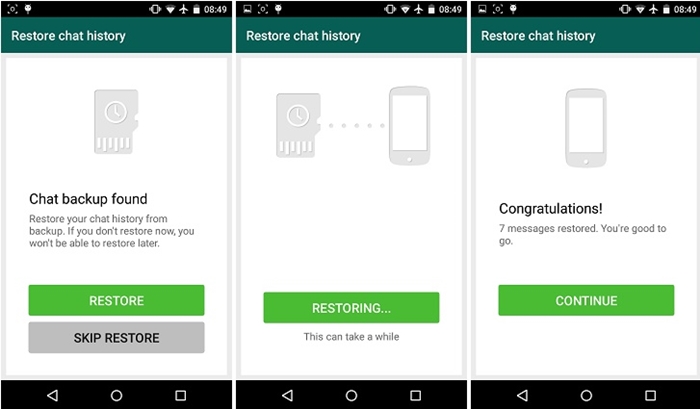
Note: You must to connect your phone to the internet while restoring the backup on WhatsApp app, otherwise, you won’t restore your messages back. If you have not taken a backup of your WhatsApp messages already, please follow the method 2 to recover deleted and lost WhatsApp messages from Android phone without backups.
If above the above method can’t helps you get back your wanted WhatsApp messages, don’t worry, you can recover deleted WhatsApp messages from Android phone or recover deleted WhatsApp messages from iPhone with the help of some professional and reliable Android data recovery tool or iPhone data recovery tool, both is designed to retrieve deleted WhatsApp messages and restore them back to your device.
To recover deleted WhatsApp messages from Android Samsung phone,here we highly recommend U.Fone Android Data Recovery, which has been trusted by millions of Android users for data recovery, this Android data recovery software already compatible with more than 6000 Android devices (such as Samsung Galaxy S/Note/Ace/Wave/Alpha/J, Huawei, HTC, Sony, Google Pixel, Motorola, ZTE, LG, etc.) and runs on both, Mac and Windows. Now, let’s learn more about how to recover WhatsApp messages on Samsung Galaxy S10.
Step 1. Launch Android Toolkit and Select “Android Data Recovery”
Launch Android Toolkit after downloaded and installed it on the computer. The following interface will show you. If you want to recover deleted WhatsApp data on Android Samsung phone, please select “Android Data Recovery” option.

Use a USB cable to connect your Samsung Galaxy phone to the computer.

Step 2. Enable USB Debugging
After connecting your phone with the computer, then the program will detect your Samsung automatically, if the device can not be detected, turn to allow USB debugging. Follow the steps as below:
1. For Android 2.3 and earlier versions: Tap “Settings” app > “Applications” > “Development” > Check”USB debugging”.
2. For Android 3.0 – 4.1: Navigate to “Settings” > “Developer options” > Check “USB debugging”.
3. For Android 4.2 and latter versions: Navigate to “Settings”, tab “Build number” for 7 times. Go back to “Settings” and select “Developer options” > Check “USB debugging”.
After enable the USB debugging mode, continue to follow the next step.

Step 3. Select “WhatsApp” to Scan
To retrieve deleted WhatsApp data on Samsung Galaxy phone, please tick “WhatsApp” and “WhatsApp Attachments” and click “Next” to allow the program scan your device.

Step 4. Allow to Scan Samsung Galaxy Phone
When the below windows appear, you can switch to your Android device again, click “Allow” on the device and make sure the request has been remembered forever, then turn back to the computer and click on the “Start” button to continue.

Step 5. Begin to Scan Samsung WhatsApp Messages
The Android data recovery tool start to scanning all lost and deleted data from Samsung phone, including WhatsApp messages, WhatsApp attachments and other data.

Step 6. Preview and Recover WhatsApp Messages from Samsung Galaxy
After the scan, the program will list all the WhatsApp messages on the interface. If you only want to check the deleted data, you can turn on the button of “Only display the deleted item(s)” on top of the window. You can preview them in detail. Select the WhatsApp chats you want to get back and click “Recover” button to save them on the computer.

Not only WhatsApp messages, this Android Data Recovery software can also help your recover your photos, videos, call logs, contacts, text messages, documents from Android phones. You can give it a try and recover your Samsung lost data in the similar steps.
Prompt: you need to log in before you can comment.
No account yet. Please click here to register.

Android Toolkit provides a complete solution for all Android devices like data recovery, root, backup restore, eraser, locked screen removal, etc.

Easily backup Android data & Manage your photos, videos, music, contacts, text messages and apps on PC and Mac.
No comment yet. Say something...