kaydeden Selena KomezKasım tarihinde güncellenmiştir 26, 2019
Today, more and more iOS mobile users are aware of the importance of personal privacy. iPhone, iPad users often need to delete their private information when they intend to donate, re-sell, and abandon their mobile device, including iPhone X, iPhone 8/8 Plus, iPhone 7/7 Plus, iPhone 6s/6s Plus, iPhone 6/6 Plus, iPad Air, iPad mini, etc.
Is there an easy way to remove private contents on iPhone iPad without restoring?
Most people simply remove their personal information in a straightforward manner, such as simply pressing the “delete” button or restoring to phone’s factory settings. In fact, this is not enough. When you search on Google, you find it there are a lot of iOS data recovery software can easily and simply recover deleted files or retrieve lost data after factory reset on iPhone iPad devices, such as iPhone Veri Kurtarma yazılım.
It will be a disaster if such data is leaked out to someone else, such as browsing history, location information, bank or credit card account information, website login name and password, personal IDs, etc. iOS Toolkit – iOS Data Eraser is an effective tool to permanently erase your private data from iPhone iPad in order to protect your privacy. It enables you to wipe private data like photos, messages, contacts, call history, notes, calendars, reminders and Safari bookmarks. It is 100% safe and it only takes one click to complete the process. The erased data is permanently unrecoverable.




Tutorial: How to Completely Wipe Private Data from iPhone/iPad
Step 1. Install and Launch the Toolkit on Computer
Download the software from the button provided above, then install and launch it on your computer. Select “silmek” feature on the main screen to begin.

Once you enter the Eraser function, please connect your iPhone or iPad device to the computer, so that the software can detect your device.
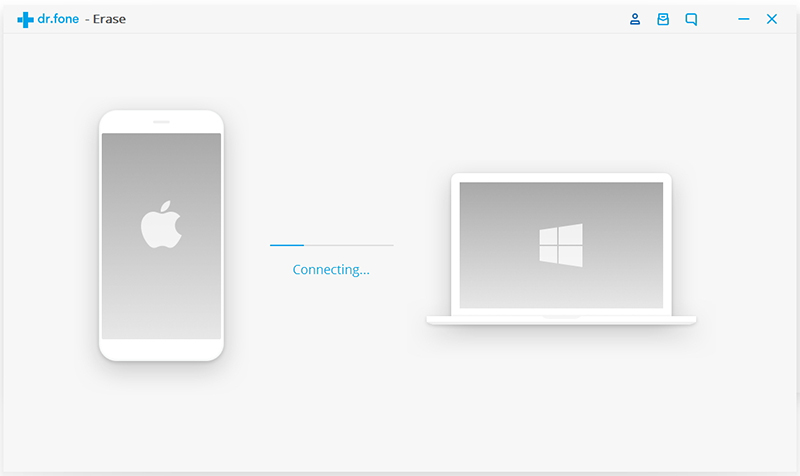
Step 2. Choose Erase Private Data
After connecting, it will display two options, Erase Full Data and Erase Private Data. Here we select Özel Verileri Sil Devam etmek.

Step 3. Scan Your iPhone or iPad Device
Before deleting private data on the iPhone, the software needs to scan your personal data and click the “Taramayı Başlat” button to enter the scan page.
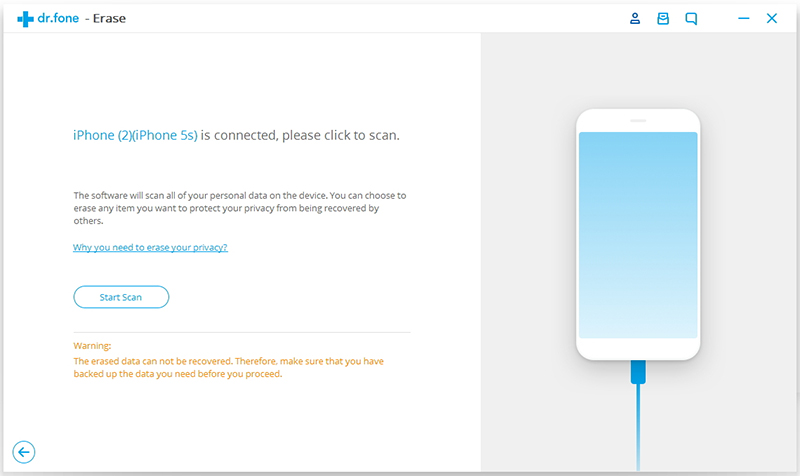
You can clearly see the progress of scanning and detailed data on the window.
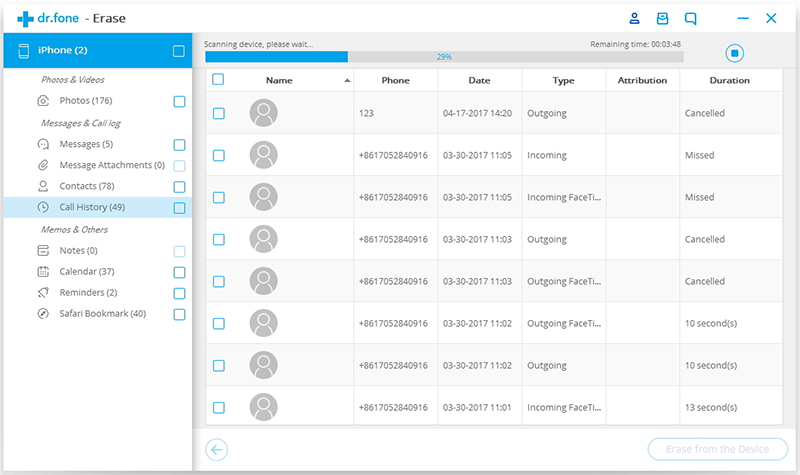
Step 4. Permanently Remove Private Data on iPhone or iPad
All private data you can find in the scan results, such as photos, messages, contacts, call history, and more. Select the data you want to clear, and then click the Erase button on your device to begin removing them. Because those erased contents are unrecoverable, you need to enter “silmek” to confirm the deletion and click “Şimdi sil".
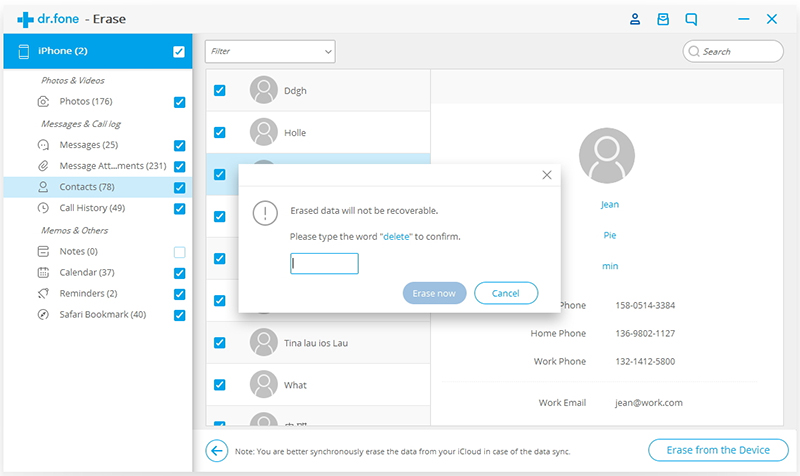
Immediately, the private data you have selected is being completely erased by the software.
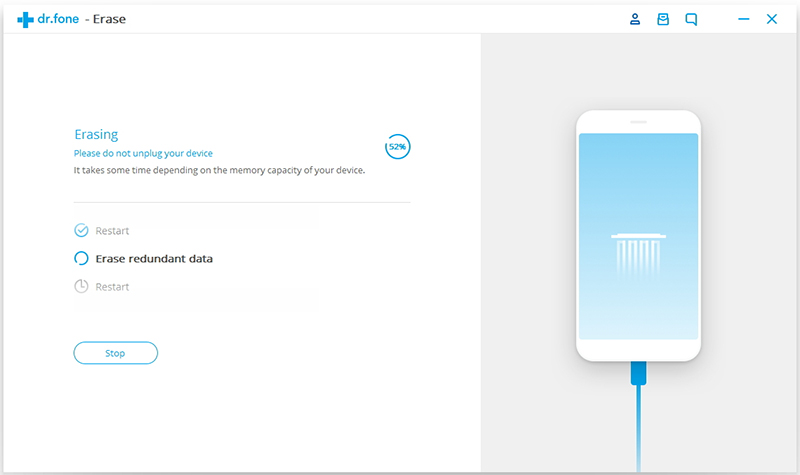
“Erase Completed!” message in the program’s window after the process is finished.
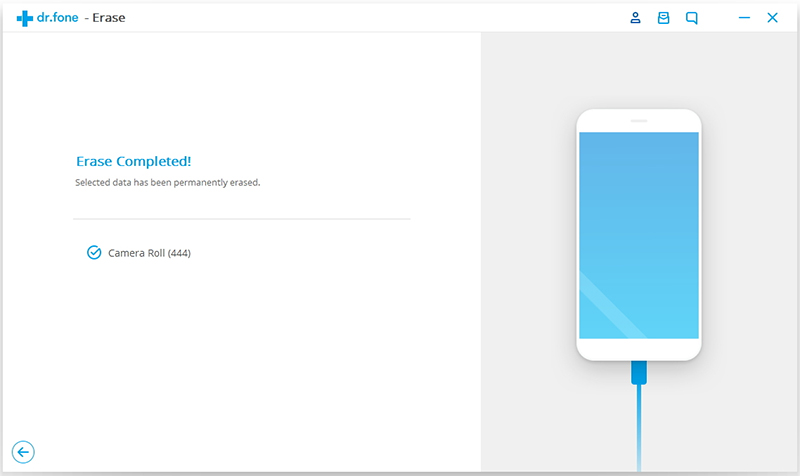




İlgili Makaleler
Satmadan Önce iPad'deki Tüm İçerik Kalıcı Olarak Nasıl Silinir?
iPhone Photo Eraser:Permanently Erase/Delete Photos from iPhone
İPhone Notlarını Kalıcı Olarak Silmenin En İyi Çözümü
Arama Geçmişini iPhone'dan Kalıcı Olarak Kaldırmanın 2 Yolu
Satıştan Önce iPhone'daki Kısa Mesajları Silmek İçin 2 Çözüm
Yorumlar
istemi: gerek oturum aç yorum yapmadan önce.
Henüz hesap yok. Lütfen buraya tıklayınız kayıt olmak.

Yükleniyor ...




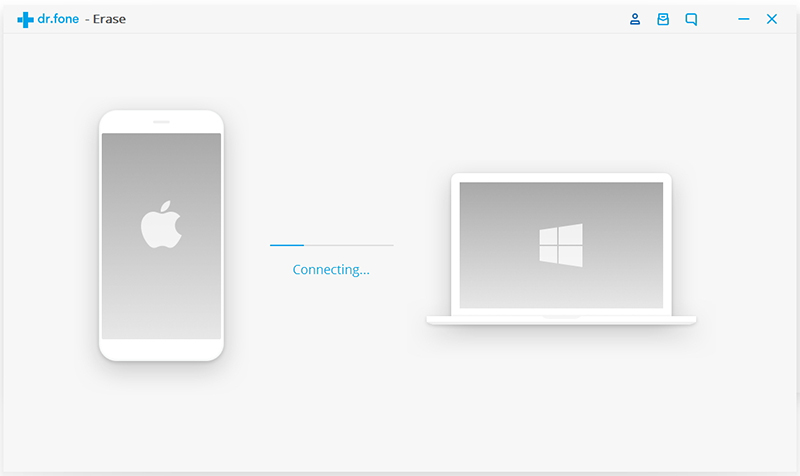

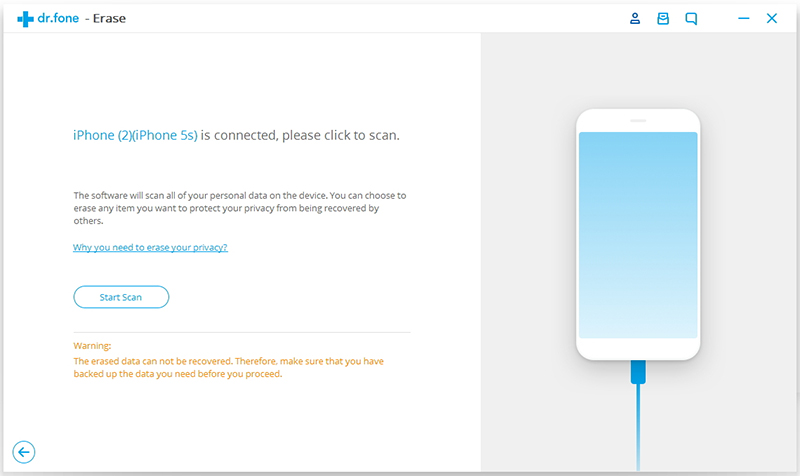
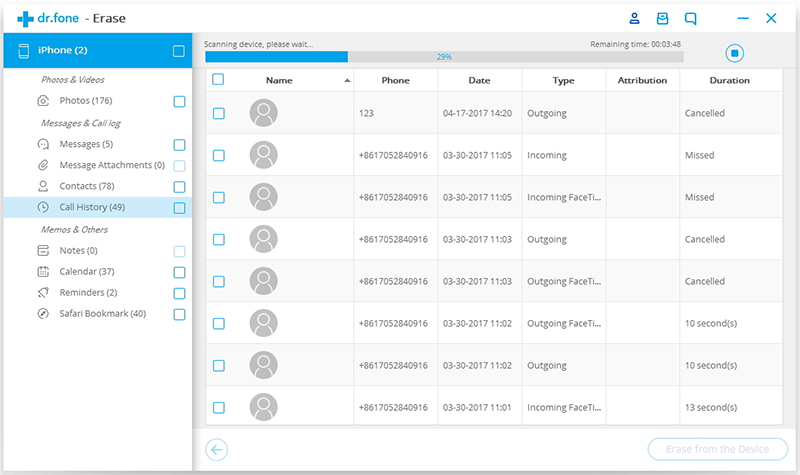
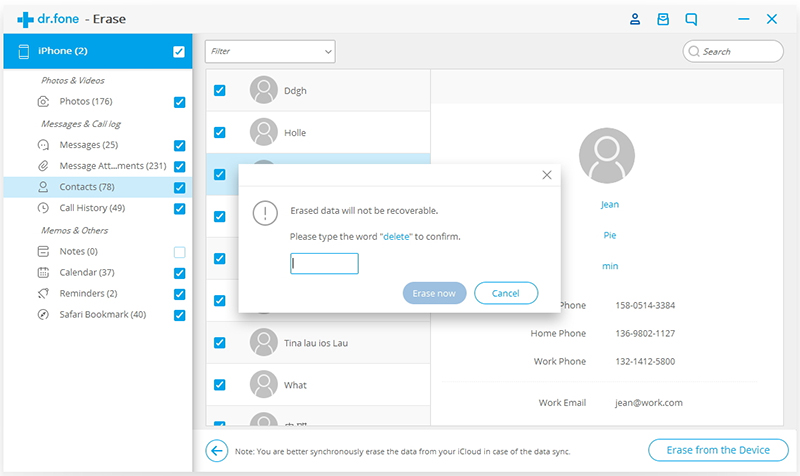
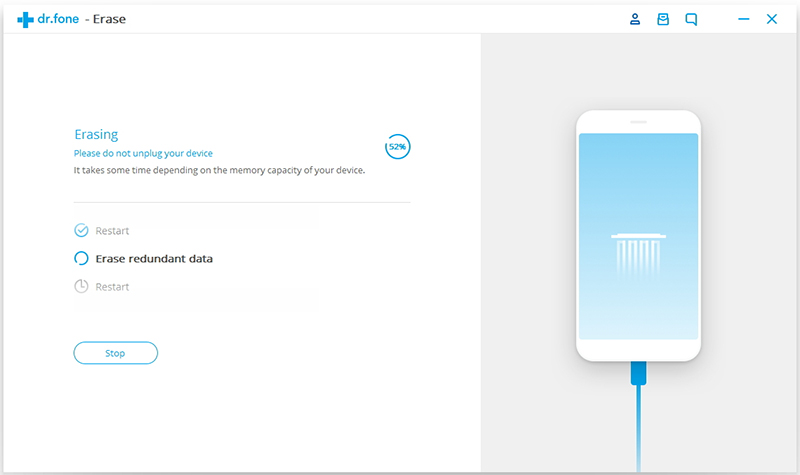
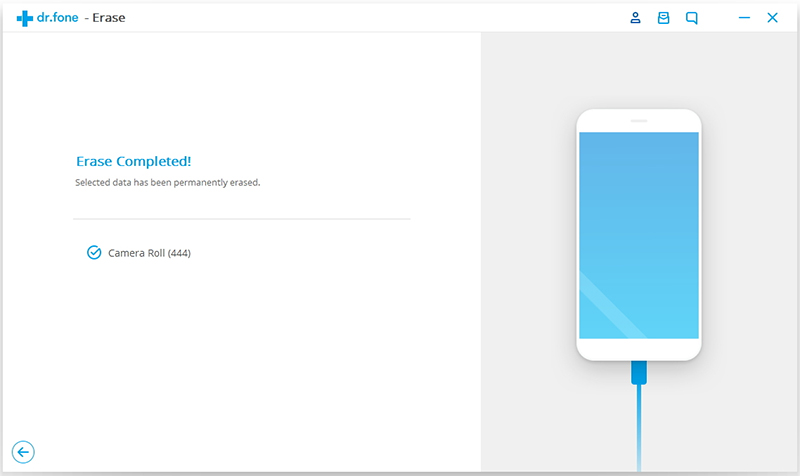








Henüz yorum yapılmamış. Bir şey söyle...