By Selena KomezUpdated on November 21, 2016
Notes: Before iOS 9 Firmware Upgrade,you must to backup your iPhone or iPad data to computer or iTunes. As we all know,many ios users jailbrearking their old iPhone 6/5s/5/4s/4 on iOS 8/iOS 7,once your jailbreaking the iPhone, iPad before,if you want to upgrade iPhone, iPad to iOS 9 by default settings on the devices (update iPhone,iPad to iOS 9 without iTunes),it’s failed! However,to upgrade your jailbroken iPhone 6/5s/5/4s/4 to iOS 9,you must to upgrade by “Firmware Upgrade”,it means you must to download the iOS 9 Firmware on a computer,and then upgrade iPhone to iOS 9 by iTunes.But if you update iPhone to iOS 9 in this way,it may erase all data on your iPhone, iPad,however,this use guide mainly teach you how to recover lost iPhone data after update to iOS 9.
Backup iPhone Data Before Upgrading to iOS 9 (iOS 9Firmware Upgrade)
Many iPhone users may ask how to backup iPhone data to computer before update the devices to iOS 9. We all know that it’s very easy to backup photos to computer,by if you want to backup contacts, text messages, call logs and other important to computer,you must to use a third-part iPhone data backup software.
Today,we recommend you two useful data transfer tool: iPhone iPad Data Manager tool and Phone to Phone Data Transfer,both allows you transfer & backup iPhone data to computer directly,including contacts, text messages, photos, videos, call logs,etc,. With the help of iOS Data Manager, you not only can backup photos, live photos, 4k videos, music, videos, text messages, contacts, notes and other contents from iPhone computer or iTunes,but also allows you transfer contacts, messages, photos (live photos), videos (4k vides) between old iPhone and new iPhone directly.Let’s taking backup iPhone contacts to computer before iOS 9 upgrading for example.
Read the use guide: Transfer data from old iPhone to new iPhone.
Free download the iOS Data Manager:
Using iPhone Data Transfer, before update to iOS 9,all iPhone user can backup the contacts and contact’s photo to computer as a txt file or a ANTC file. In ANTC file condition, you can protect the file with a password to keep your iPhone contacts privacy.
Step 1. Launch iOS Data Manager and connect your iPhone/iPad/iPod with the computer.
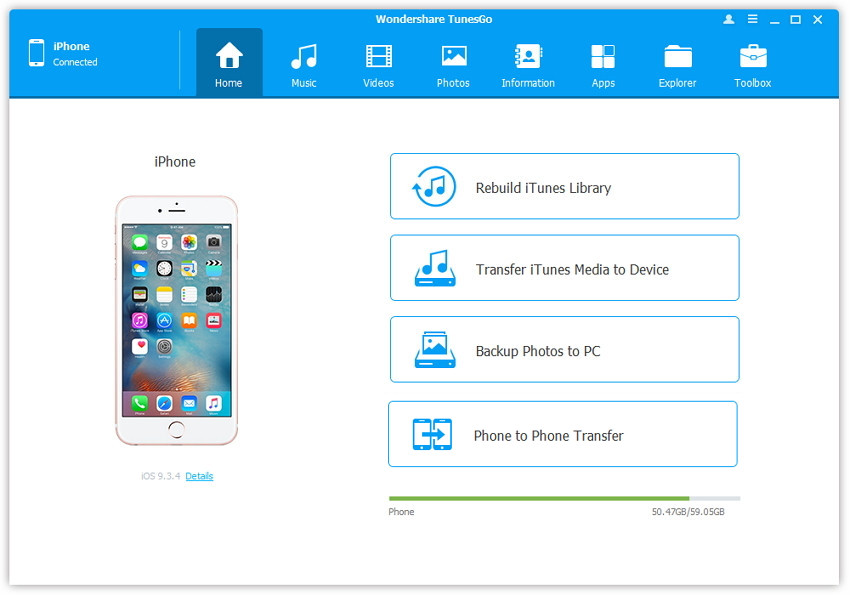
Step 2. Backup contacts from iPhone/iPad/iPod to computer.
a. Click Information at the top of the the main interface, you’re expected to enter Contacts > Local by default; if you want to backup contacts on the iCloud or other account, then select iCloud or other account instead of Local. Here we back up contacts in Local for example.
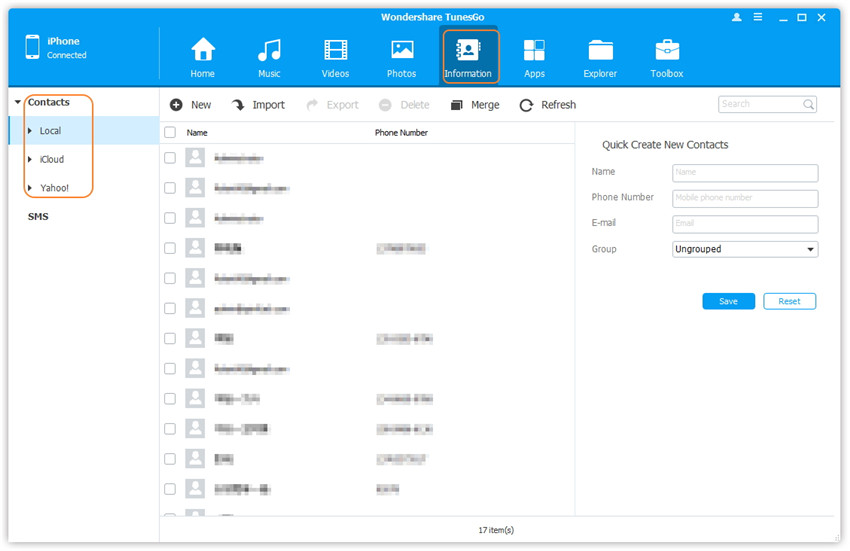
b. Check the contacts you want to back up, and then click Export from the top menu, and then select one file type you want to export: to Vcard File, to CSV File, to Windows Address Book, to Outlook 2010/2013/2016.
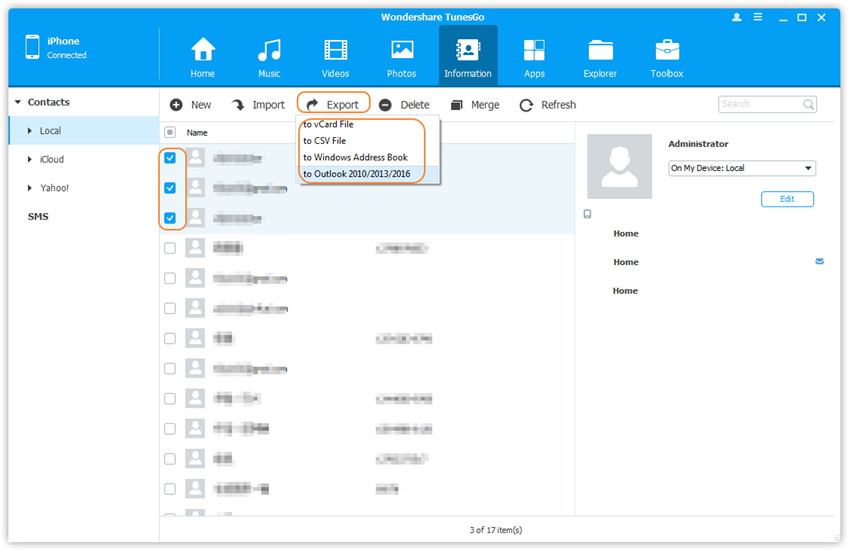
c. A new window will pop up, browse and select the target folder on your computer and click Save to start the export.
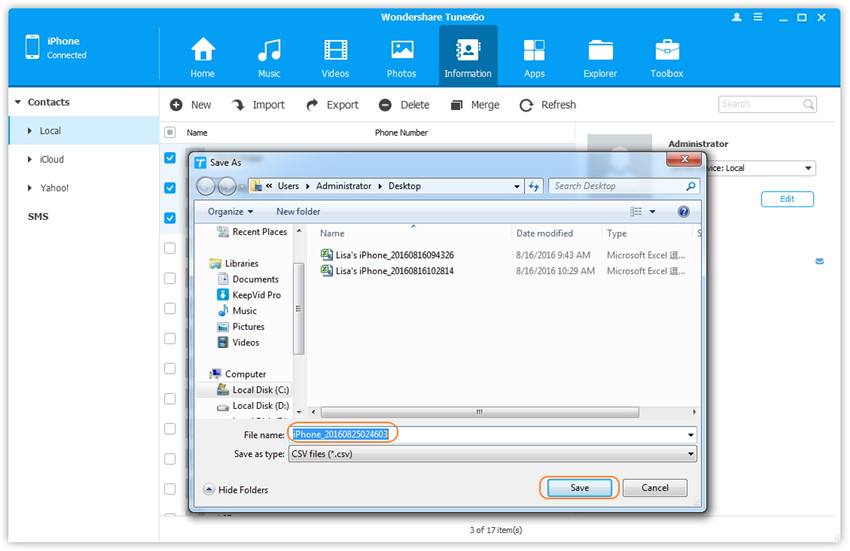
d. Export successfully, you can click OK to finish the process, or click Open Folder to reach the target folder to check the saved file.
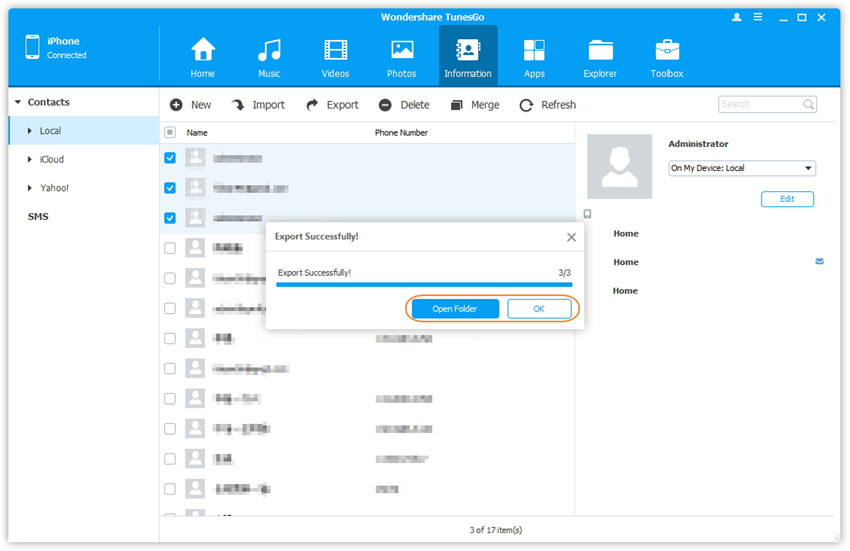
Try iPhone Data Transfer to transfer/backup iPhone contacts to PC.
Read more:
What to Do before Update iPhone to iOS 9
How to Backup Contacts from iPhone to Computer
2 Ways to Backup and Restore iPhone Data on Windows or Mac
How to Recover Lost Contacts on iPhone after iOS 9/10 Update
Prompt: you need to log in before you can comment.
No account yet. Please click here to register.

No comment yet. Say something...