By Selena KomezUpdated on November 20, 2017
Summary: It’s depressed thing that when your iPad get broken or damaged suddenly. It’s easily to break the iPad while using it. iPad get broken screen, water damaged, scree is not work are the most common cases among the broken situations. If you get a broken iPad and need to extract data from it as soon as possible, just read this tutorial, this post will guide you how to recover data from broken iPad Pro, iPad Air, iPad 4/3/2 with a complete solution.
It’s really frustrating when your iPad get broken badly. Since the iPad can’t be repaired, rescuing data from it becomes urgent. Normally, people restore iPad data from iTunes backup with another iOS device if there is. Actually, there are still other ways available. As we know, restoring data from iTunes backup that it not allow to preview and select the data to restore. If you want to extract data from broken iPad selectively, you can rely on the wonderful iOS Data Recovery.
If your iPad is broken, you can use iOS Data Recovery to access and restore data from broken iPad, (iPad Pro, iPad Air, iPad 4/3/2). The recoverable data including contacts, messages, photos, videos, call logs, WhatsApp history, apps data and more. iOS Data Recovery is powerful enough to extract data from iPad for any broken situations, such as, broken screen, black screen, water damaged, device with screen doesn’t work, and others. Not only iPad, but also iPhone are also supported to be recovered by program, like iPhone X, iPhone 8, iPhone 7, iPhone 6S/6.
Step 1. Run Program and Connect iPad to the Computer
Download and install iOS Data Recovery on your computer, then run the program and connect your broken iPad to the computer. When it’s detected, you’ll get the interface as follows. There are three recovery modes: “Recover from iOS Device“, “Recover from iTunes Backup File” and “Recover from iCloud Backup File”. Try the first one.
For iPad Pro, iPad Air, iPad with Retina display, iPad mini, The new iPad, iPad 2, etc (recover contacts, messages, call history, notes, calendars, reminders, Safari bookmarks and more):
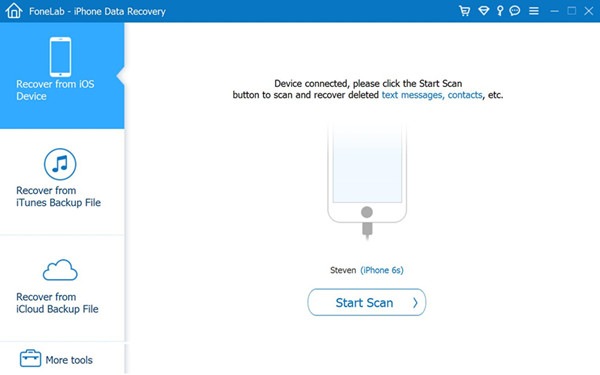
For iPad 1 (recover contacts, messages, camera roll, photo library, photo stream, notes, call history, reminders, calendars, voice memos, Safari bookmarks and more): You need to download a plug-in at first.
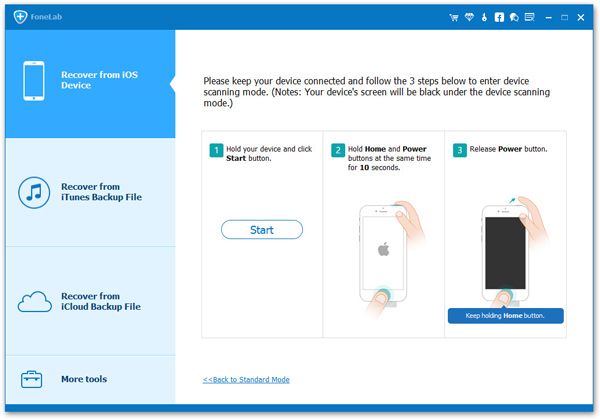
Step 2. Scan the data on Broken iPad
Click “Start Scan” to directly scan your iPad if it can be recognized by the program. If you are iPad 1 user, please follow steps displayed in the interface above to enter the device’s scanning mode:
1. Hold your iPad, and click the “Start” button.
2. Hold “Power” and “Home” buttons at the same time when you click Start for exactly 10 seconds. The program will count the time for you.
3. Release the “Power” button when the 10 seconds passed, but keep holding the “Home” button for anther 15 seconds.
When you’re told that you’ve successfully entered the DFU mode, you can release Home and begin scanning your iPad as follows.
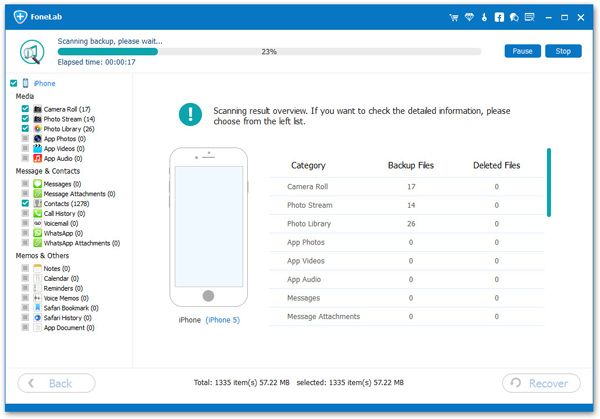
Step 3. Preview and Recover iPad Data on the Computer
When the scan finished, you can preview the data list from your iPad. Select those files you want to extract and click “Recover” button to save them on the computer.
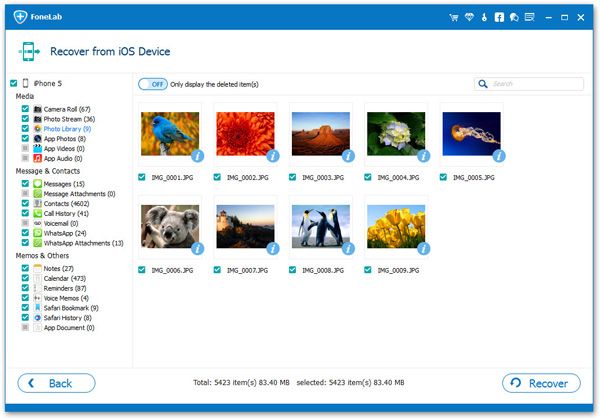
Note: Data found here includes the existent one and those you deleted before. You can slide the button on the top of the window to only display deleted items.
More iPad Useful Guides you can Check:
How to Recover Deleted Videos from iPad
How to Extract iTunes Data Backup for Your iPad
How to Recover Data from iPad after Reset Factory Settings
Install IPSW File on iPad with/without iTunes
How to Recover iPad/iPhone Data after iOS 11 Update
Prompt: you need to log in before you can comment.
No account yet. Please click here to register.

No comment yet. Say something...