By Selena KomezUpdated on March 03, 2023
“I accidentally deleted some important photos from my iPhone 12 Pro Max. I really need to get them back and I was wondering if you could provide some guidance on how to recover deleted photos from iPhone 12. Any help would be greatly appreciated. Thank you.”
As previously mentioned above, the sudden disappearance of our iPhone photos can be a nightmare. Whether due to accidental deletion or other unforeseen events such as a failed jailbreak, iOS update issues, iTunes sync errors, or even viruses, losing precious photos is devastating.
So, where exactly do the deleted photos on our iPhone go? Is there a way to recover deleted photo from iPhone? In this article, we will provide you with a comprehensive guide on iPhone photo recovery. whether they have been recently deleted or permanently erased. Whether or not you have an iPhone backup, We will share the ways to recover your lost photos from iPhone, including iPhone 14/13/12/11/X/8/7/6. Keep reading to learn everything you need to know about iPhone photo recovery and how to retrieve your deleted photos from iPhone 12/12 Pro/12 Pro Max.
Have you accidentally deleted important photos from your iPhone? The good news is that they are not necessarily gone forever. In fact, Apple has included a feature in iOS devices since iOS 8 to assist in recovering recently deleted photos.
If you are using iOS 8 or a later version of iOS, you can easily locate recently deleted photos by accessing the Recently Deleted album in the Photos app. This album stores all your deleted photos for up to 30 days, you will have enough time to restore them to your iPhone’s Camera Roll or other photo albums.
CONTENTS
If you’re planning to recover your deleted photos from iPhone using the “Recently Deleted” feature, there are a few things to keep in mind:
To retrieve deleted photos from iPhone using the “Recently Deleted” feature, follow these steps:
Step 1. Open the Photos app on your iPhone.
Step 2. Tap on “Albums” and scroll down to find the “Recently Deleted” album.
Step 3. Open the “Recently Deleted” album and preview the recently deleted photos.
Step 4. Select the photos you want to recover by tapping on “Select.”
Step 5. Tap on “Recover” in the bottom right corner to restore the selected photos.
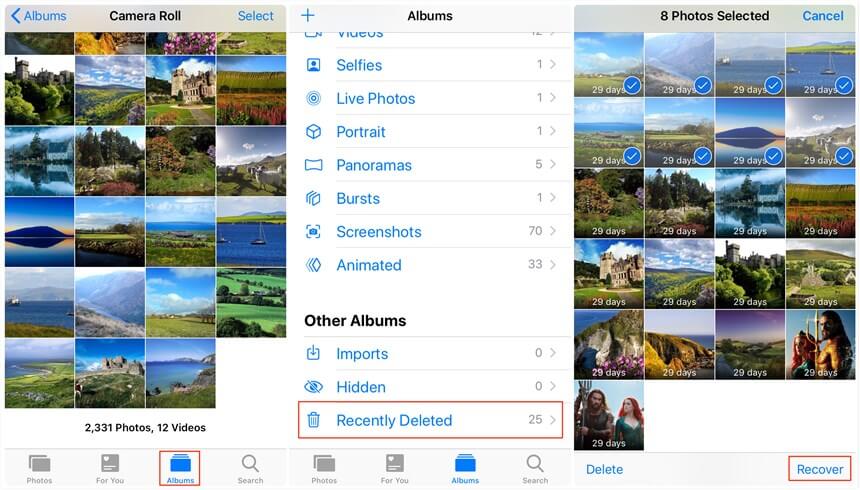
If you have already checked your Recently Deleted album and don’t have any backup files, you can still recover deleted photos from your iPhone using a third-party data recovery tool. One such tool is U.Fone iPhone Data Recover, which can help you recover deleted photos even if you don’t have a backup.
U.Fone iPhone Data Recovery is a program designed for recovering lost or deleted data from iPhones, iPads, and iPods. It is developed by U.Fone, a software company that specializes in iOS data recovery solutions. The software supports the recovery of various types of data, including photos, videos, contacts, messages, notes, and more. U.Fone iPhone Data Recovery is compatible with both Windows and Mac operating systems and can be used with all models of iPhones, iPads, and iPods.
Great Features of U.Fone iPhone Data Recovery
Step 1. Download and Run the Software
Firstly, you need to download and install U.Fone iOS Data Recovery on your Mac or Windows computer. Once the installation process is complete, launch the program. The main interface displays three primary functions, select “iPhone Data Recovery” from the list.

Step 2. Connect Your iPhone to Your Computer
To recover lost photos directly from your iPhone, select the “Recover from iOS Device” option. Then, use an Apple USB cable to connect your iPhone to your PC or Mac.

Step 3. Scan and Analyze Data on iPhone
After connecting your iPhone to the computer, click on the “Start Scan” button to initiate the scanning process. The tool will then start to analyze your iPhone’s data and files. Once the scan is completed, all of your iPhone’s data and files will be displayed on the interface.

Step 4. Choose and Preview the Desired Photos
On the left side, select the photo categories you want to recover, such as “Camera Roll”, “Photo Stream”, “Photo Library”, “App Photos”, “App Videos”. Then, you can preview the recoverable photos and videos on the right side. Choose the ones you want to recover.

Step 5. Start to Recover Photos on iPhone
Click on the “Recover” button to begin the recovery process. The software will restore the selected photos and save them to your computer. Make sure to choose a secure location to store the recovered files.

If you have backed up your iPhone using iTunes, you can recover your deleted photos on your iPhone 12 with ease by following these simple steps:
Step 1. Launch iTunes on your Mac/PC.
Step 2. Connect your iPhone to your computer using a USB cable.
Step 3. Once your iPhone is detected, click on the phone icon in the top left corner of iTunes.
Step 4. Navigate to the “Summary” section, and under “Backups”, click “Restore Backup.”
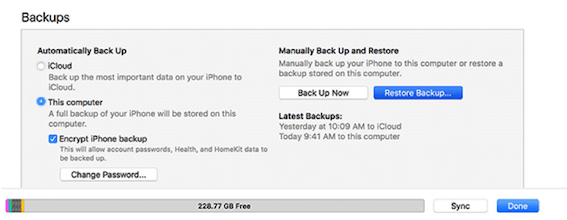
Step 5. If you have multiple backups, select the latest backup to restore. After a few minutes, your lost photos will be restored successfully.
After following the steps in this guide on how to recover deleted photos from iPhone, you may have been able to successfully retrieve your lost photos, and it is crucial to regularly back up your iPhone photos and other content to avoid encountering similar problems in the future. Also, you have better choice by using U.Fone iPhone, which helps you recover various types of lost data from iPhone even without backup. Do not hesitate to downloading the software to assist you with your recovery endeavors.
Prompt: you need to log in before you can comment.
No account yet. Please click here to register.

No comment yet. Say something...