kaydeden Selena KomezEylül tarihinde güncellendi 12, 2018
[Özet]: If you have just bought a new iPhone X or iPhone Xs(Max), you want to enjoy your digital life with the new iPhone. Because this page will not only show you how to import music, videos and photos from computer to iPhone X/Xs (Plus), but also introduces the easy way to transfer media files from iPhone X/Xs (Max) to computer without using iTunes by it’s trivial steps.

İÇİNDEKİLER
İnsanlar ayrıca şunları da okurlar:
* How to Play Apple Music Offline on iPhone/iPod/iPad
* İTunes Filmlerinden DRM Nasıl Kaldırılır
"I am going to pre-order the new iPhone X to replace my old iPhone 6. Now here is the question, how to transfer the media files, like videos, music, photos from Mac to iPhone X without iTunes with? I need an easy-to-used iTunes alternative to transfer files to iPhone” –Cindy
It’s not surprised that Apple fans will purchase the super iPhone for upgrading. How to import media files from computer to the new iPhone 8 or iPhone X/Xs(Max)? In fact, we can use iTunes to sync files to iOS devices, but there are many kinds of data that iTunes could not support, like contacts, text messages and App data. In additional, it is very time consuming to transferring data with iTunes, and the iTunes function is really limited, it will erase all existing data on device. Why not iTunes alternative choice? Let’s shows you how to use a best FREE iPhone data transfer tools için transfer photos, videos, music and other files from computer to iPhone X/Xs (Max).
Import Media Files to iPhone X/Xs(Max)/XR
için import media files to new iPhone X/iPhone 8 easily, you can rely on this powerful iOS Yöneticisi. It’s a amazing tool useful for managing data for iPhone/iPad/iPod. With this iOS Manager, you can import videos, music, photos to iPhone without covering the previous data. iOS Manager enables to transfer files between iOS device and computer/iTunes/mobile device, including videos, music, photos, contacts, SMS. Not only iPhone X/Xs(Max) and iPhone 8, it is applicable to all models of iOS devices, such as iPhone 7, iPhone 6S/6/5S/5, iPad & iPod.


Part 1: How to Import Videos from Computer to iPhone 8/X/Xs (Max)
Step 1. Run iOS Manager and Connect iPhone X/iPhone 8
Launch iOS Manager and connect iPhone X/iPhone 8 to the computer.

iOS Manager offers two solutions to transfer videos from computer to iPhone X/iPhone 8, Movies, Music Videos, TV Shows, iTunes U and Podcasts are supported.
Method 1: Transfer Videos from Computer to iPhone X/iPhone 8 Using Buttons
Step 2. Find Video Type on iPhone X/iPhone 8
"TıklayınVideolarAna arayüzün üst kısmındaki ” simgesi. Aktarılacak Filmler/Müzik Videoları/Ev Videoları/TV Programları/iTunes U/Podcast'ler için belirli bir seçenek seçin (“Filmler” varsayılan seçenektir).

Step 3. Select and Add Videos from PC/Mac to iPhone X/iPhone 8
"TıklayınEkle”Ve ardından“Dosya Ekle"Ya da"Klasör Ekle".
Not: Birkaç video seçmeniz gerekiyorsa “Dosya Ekle"ve ardından basılı tutun vardiya or Ctrl birden fazla video seçme tuşu; tüm videoları tek bir klasöre aktarmak istiyorsanız “Klasör Ekle anlayışının sonucu olarak, buzdolabında iki üç günden fazla durmayan küçük şişeler elinizin altında bulunur.

Açılır pencereden, bilgisayarınızdan hedef videolara göz atın ve seçin. Ve “Açılış”. Ardından seçilen videolar iPhone'a aktarılacaktır.
Method 2: Transfer Videos from Computer to iPhone XS Max by Drag and Drop
2. Adım. PC'nizde/Mac'inizde Videoları Bulun
PC'nizde veya Mac'inizde, iPhone'unuza aktarmak istediğiniz videoları içeren video klasörünü bulun ve açın.

Step 3. Export the Videos to iPhone XS/iPhone 8 by Drag and Drop
"TıklayınVideolar” simgesi iOS Yöneticisinin ana arayüzünde bulunursa, varsayılan olarak Filmler penceresine gidecektir; Müzik Videoları, TV Programları, iTunes U ve Podcast'ler de burada mevcuttur. Seçilen videoları bilgisayarınızdan iOS Yöneticisinin Filmler penceresine sürükleyip bırakın.



Part 2: How to Import Music from Computer to iPhone 8/X/Xs (Max)
1. Adım. Programı Çalıştırın ve iPhone'u Bağlayın
Launch iOS Manager and connect your iPhone X/iPhone 8 with the computer.

Yöntem 1. Düğmeleri Kullanarak Müzik Aktarma
Step 2. Add Music from Computer to iPhone X/iPhone 8
Arayüzün üst kısmındaki Müzik simgesini tıklayın, ardından belirli bir Müzik seçeneğini seçin (Müzik varsayılan seçenektir). iTunes U/Sesli Kitaplar/Podcast'lerin burada da seçilebileceğini lütfen unutmayın.




Later, click Add and then select Add File or Add Folder to add music files from your computer. If you only want to select some music files, then click Add File, and then hold down Shift or Ctrl key to choose multiple files; if you want to transfer all the music in one folder, then click Add Folder. After that, click Open to import the selected music. Here we only add music to iPhone X/iPhone 8 by clicking Add File for example, others are with the similar steps.


Yöntem 2: Müziği Sürükle ve Bırak ile Aktarın
Step 2. Find songs on your PC/Mac
Find and open the music folder on your PC or Mac which includes the music files that you wish to transfer to iPhone X/iPhone 8.

Step 3. Export the Songs to iPhone X/iPhone 8 by Drag and Drop
İOS Yöneticisinin ana arayüzündeki Müzik simgesine tıklayın, varsayılan olarak Müzik penceresine gidecektir. Seçilen müziği PC'nizden veya Mac'inizden iOS Yöneticisinin Müzik penceresine sürükleyip bırakın.

Tips:iOS Manager also supports to add Podcasts, iTunes U, Audiobooks from PC/Mac to iPhone X/iPhone 8 with this method too. The only change while adding these media files is to select one of the options: Podcasts, iTunes U, Audiobooks instead of Music.


Part 3: How to Import Photos from Computer to iPhone 8/X/Xs (Max)
Adım 1.Programı Çalıştırın ve iPhone'u Bağlayın
Launch iOS Manager and connect your iPhone X/iPhone 8 with the computer.

Yöntem 1: Düğmelere Dokunarak Fotoğrafları Aktarın
Step 2.Add Photos from Computer to iPhone X/iPhone 8
Ana arayüzün üst kısmındaki Fotoğraflar simgesini tıklayın, ardından belirli bir Fotoğraf Kitaplığı seçeneğini seçin. Fotoğraf eklemek için Film Rulosu, Fotoğraf Yayını ve Fotoğraf Paylaşılan seçeneklerinin kullanılamayacağını lütfen unutmayın.

Later,click Add and then select Add File or Add Folder to add photos from your computer.If you only want to select some photos,then click Add File, and then hold down Shift or Ctrl key to choose multiple photos; if you want to transfer all the photos in one folder, then click Add Folder. After that, click Open to import the selected photos. Here we only add photos to iPhone X/iPhone 8 by clicking Add File for example.


Yöntem 2: Fotoğrafları Sürükle ve Bırak ile Aktarın
Step 2. Find Photos on your Computer
Find and open the photo folder on your computer which includes the photos that you wish to transfer to iPhone X/iPhone 8.

Step 3.Export the Photos to iPhone X/iPhone 8 by Drag and Drop
iOS Yöneticisinin ana arayüzünde Fotoğraflar simgesini tıklayın, ardından Fotoğraf Kitaplığı penceresine gidin. Seçilen fotoğrafları bilgisayarınızdan iOS Yöneticisinin Fotoğraf Kitaplığı penceresine sürükleyip bırakın.

Not:Yukarıdaki iki yöntemle Fotoğraf Kitaplığı altındaki fotoğraf albümlerinden birine fotoğraf eklemeyi de seçebilirsiniz.



Another Best File Manager for iPhone
The second iOS media file manage here we strongly recommend for you is Mobil Senkronizasyon. Which is the best tool for iOS verilerini iOS cihazı ile bilgisayar arasında senkronize edinPC'den iOS'a Aktarım, iOS'tan iOS'a Aktarım, iOS'a dosya ekleme veya tam tersi gibi çeşitli özelliklere sahiptir. Mobile Sync, profesyonel bir iOS veri yönetimi ve aktarma yazılımıdır; iPhone/iPad/iPod ile bilgisayar arasında veri senkronizasyonu için tasarlanmıştır. Mobile Sync'in yardımıyla verimli bir şekilde şunları yapabilirsiniz: transfer videos/music/photos or other files from the computer to iPhone X/iPhone 8. The iOS data sync job can be done with easy steps: Launch Mobile Sync and then connect your iOS device to it with USB cable; select specific iOS files on the preview window; start the transferring. Only three simple steps, you can finish the iOS data sync job.
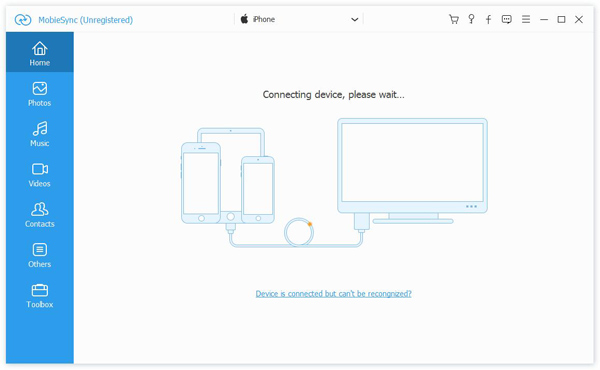
İlgili Makaleler:
How to Import Videos to iPhone 8/iPhone X without iTunes
iTunes Videoları iPhone 8/iPhone X ile Nasıl Eşitlenir?
İTunes Müzik'i iPhone 8 / iPhone X'e Aktarma
Fotoğrafları Bilgisayardan iPhone 8/7/6S'ye Aktarma
How to Backup & Restore iPhone 8 on Computer
Transfer Photo/Video/Music Files to iPhone X
Yorumlar
istemi: gerek oturum aç yorum yapmadan önce.
Henüz hesap yok. Lütfen buraya tıklayınız kayıt olmak.

Yükleniyor ...























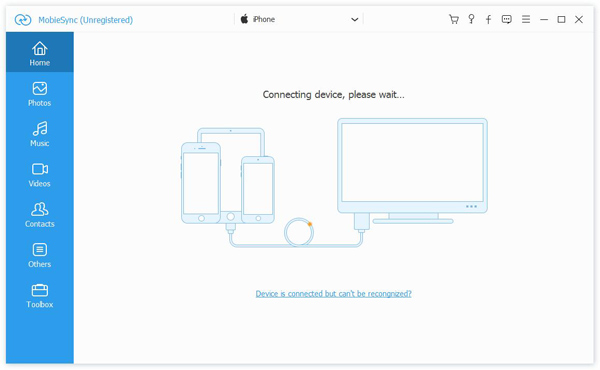








Henüz yorum yapılmamış. Bir şey söyle...