By Selena KomezUpdated on August 31, 2017
“I want to enjoy the audiobooks with MP3 format, is there any way to remove the DRM from audiobooks and play it on my mobile device?”
Audiobooks is DRM protection with AAC Format from iTunes store or other audio website, they are limited to be played on specific MP3 players other than common media players because of the DRM protection. Audiobooks always be protected with the DRM-ed formats, like AAC, M4B. If you want to play the audiobooks on any mobile device you should convert the DRM protected audiobooks to the free-DRM audiobooks, for example MP3, WAV. So here in the following part, we’ll introduce one of the best audiobook DRM removal solutions to help you convert the DRM-locked iTunes or Audible audiobooks to DRM-free MP3 files, even other common formats.
Apple Music Converter – Audiobooks Converter is a legal AAC to MP3 Audiobook Converter that provides a perfect way to get rid of DRM protection from audiobook. It helps to convert audiobooks from AAC to MP3 or other unprotected AAC or M4A files, thus allowing you to freely play the purchased audiobooks on any device without time limitation, such as Microsoft Zune, Sony PSP, BlackBerry, Sony Walkman, iriver, SanDisk Sansa, Creative Zen, mobile phone, and so on. Apart from converting audiobooks to MP3, this Apple Music converter also enables to remove DRM from Apple Music songs and convert Apple Music M4P songs to DRM-free MP3, M4A, etc,. It keep original data to all the converted MP3, M4A audio files. Let’s show you how to convert audiobooks from AAC to MP3 with a few clicks.
Step 1. Install and Run the Apple Music Converter
Install and run the Apple Music Converter – Audiobooks Converter on the computer, and you will see the iTunes files automatically run by the software automatically.
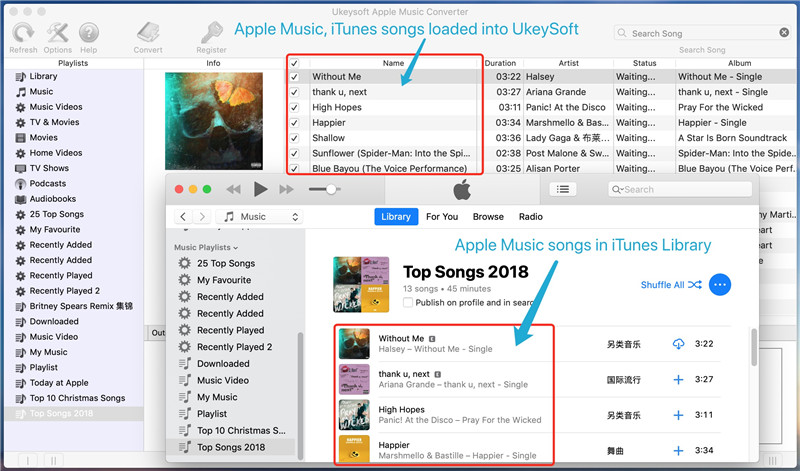
Step 2. Select the Purchased Audiobooks to Convert
On the left panel, choose the library or category that include the purchased audiobooks that you wanted to convert. Then select the DRM protected audiobooks from the list.
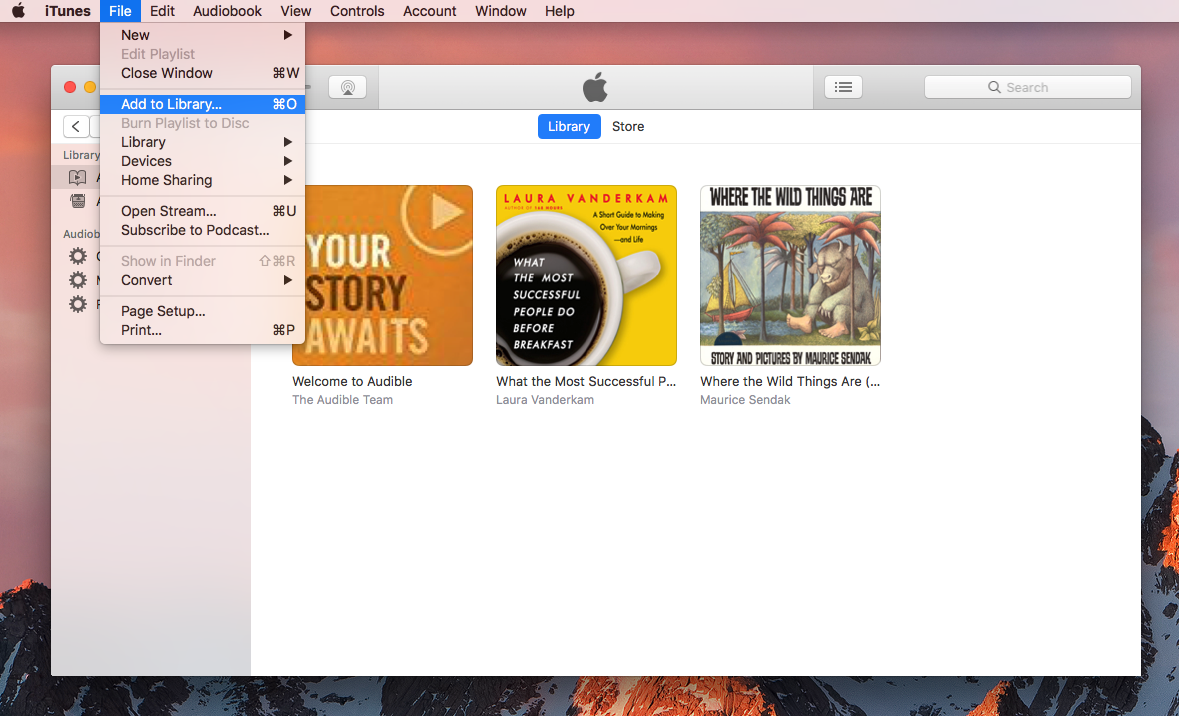
Step 3. Set MP3 as the Output Format for the Converted Audiobooks
To convert purchased audiobooks to MP3, simply select MP3 as output format. Other areas will be automatically filled by the software with default values. If you wish to change them, you could also do that by changing the values in respective areas.
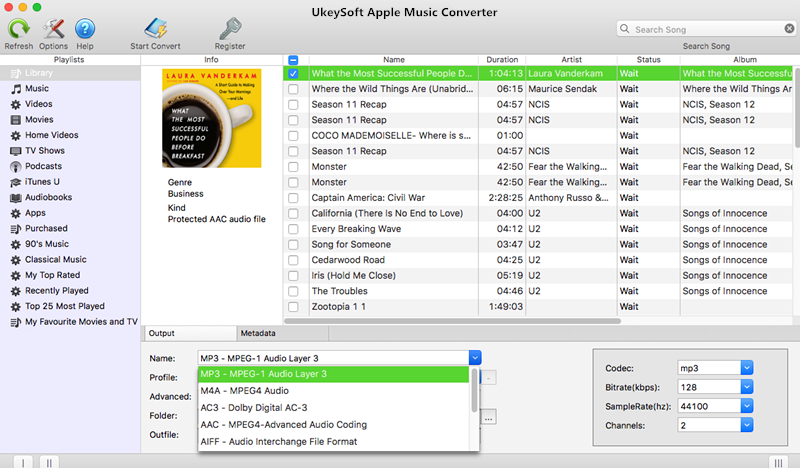
You can also specify the output folder by clicking on the Output icon near the Folder text box. If you don’t want to change the output folder, skip the step.
Step 4. Start the Audiobooks to MP3 Conversion
Simply click “Start Convert” Button on the top bar to start converting the protected AAC files. Wait for the process to complete.
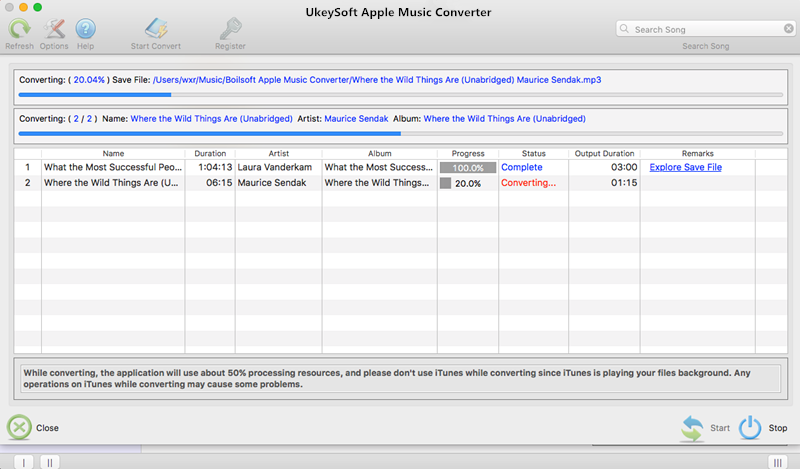
Clicking on the “Explore Output File” button to find the converted MP3 files on the computer.
Now, you have finish converted the DRM protected AAC audiobooks to the MP3 format without any protection. Now you can import the converted audiobooks to any of your mobile device, including Android devices, Media Players, Windows PCs and any device that can play MP3 songs.
Related Article:
How to Convert Apple Music M4P Songs to M4A
How to Play Apple Music on MP3 Player
How to Play Apple Music on iPhone without Limitation
How to Play M4P Apple Music on iOS Device
How to Play Apple Music M4P on Android
Prompt: you need to log in before you can comment.
No account yet. Please click here to register.
No comment yet. Say something...