By Selena KomezUpdated on March 14, 2019
[Summary]: Looking for the best Samsung manager for Windows 10 /8 /7 /Vista/XP/macOS Mojave/Mac OS X to mange your Samsung Galaxy S10 and S10+ on computer? This page offers you the best Samsung Galaxy S10 Manager for Windows and Mac, you can free download Samsung PC & Mac suite and try to transfer files to your Galaxy S10/S10+ easily.
Samsung Galaxy S series and Note series smartphone is it’s flagship phone, like Galaxy S10/S10+/S10e/S10 5G, Galaxy S9/S9+, Galaxy S8/S8+, Galaxy S7/6/5 and Galaxy Note 9/8/5, etc. In 2019, Samsung company released the latest S series Galaxy S10 and an new Galaxy F series – Galaxy Fold, which is the world’s first folding screen smart phone. Compared with the Galaxy S9 of the previous year, what has changed in the Galaxy S10? Whether it’s design or configuration, the Galaxy S10 and S10+ are the most “advanced” Android smart phone to date. The Samsung Galaxy S10, S10+ and S10e can be ordered now and started shipping on 8 March.

In addition to the 6.1-inch Galaxy S10 and 6.4-inch Galaxy S10 Plus, Samsung is selling an entry-level model, the 5.8-inch Galaxy s10e. If you just want a quick rundown of the specs for Samsung Galaxy S10/S10+ and S10e. Here’s a rundown of the specs for the Galaxy S10, S10 Plus and S10e.
| Model | Galaxy S10e | Galaxy S10 | Galaxy S10 Plus |
| Starting Price | $749 | $899 | $999 |
| Screen Size (Resolution) | 5.8-inch Flat AMOLED (2160 x 1080) | 6.1-inch Edge AMOLED (3040 x 1440) | 6.4-inch Edge AMOLED (3040 x 1440) |
| CPU | Snapdragon 855 | Snapdragon 855 | Snapdragon 855 |
| RAM |
6GB/8GB | 8GB | 8GB/12GB |
| Storage | 128GB/256GB | 128GB, 512GB | 128GB, 512GB/1TB |
| MicroSD? | Yes (Up to 512GB) | Yes (Up to 512GB) | Yes (Up to 512GB) |
| Rear Camera | 16-MP ultra-wide (f/2.2), 12-MP dual-pixel wide (f/1.5, f/2.4) | 16-MP ultra-wide (f/2.2), 12-MP dual-pixel wide (f/1.5, f/2.4), 12-MP telephoto (f/2.4) | 16-MP ultra-wide (f/2.2), 12-MP dual-pixel wide (f/1.5, f/2.4), 12-MP telephoto (f/2.4) |
| Front Camera | 10-MP dual pixel (f/1.9) | 10-MP dual pixel (f/1.9) | 10-MP dual pixel (f/1.9), 8-MP depth-sensing (f/2.2) |
| Fingerprint Sensor | Side-mounted sensor | In-display ultrasonic | In-display ultrasonic |
| Battery |
3,100 mAh | 3,400 mAh | 4,100 mAh |
| Battery Life (Hrs:Mins) | 9:41 | TBD | 12:35 |
| Size | 5.6 x 2.75 x 0.3 inches | 5.9 x 2.77 x 0.3 inches | 6.2 x 2.91 x 0.3 inches |
| Weight | 5.3 ounces | 5.5 ounces | 6.17 ounces |
| Colors | Flamingo Pink, Prism Black, Prism White, Prism Blue, Prism Green, Canary Yellow | Flamingo Pink, Prism Black, Prism White, Prism Blue, Prism Green |
Flamingo Pink, Prism Black, Prism White, Prism Blue, Prism Green, Ceramic White, Ceramic Black |
Compare three different configurations of Galaxy S10 series according to this table, then choose a suitable phone for you.
When you have purchased an new Samsung Galaxy S10 Android phone, you may need a Samsung PC Suite or Samsung Manager tool to import files from computer to your Galaxy S10, or transfer contacts, SMS, photos, videos, music and other files from old phone to new Galaxy S10. Sometimes we need to use a third-party tool to manage the phone’s data on the computer. Whether you just want to transfer files phone to phone through connecting both devices with the computer; import music and videos from computer to Galaxy S10 for enjoy anywhere you like; send an SMS right from your desktop or backup all data (including contacts and text messages) from Samsung Galaxy S10 to computer and keep your important data on your PC safely, the Samsung phone manager software is the solution for you.
This Samsung Galaxy S10/S10+ Manager is the best Samsung PC Suite both for Windows and Mac version, it is a truly reliable PC suite software for Android users mange Android files on PC/Mac easily, such as mange your phone’s media files including photos, videos, music and text contents: contacts, text messages. You can easily delete, add, import and export Android files on computer; transfer files between iOS and Android, Android and Android, iOS and iOS; transfer music and playlist from iTunes to Galaxy S10 directly; Backup and Restore Contacts, Messages, Photos, Videos; Add and edit contacts, group Android contacts, merge duplicate contacts and delete useless contacts in batches; manage contacts on your Phone, SIM card, iCloud, Exchange, Yahoo! and other accounts; manage all SMS on your Android phone from computer, save SMS and threads to computer, send and receive SMS from computer, and mark unread SMS as read; or even enabling you root access to your Samsung Galaxy S10 by bypassing certain restrictions set by the creators.
Here are more functions for this Samsung manager software:

Backup Data from Samsung Galaxy S10 to PC or Mac computer
Backup your music, photos, videos, contacts, SMS etc. to computer and restore them easily.
1-Click Phone to Phone Transfer
Transfer music, photos, videos, contacts, SMS between two mobiles (both Android and iPhone are supported).
Transfer iTunes Media to Samsung Galaxy S10
Sync iTunes Music to Android Samsung S10 or transfer music from Android to iTunes
Compatible with all Samsung Models and Android Devices
Fully compatible with 3000+ Android devices (Android 2.2 – Android 8.0) from Samsung, LG, HTC, Huawei, Motorola, Sony etc.
Transfer Music between Samsung and Computer
Transfer Music Between iPhone/iPad/iPod/Android and Samsung Galaxy S10
Manage Music Playlists
Delete Music on Samsung
Find and Remove Duplicate Music Files
Ringtone Maker for Samsung
Fix Samsung Music ID3 Tags (Only for Mac Version)
Transfer Videos between Samsung and Computer
Transfer Videos between Samsung and iTunes
Transfer Videos Between iPhone/iPad/iPod/Samsung
Delete Videos on Samsung
Transfer Photos between Samsung and Computer
Transfer Photos Between iPhone/iPad/iPod/Samsung Devices
Manage Photo Albums
Delete Photos on Samsung
Convert Photos on Samsung to GIF
Capture Samsung Screen(Only for Windows Version)
Export and Backup Samsung Contacts
Import and Restore Samsung Contacts
Transfer Samsung Contacts to Other Device
Manage Contacts
Export and Backup Messages
Import and Restore Messages
Manage Messages
Install Apps from Computer to Samsung
Uninstall Apps on Samsung
Export Apps from Samsung to Computer for Backup
Get Access to Phone Memory
Manage SD card
Rebuild iTunes Library
One-Click Restore Samsung from Backup
Gif Maker – Create Gif from photos, motion photos, videos.
Root your Samsung Galaxy S10 to take full control of your device.
Ringtone Maker – Make music as Android ringtone
Connect Multiple Devices and Toggle Between Them
Convert Music/Videos to Samsung Galaxy S10 Supported Format
Preview Photos and Play Videos and Music on PC
Set SD Card as Default Sync Path
This part shows you how to use the best PC suite for Samsung Mobile Phones to transfer photos, videos and music from computer to Galaxy S10.
Step 1. Simply use a USB cable to connect your Samsung Galaxy S10 to computer, and the Samsung PC Suite(Manager) will automatically detect your Galaxy S10. Once connected, you will get something similar to this screen:

Step 2. On the top menu, choose the type of files you want to browse, such as Music, Videos, Photos, Informations, App, just click on the types of files to the detail contents stored in the Galaxy S10.
Step 3. When you choose desired file type, look at the top of the screen and choose one of the desired options, depending on whether you want to add, delete or export the files. For example, if you want to add music from computer to Galaxy S10, just go to “Music” tab, then click “Add” button and select the songs to import them to Samsung Galaxy S10 directly.
Add Music from PC/Mac to Samsung Galaxy S10

Add Photos from PC/Mac to Samsung Galaxy 10

Add Videos from PC/Mac to Samsung Galaxy 10

Add Data from PC to Samsung Galaxy S10 SD card
You can manage your SD card with ease by going to the ‘Explorer’ tab. You can add files such as videos, music, photos, and other document files to your Samsung Galaxy S10 SD card by clicking on the ‘Add’ button. You can also create new folders and name it as well with the help of this Android Manager tool to manage a large number of files by clicking on ‘New Folder’ button.
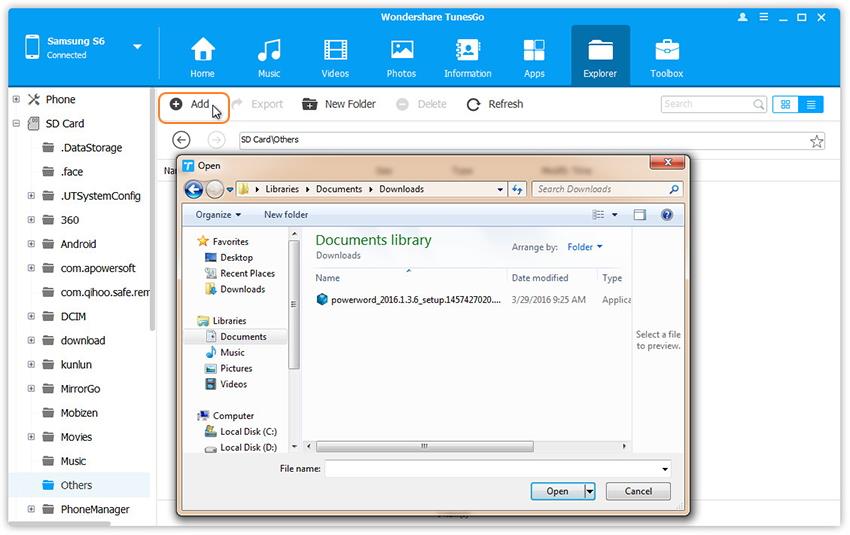
Backup Photos, Videos and Music from Samsung Galaxy S10 to Computer
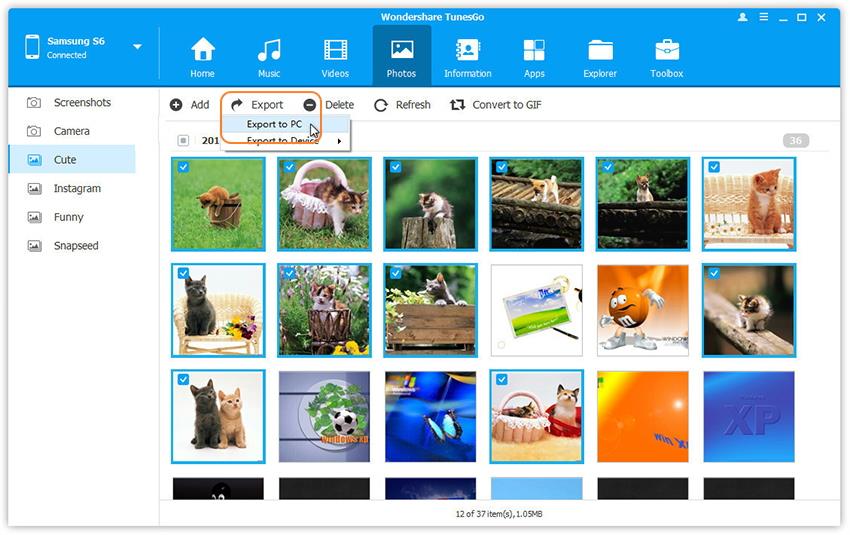
With the help of this Samsung Galaxy S10 manager tool, you can transfer contacts, music, videos, photos and much more to Samsung Galaxy S10/S10+/S10E/S10 5G from old iPhone/iPad/iPod/Android devices. Let’s teach you how to transfer data from iPhone to Galaxy S10 as example.
Step 1. Phone to Phone Transfer Option
Before anything else, you need to start the Samsung Phone PC Suite and connect iPhone and Galaxy S10 to PC. Select the source device from which you want to transfer contents. Simply click “Phone to Phone Transfer” on the main interface.

Step 2. Select Galaxy S10 as Target device
When your devices are connected and detected by, you’ll get a window as follow. Select the Samsung Galaxy S10 as target device from the drop-down list and click Next.
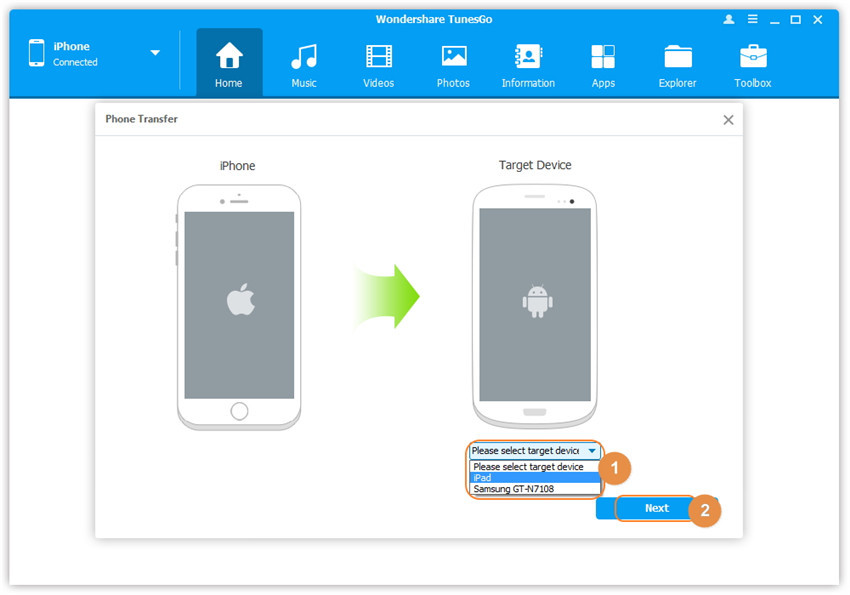
Step 3. Transfer Data from iPhone to Samsung Galaxy S10
Transfer data from iPhone to Android Samsung phone. By default, all data on your source device that can be transferred are ticked, namely contacts, photos, playlist, music and videos. You can also tick your wanted data. Then, click “Transfer“. In the whole transfer process, DO NOT disconnect either device. When the transfer completes, click “OK” button, then you can found all transfered iPhone data save on your Galaxy S10.
Similar guide: Transfer data from iPhone to Galaxy S10 by Phone Switch
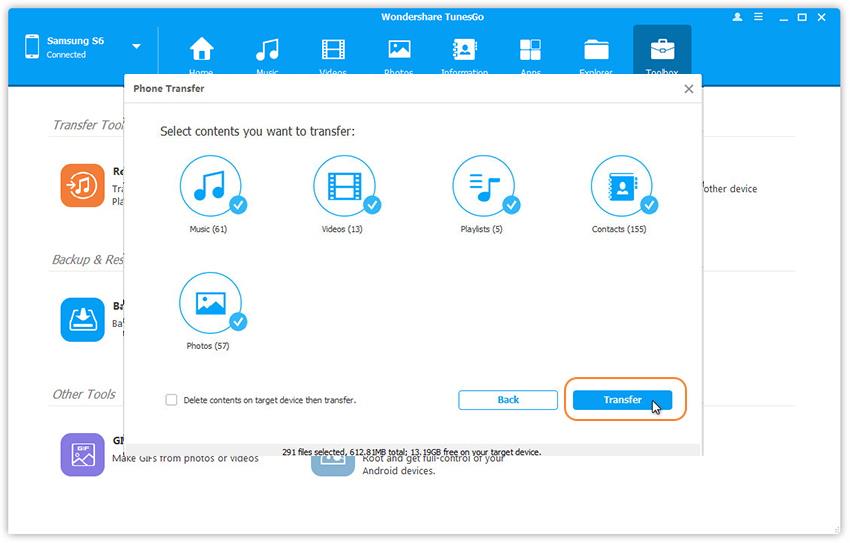
Free Download Samsung PC Suite for Windows 10 /8 /7 /Vista/XP and Mac version, then try to manage/transfer Android files on computer easily.
If you want to know how to manage Messages and Contacts on computer, please go to read this tutorial on how to manage Samsung Galaxy S8 files.
Prompt: you need to log in before you can comment.
No account yet. Please click here to register.
No comment yet. Say something...