By Selena KomezUpdated on November 14, 2018
[Summary]: Do you want to sync music including Apple Music songs from iTunes library to iPhone/iPad/iPod? This article share you two easy ways to directly transfer music from iTunes to iPhone XS(Max/XR)/X/8/7/6S/6/5S/5/SE/5/4S/4, iPod Touch, iPod Nano/Classic/shuffle and iPod without iTunes.
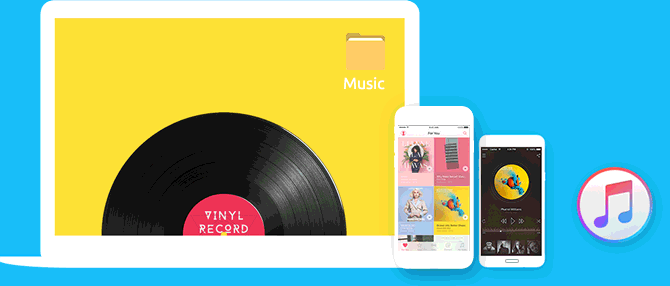
It has been some months since the release of iPhone XS Max. Absolutely, now many people are flocking to get a brand new iPhone and can’t wait to enjoy the new functions on it. For some new iPhone users who have just switched to an new iPhone XS, iPhone XS Max or iPhone X, the question may rock in their mind: How to add music from iTunes to iPhone directly? How to transfer the songs between iTunes and iPhone without iTunes?
It’s no doubt that to keep all the iPhone data safe during syncing, you need to use some third-party software.After all, you even can’t view or manage iPhone contents on computer directly without iTunes.Here this highly recommend tool is iOS Manager, which is a great manager to manage music and other files on your iPhone without covering data.
It’s easy to do on your own. The iOS Manager is just for you. This media transferring tool is a smart tool for transferring music from iTunes to iPhone 7/6S/6 . It’s the ideal iPhone manager to backup media files to PC/iTunes,transfer media files from PC/iTunes to iPhone.Moreover,this program allow to transfer files between iOS device and Android device freely.The transferable data including music,videos,photos.Not only the media files,but also the contacts and SMS are supported to be managed by program on computer,you could delete contacts and SMS on computer conveniently.Most iOS devices are compatible with iOS Manager,iPhone 7,iPhone 6S(Plus),iPhone 6(Plus),iPhone 5S/5,iPad,iPod are included.
Step 1.Run Program and Connect iPhone with the Computer
Launch iOS Manager and connect your iPhone 7/6S/6 with the computer.Then click Transfer iTunes Media to Device icon on the main interface of program.

Step 2.Select the Music Item to Transfer
iOS Manager will detect all the media files in iTunes and show them by list on the pop-up window.By default,the entire library has been checked.But you can uncheck some items that you won’t transfer to your iPhone.

Step 3.Transfer Music from iTunes Library to iPhone
Click Transfer to start transferring selected files to your iPhone and then click OK to complete the process.
Note:You don’t need to worry about duplicate files as iOS Manager enables to automatically detect the duplicates and only transfer the exclusive contents from iTunes to iPhone.


Step 1.Run Program and Connect iPhone with the Computer
Launch iOS Manager and connect your iPhone 7/6S/6 with the computer.

Step 2.Export Music from iPhone to iTunes Library
Click Music icon at the top of the interface,then select the specific option Music (Music is the default option).Please note that iTunes U/Audiobooks/Podcasts is available to select here too.Then check the files you want to transfer to iTunes,and click Export > Export to iTunes.




Step 3.Complete the Exporting Job
Export successfully,click OK to finish the export process.

Here is another good solution we are strongly suggest to you. A wonderful Apple Music Converter, which enables to convert Apple music to MP3, M4A, AC3, AU, AC3, FLAC, AIFF or MKA, and remove the DRM encryption from Apple music, then you can enjoy Apple Music tracks with more freedom and convenience and play the converted music on iPhone/iPad/iPod for free forever. After converting the DRM-protected Apple Music to MP3, you are able to play them on any computers or transfer to any devices for playing offline, such as MP3 player, iPhone, iPod, iPad, PSP, Zune, Windows Phone, Nokia, Sharp and other Android devices.
A guide you may be interested in:
How to Play Apple Music on iPhone XS/X/8/7/6S/6 for Free
Step 1. Install and Run Apple Music Converter on the Computer
To begin with, please install and run Apple Music Converter on the computer.

Step 2. Choose Apple Music to Convert
Select the Apple music you need to convert, music, playlists, Audiobooks, M4P Audio, iTunes movies and TV shows are available. Then click “Download“.
Step 3. Choose MP3 – Output Format for Converted Music
Select MP3 as the format for the converted music.
Step 4. Convert Apple Music to MP3 for iPhone 7/6S/6
Click “Start Convert” to begin the music conversion on the computer.

Step 5. View the Converted Apple Music on Computer
Once the conversion is end, you could explore the output files and folders by clicking “Open Output File” button to view the converted music file on the computer.
Step 6. Import Converted Apple Music to iPhone via iOS Manager
In the last step you should import the converted music to your iPhone 7/6S/6 via iOS Manager.
How to Transfer Music from Computer to iPhone 7/6S/6
How to Transfer Music to iPhone 7
How to Transfer Music from iPhone to iPhone 7
How to Transfer Media Files from Samsung to iPhone 7
How to Manage iPhone 7 on Computer
Prompt: you need to log in before you can comment.
No account yet. Please click here to register.

No comment yet. Say something...