By Selena KomezUpdated on November 08, 2018
[Summary]:Want to save Apple Music songs, albums & playlists for offline listening on Apple devices or non-Apple devices such as MP3 Player, Car player, Android devices likes Samsung Galaxy S8/S7/S6/Note 8/Note 5, HUAWEI, Google Pixel/ Nexus, HTC, Sony and other devices?This article will teach you a easy way to make Apple Music songs available offline,even you have cancel the subscription service,you can also export/convert iTunes M4P music to computer as MP3 format for offline Listening on any mobile phone.

Like Spotify and some other streaming music services, an important feature of Apple Music is protected with DRM encryption.In order to downloading Apple Music for offline listening,you need to remove DRM from Apple Music and convert M4P to MP3,and then transfer the converted Apple Music songs to any mobile phone, iPod/iPhone or MP3 Players for offline playback without DRM limitation.
What you need is a Apple Music Converter,which is designed to remove DRM protection from Apple Music songs and play them anywhere offline you want,it enables Apple Music users easily convert Apple Music songs to MP3, M4A, etc. on your Mac/Windows without downloading them.What’s more,this Apple Music Converter also is a iTunes M4P music to MP3 converter and iTunes Audiobooks to M4A/MP3 converter,it could helps you convert iTunes Music songs(M4P) and Audiobooks (M4B/AA/AAX) to M4A, MP3,after complete remove DRM and convert Apple Music/iTunes Music/Audiobooks to MP3, M4A,you can enjoy converted Apple music offline on any devices include MP3 players, car player, PSP, Xbox 360, iPhone, iPad, iPod, Android mobile phones like Samsung, Google Pixel, Motorola, LG and HTC mobile phones or Mac/PC without iTunes. Isn’t it a good idea to convert Apple music to MP3 and play them anywhere you want?
This tutorial will show you a way to easily convert iTunes Music/Apple Music to MP3, M4A, etc. on your Mac/Windows without downloading them.After that,you can also burn Apple Music to CD.
Step 1. Add Apple Music and Playlist to iTunes Library
Just add Apple Music songs, albums or playlists you want from Apple Music catalog to your iTunes Library.
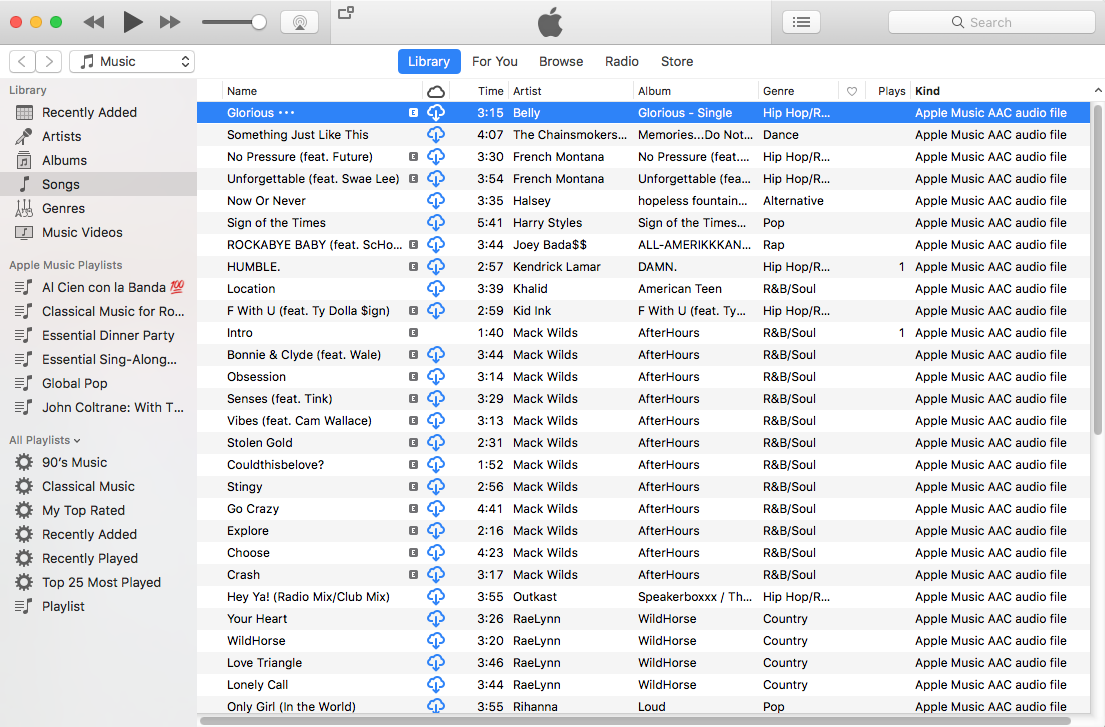
Step 2.Run Apple Music Converter or PC or Mac
First of all,please download and run the Apple music on your PC or Mac.After running the program, the program will automatically load your iTunes library.All songs, albums and playlists you added to iTunes Library will also appear on Apple Music Converter interface.

Step 3. Select Apple Music songs you want to Convert
If you added Apple Music songs or albums to iTunes Library, click “Music” on the left column, sort all songs by Type and check songs marked as Apple Music AAC audio file. If you added Apple Music playlists to iTunes, click the playlists on the left column and check the songs on the right side. You can also quickly find songs you need with the search feature on the top right corner. On the right side of the interface, you can sort all songs by Name, Artist, Album, Type, just like in iTunes.

Step 4. Select MP3 as Output Format
Apple Music Converter supports convert DRM protected Apple Music songs to popular audio format like MP3, AC3, AIFF, FLAC, MKA, etc.To convert Apple Music and iTunes music to MP3,just tapping purple setting button at the bottom of the menu section, you can choose “MP3” as output format and adjust some basic settings.

Tips: Here you can also set the converting speed up to 10X (Mac version can reach up to 20X speed) and adjust the output quality up to 320 Kbps. Besides, the output path is also available to be changed as you need.
Step 5. Begin Converting Apple Music to Plain MP3
Finally,just click “Convert” button to start convert all of your added Apple Music song to DRM-free MP3.

After conversion finished, you can click “Open Output File” to find the converted MP3 files.

Free download the Apple Music Converter for Windows or Mac and have a try!
Now, you have success download Apple Music and Playlist and make Apple Music songs available offline on any devices.You can transfer all of the well-converted Apple Music files from the computer to iPod, iPhone, Zune, PSP,Android devices and any other MP3 players for enjoying.
You may want to know:
How to transfer music from computer to iPhone/iPad/iPod
How to transfer music from computer to Android
Useful Tips: Movies and TV shows purchased from iTunes Store are also DRM-protected. If you want to remove DRM from iTunes movies and TV shows and convert them to MP4, try this iTunes Video DRM removal software – iTunes M4V Converter for Windows and iTunes M4V Video/Movies Converter for Mac.
How to Remove DRM from Apple Music
How to Convert iTunes M4V Videos to MP4
Play iTunes movies on Samsung Galaxy S8
Transfer Music from iTunes to iPhone
Transfer iTunes Music to Samsung Galaxy S8/S7/S6
Prompt: you need to log in before you can comment.
No account yet. Please click here to register.

No comment yet. Say something...