By Selena KomezUpdated on November 09, 2018
[Summary]:Finding a way to enjoy music and Apple Music songs on your iPhone?This article not only teach you how to import music from computer, iTunes library, old mobile phones to iPhone X and iPhone 8/7/6S/6(Plus) directly,but also shows you how to remove DRM from Apple music and convert to DRM-free MP3 for playing on iPhone/iPod for free forever,even your canceleted the Apple Music subscription service.
“I got an iPhone X,now I should resell my old Samsung phone.Then I completed contacts,photos,messages transfer task.However,I have no idea to copy the favorite songs from computer to iPhone X.Could anyone tell me some available ways?Thanks”—–Garry Lee

You May Like to Read:
* How to Play Apple Music on iPhone/iPod/iPad for Free
* How to Transfer Data from iPhone to iPhone
iPhone X/8 – the newest models of iPhone now is release around the world.For the funny features of iPhone 8,you must can’t hold yourself to get one.When you need to switch your old device to the new iPhone 8,the first thing you wanna do may be add some file to your new iPhone 7 device.Probably you are consider how to transfer favorite music from computer to iPhone 8/8 Plus. In addition to the traditional iTunes way, this article also help to transfer music to iPhone 8/X with an iPhone Data Transfer tool.
The iPhone Music Transfer – iOS & Android Manager provides you with 1-click solution to export music on computer to iPhone 7 easily,Songs, iTunes U, Audiobooks, Podcasts are included.Meanwhile,it also allow to transfer videos,photos,contacts,SMS from computer to iOS device (such as iPhone X and iPhone 8/7/SE/6S/6/5S/5) without complicated steps.In conclusion,transfer music, photos, videos and playlists from iPhone, iPad& iPod to iTunes Library& PC and vice versa, manage music, photos, contacts and SMS freely.
Let’s learn how to transfer music to iPhone X/8/7/7 Plus:
Free download and launch the iOS & Android Manager on your Windows computer or Mac:
When running the iOS & Android Manager on your computer,you can see the main interface as below.
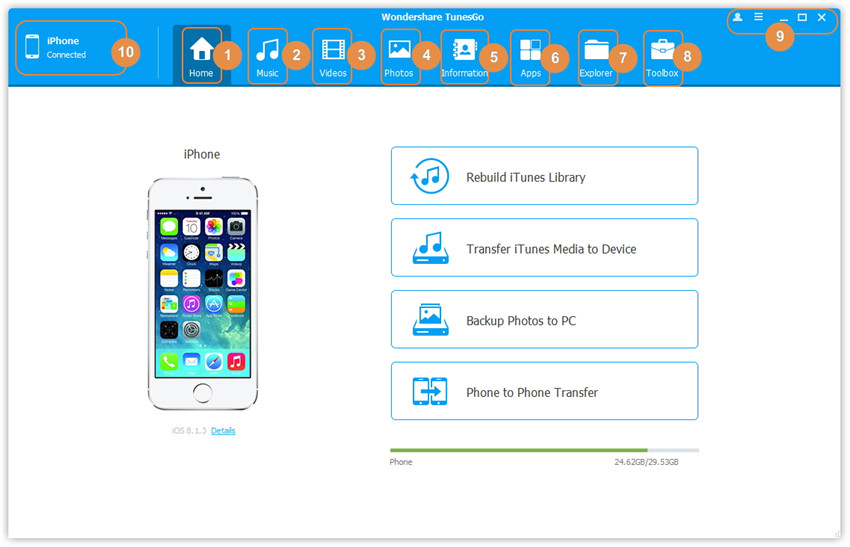
Step 1.Launch iOS & Android Manager and connect iPhone 7 with the Computer

Method 1:Transfer Music Using Buttons
Step 2.Add music from Computer to iPhone 7
Click Music icon at the top of the interface,then select the specific option Music (Music is the default option). Please note that iTunes U/Audiobooks/Podcasts is available to select here also.




Then you should click Add and then select Add File or Add Folder to add music files from your computer. If you only want to select some music files, then click Add File, and then hold down Shift or Ctrl key to choose multiple files; if you want to transfer all the music in one folder, then click Add Folder. After that, click Open to import the selected music. Here we only add music to iPhone by clicking Add File for example, others are with the similar steps.


Method 2:Transfer Music by Drag and Drop
Step 2.Find Songs on Computer
Find and open the music folder on your PC or Mac which includes the music files that you wish to transfer to your iPhone 7.

Step 3.Export Songs to iPhone 7 by Drag and Drop
Click Music icon on the main interface of iOS Transfer,it will go to the Music window by default.Drag and drop the selected music from your computer to the Music window of iOS Transfer.

Tips:iOS Transfer additionally supports to add Podcasts, iTunes U, Audiobooks from PC/Mac to iPhone/iPad/iPod with this method too. The only change while adding these media files is to select one of the options: Podcasts, iTunes U, Audiobooks instead of Music.
iOS & Android Manager not only can help you transfer music between iPhone and computer,but also allows you transfer music from old iPhone, iPad, iPod to iPhone X/8/7; sync music from Android to iPhone 7/7 plus,like Samsung Galaxy S7/S7 Edge/S6/S6 Edge/S5, HTC One M9/M8, Google Pixel, Motorola, Sony,etc.It is a simple yet effective solution for transferring data between different devices, like Phone to Phone Transfer software.Let’s teach you how to use this powerful iPhone Data Transfer to transfer all your music files from other devices like iPod, iPad, old iPhone,Android phone to new iPhone 7/7 Plus by one click without quality loss.
Step 1. Launch the iOS & Android Manager and connect your iPhone 7 and the source device to the computer via USB cables.
Launch iOS & Android Manager on computer,if you use Macbook,we also provides you the iOS & Android Manager(Mac) version,and connect your iPhone 7 and the old iOS/Android device with your computer, here we take transfer music from Samsung to iPhone 7 for example.

Step 2. Select the Songs you want to Transfer from Samsung to iPhone 7
Select the iPhone 7 device from which you want to transfer music, and switch to “Music” item at the top of the main interface, then select the musics which you want to transfer from Samsung to iPhone 7, then click “Export > Export to iPhone 7”. As for the following screenshot, the music on the Samsung phone can be transferred to the iPhone 7.Also, the songs informations such as artist, album, lyrics, cover, time, etc was transferred to your iPhone 7.
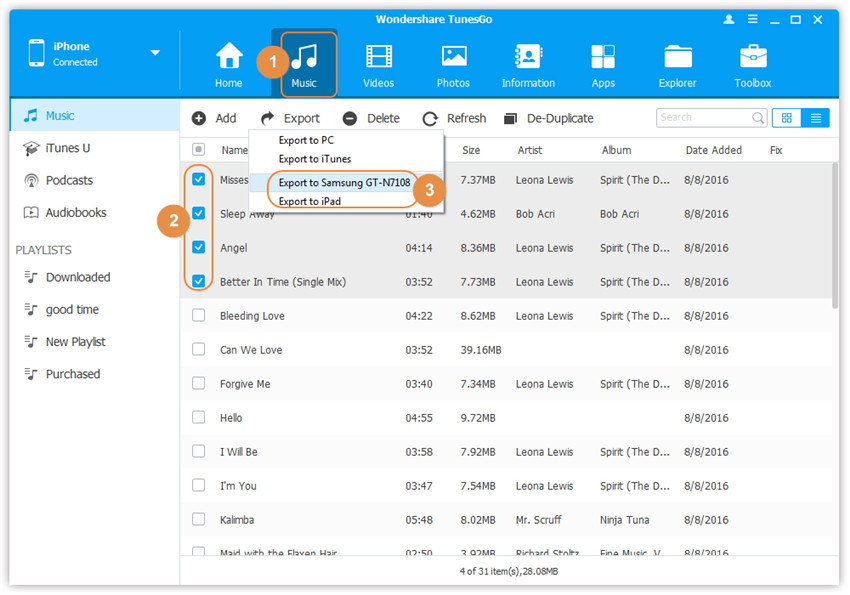
Note: Here you can right-click on the selected music and then select Export > Export to B or Export to C for transferring your iPhone 7 music to other devices as well.
Step 3.Complete Sync Music from Android to iPhone 7
Now,you have complete transferring music from old phone to iPhone 7,open the Music App on your iPhone 7 and enjoy listening songs on your iPhone 7 in anywhere at any time
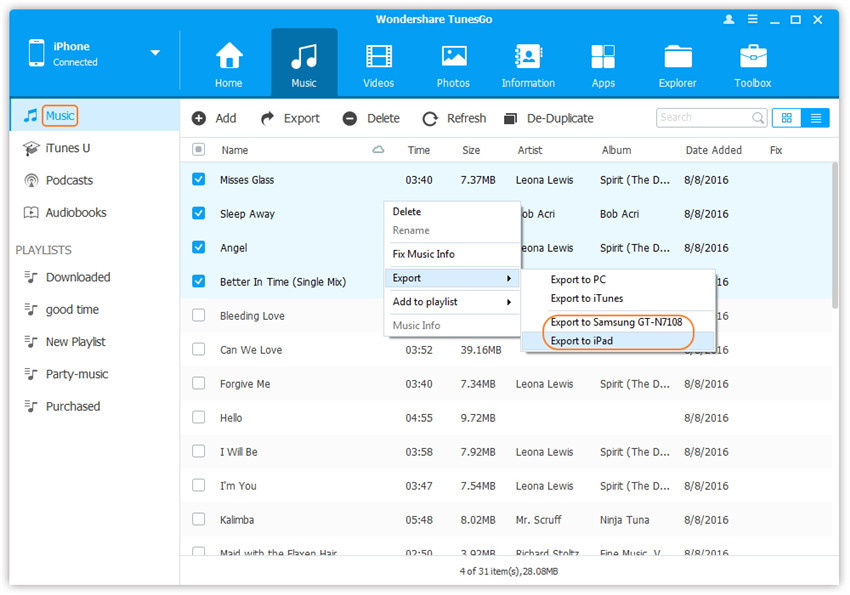
Some iOS users may ask “Why Doesn’t Syncing from iTunes to iPhone X/8/7?”,”How to sync iTunes music to iPhone without erase the previous data?” Actually,you can transfer iTunes music to iPhone/iPad/iPod without iTunes program,many people may have bought lots of songs on iTunes store,or synced music from old iPhone 6s/6/SE/5s/5/4s/4 to iTunes,when you have got a new iPhone 7,the first you will transfer songs, playlist from iTunes library to iPhone 7.The iOS & Android Manager also as an iTunes to iOS/Android Transfer for you transfer songs from iTunes to iPhone 7, Samsung Galaxy S7/S6, HTC One, Google Pixel/Nexus and other Android phone with 1 click.
Let’s teach you how to use this iOS & Android Manager to transfer music from iTunes to iPhone 7/7 plus without overwriting your previous music and other content in your devices. In just one step, your iTunes media files could be transferred to your iPhone 7 without data losing.
Step 1. Launch the iOS & Android Manager and connect your iPhone 7 to computer via USB cable. Then click the “Transfer iTunes Media to Device” feature on the main interface,the program will pop up a new windows for you.
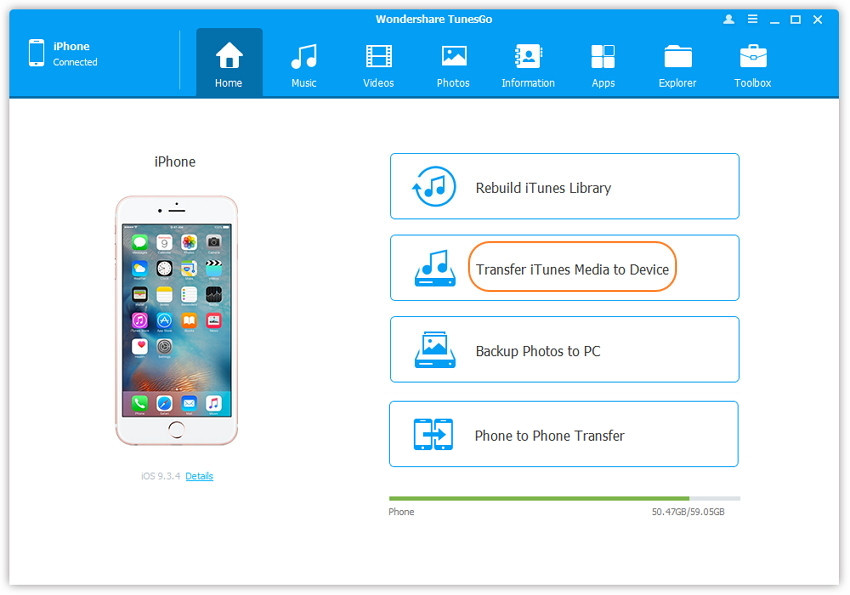
Step 2.Select the Music items you want to Transfer to iPhone 7
The program will detect all the media files in iTunes,including Music, Entire library, Music Videos, Movies, Home Videos, Podcasts, iTunes U, Audiobooks,if you just want to sync iTunes music to your iPhone 7,please select the “Music” items and click “Transfer” button begin to sync iTunes music to your iPhone 7 directly.
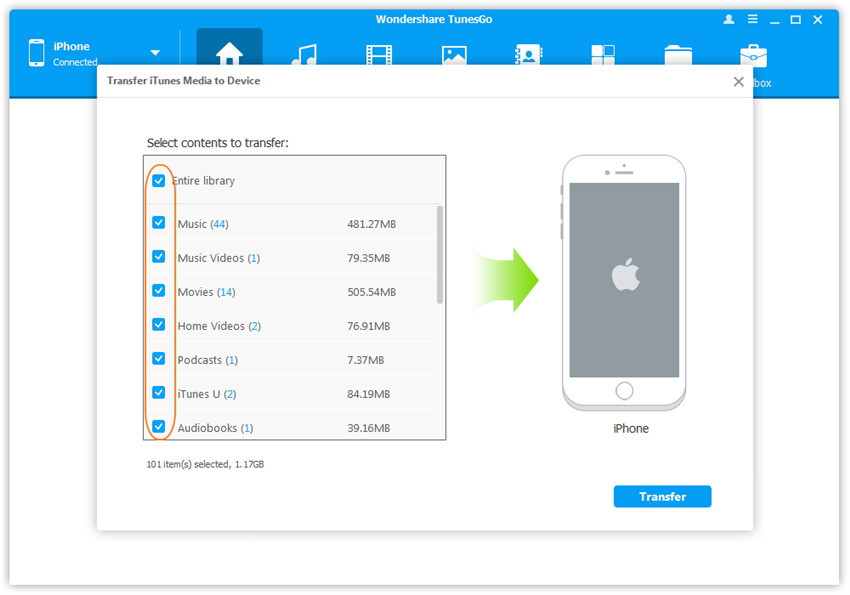
Step 3. Finish Transfer Music to your iPhone 7 and Play Music on iPhone 7
Only few minutes,the program helps you sync songs from iTunes library to your iPhone 7,and then click “OK”to complete the process.Then open your iPhone 7 Music app you can found all the music transferred to your phone,including the previous music still on your iPhone 7.
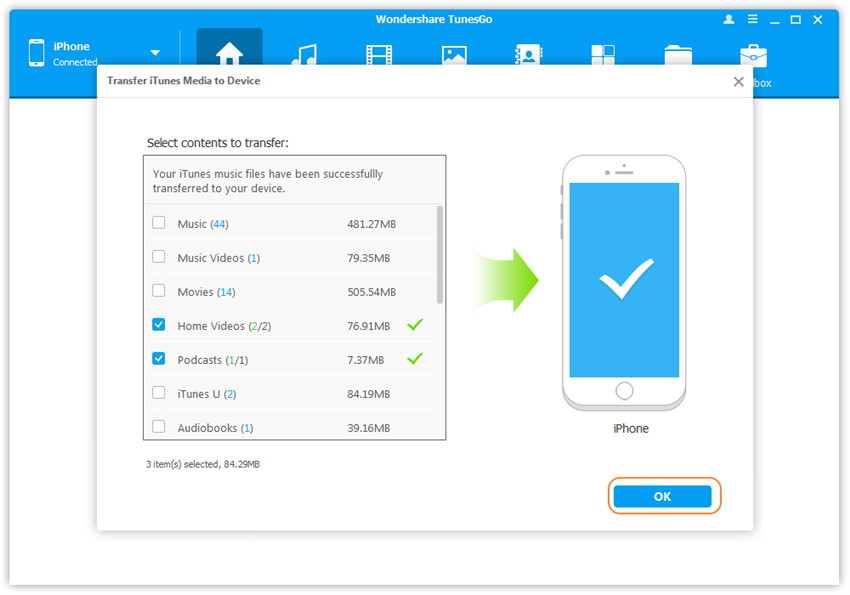
Recommend: You can use this iOS & Android manager to transfer music from iTunes to new Samsung Galaxy S7/S7 Edge/S6/S6 Edge, just follow the tutorial as above and choose iTunes music and playlists, then click Start Transfer. After a while, the music will appear in your Samsung Galaxy S7/S6,as well as other Android and iOS devices.
Finding top free Music Download Tools for iPhone 7 to get music and play on iPhone 7, iPhone 7 plus? TunesGo is the best Music and Videos download tool for iOS/Andriod users fast download free music to iPhone 7/6S/6/SE, Samsung Galaxy S7/S6/S5/Note 5/Note 4 and other Android devices with originally audio quality,you can also directly transfer the downloaded music & videos to your devices,and enjoying music on iPhone iPad Android devices.
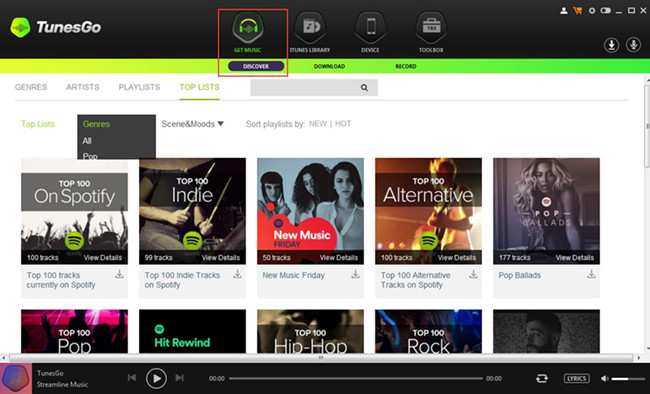
iOS & Android Music/Videos Downloader Key Features:
-Transfer music and playlists between iPhone,iPad and iPod(touch)
-Transfer music and playlists between iOS devices and Android devices
-Transfer music and playlists between iPhone,iPad/Android devices and iTunes library
-Backup photos,videos,music from iPhone/iPad/iPod/Android to computer
-Free download any music, album, movie, video, TV shows, 4K UHD videos from 300+ sites, including YouTube, Dailymotion, Facebook, Vevo, Vimeo, etc, without ads and virus
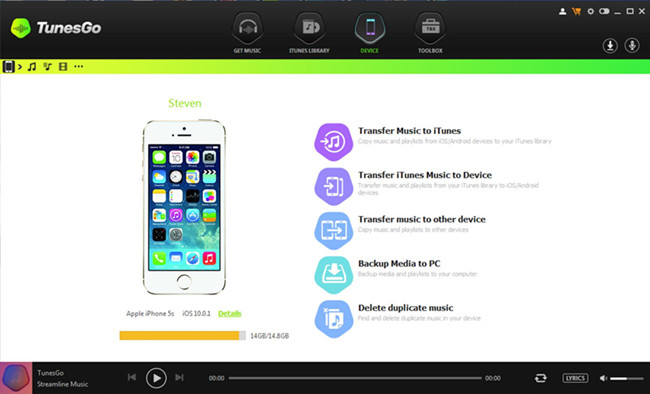
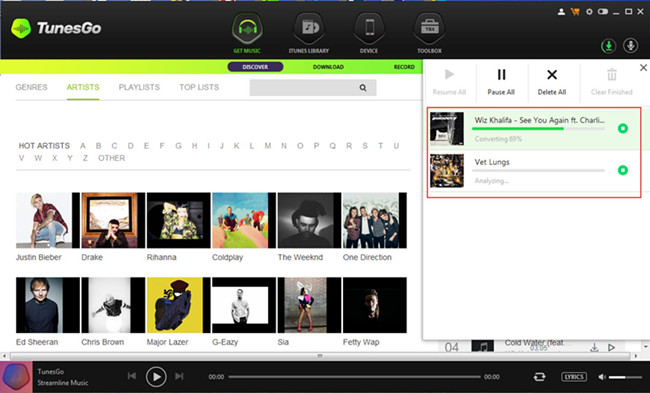
Want to get free Apple Music forever and playing on your iPhone 7 for free forever once the subscription service is canceled?
Apple Music Converter helps Windows and Mac users easily convert Apple Music M4P songs to DRM-free MP3 without downloading them,so that you can keep your purchased Apple Music as long as you like.What’s more,the Apple Music Converter also could helps you remove DRM from Apple Music and output as DRM-free MP3, M4A, AC3, AIFF, FLAC, etc. for playing on any music players,such as iPhone 7/6S/6/SE/5S/5/4S/4, iPod(touch), MP3 player and Android mobile phones, etc.Let’s teach you how to convert Apple music to iPhone on Mac for example.
Free download the Apple Music Converter for Mac or Windows:
Step 1.Run Apple Music Converter on PC or Mac
After download and run the program on your computer.,the iTunes will be opened automatically.

Step 2.Select Apple Music to Remove DRM and Convert to MP3
In this step,you can see all your iTunes library playlist on the left side of the program.Please choose the iTunes music you want,please add the Apple music tracks or playlists to iTunes library first. Then, refresh the program to select them and import the the program.

Step 3.Select MP3 Output Settings
For playing Apple music on your iPhone devices,please choose MP3 and M4A as output format.Then, you can adjust the bitrate, sample rate, etc. according to your preference.

Step 4.Remove Apple Music DRM and Convert to DRM-free MP3
After select the .mp3 as output format,finally please click the “Convert” button start to bypass iTunes DRM and DRM-protected Apple Music tracks and convert them to MP3.After conversion,you can enjoy all converted Apple music in MP3 without iTunes or iOS devices.

Step 5.Transfer Apple Music Tracks to iPhone
After conversion,you can transfer the converted Apple Music songs to iPod/iPhone for offline playback without DRM limitation., you can play Apple Music on iPhone or iPod with more freedom,even the Apple Music subscription service is canceled.

Learn more: How to transfer music from computer to iPhone
Free download the Apple Music Converter for Mac or Windows and try to make your Apple music as free local music files.
If you need to transfer media files between iPhone and computer, like music, you are recommended to try this iOS Media Files Transfer – Mobile Sync. It can do you a great help for you to transfer music from computer to iPhone X/8/7/6S/6(Plus) with ease. Besides music, other types of files are supported to be transferred, insist of videos, photos, contacts, messages and others. It is made of five functions, including add files from computer to iOS device; transfer iOS files to computer; transfer data between iOS devices; ringtone maker and HEIC converter.

How to Transfer Photos from Computer to Mobile Phone
How to Transfer Video from Computer to Samsung
How to Transfer Music from Android to iPhone/iPad/iPod
Prompt: you need to log in before you can comment.
No account yet. Please click here to register.

No comment yet. Say something...