By Selena KomezUpdated on March 09, 2017
Before selling your old iPhone,you must to erase all contacts and setting on iPhone permanently,so as to avoid privacy by a third party data recovery software to get them back,and no once can get your personal information.
As we all know that it is really an important thing if you can protect the personal information from those who can restore iPhone data. Because your files and everything might be made use to hurt the ones that you love or simply to post ads. Now, you will know how to erase iPhone contents and setting permanently.
Here,we recommend you use this iOS Data Eraser,which is a profession data eraser tool for ios users to erase all content and settings on an iPhone without restore. This software allows you to get rid of the private files, the already-deleted ones and other documents. With no complex steps at all and some time spent, your iPhone will be wiped factory-new.The ios data easer works well with iPhone 6/6 Plus, iPhone 5s/5, iPhone 4s/4 and iPad/iPod Touch.
Tips: The iPhone Data Eraser which is developed with the aim to erase everything permanently on iPhone in a simple way.
Before you begin the process, perform a backup of you iPhone please, for there is absolutely no going-back–the text messages and everything will be gone.
Step 1. Install iOS Data Eraser and Open it
Click the button above to have the application. And then set it up in your “Program File” folder. When it is done, launch the software so that you can continue. Now, connect your iPhone with PC. The interface may say “Failed to connect”. Next, you go to the phone and press “Trust”.
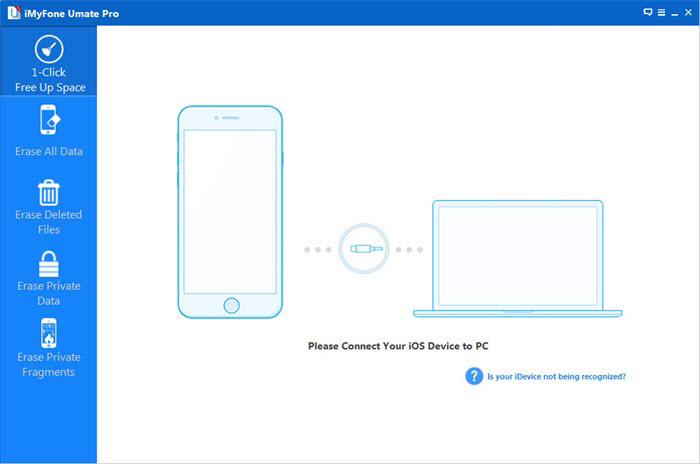
All done, you will have this window. Your phone information is shown.
Step 2. Confirm Your Order to Erase the Whole iPhone
First, choose “Erase All Data” on the side panel. After that, key in the word “delete” and press the button “Erase Now”. This is to make sure that you have make up your mind but not click it accidently.

Note: You can change the “Security Level” by tapping “Medium”.
Step 3. Spend Your Time Doing Other Things When Erasure is in Process
iOS Data Eraser will first clean up your movies, songs, settings, any thing that is in iPhone 5. (If you are using the free version, only videos and music in apps will be deleted.) And then, your iDevice will shut down and start again for the second run.
This time, the program is going to deal with the free space. It takes some time, as the whole phone is to be written with data. So, wait patiently. The last thing we do is to click “Done” at the end.
iOS Data Eraser supports up to 28 types of file, such as Safari Bookmarks, photos and so forth. Sincerely hope that it can help you with this kind of difficulty. And if you want to share this article with your friends, please make use of the social platform by clicking the icons.
Tips: Before you use this ios data eraser to wipe everything on your iPhone,you must to backup those important data to computer at first with this Mobile Transfer,because once wipe your iPhone data with this data cleaner tool,you can’t get them back forever.
Prompt: you need to log in before you can comment.
No account yet. Please click here to register.

No comment yet. Say something...