By Selena KomezUpdated on March 15, 2017
Hey,have you ever get the prompt that “Storage Almost Full.You can manage your storage in Settings”on iPhone/iPad/iPod?Reminding you manage your phone data and free up more space to use?For example,sometimes,you may think 16GB iPhone or iPad don’t really have 16GB of available storage.It’s more like 13 GB.That’s because some of your device’s storage is being used for important things that make it work, like the iOS operating system.

So,it’s necessary to clean up your device and give extra space to use your iPhone/iPad/iPod.And how can you make smart decisions about what to keep and what to delete?You wanna get a simple way to free up it without erasing any data?You mean optimiz iPhone/iPad/iPod to release massive space on your device instead of deleting files?
You can get your target if you use the iOS Data Eraser,which is our first suggest program that helps to clean up iOS device and free up space on iPhone/iPad/iPod efficiently and safely,this program supports to optimiz iPhone/iPad/iPod and speed it up without wiping photos,videos,apps.The unbelievably easy tip has been circulating on so many iOS users,get favorable comment from them.Moreover,this iOS Data Eraser enables to erase personal data from iOS device permanently before selling or resetting.Click on the button next to the passages,and a prompt will appear telling you that you are downing the useful program for your judgmatic selection.
Step 1.Connect iPhone/iPad/iPod to Computer
If this is the first time you connect your device to computer,you need to trust the computer firstly and make connecting with your device and computer.
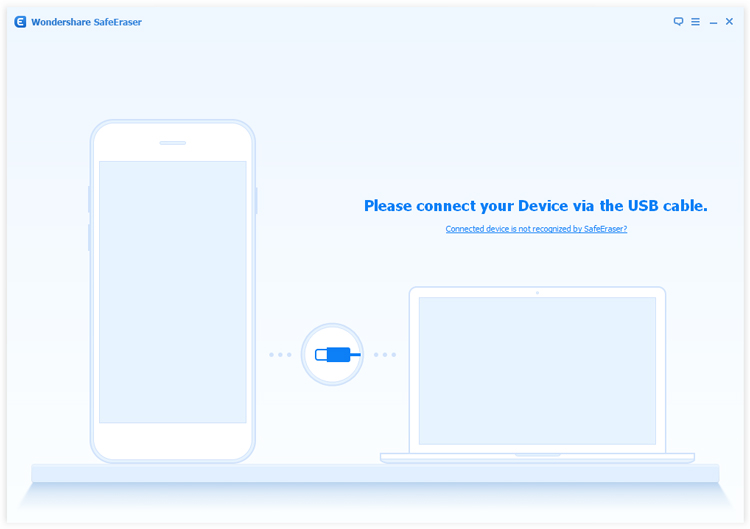
Step 2.Select the Mode of iOS Data Eraser
Click the “Space Saver” button on the main window of iOS Data Eraser.
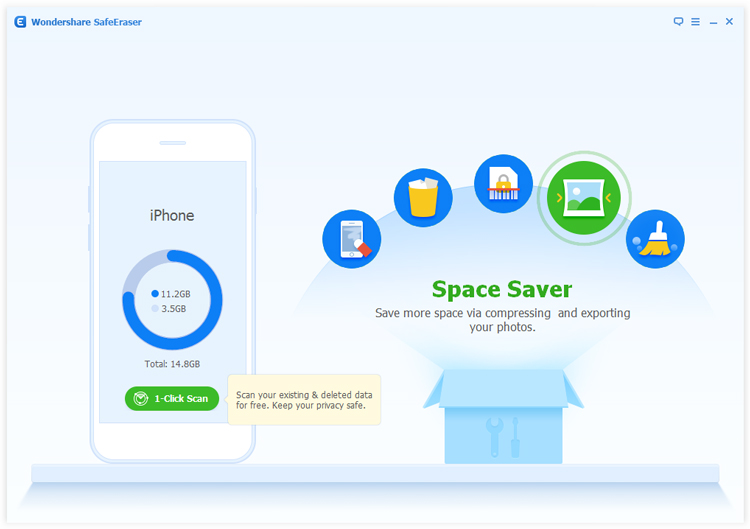
Step 3.Select the Way to Deal and Clean Up Your Device
Now you can choose “Compress”way or “Export” way.
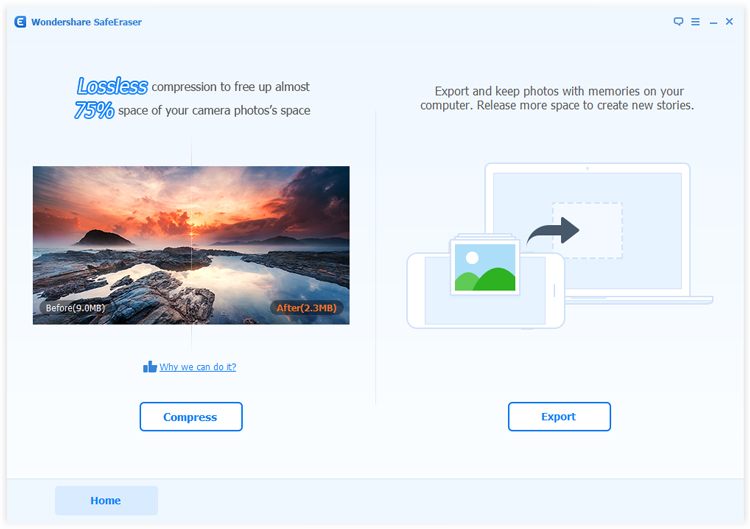
1)While you choose “Compress”way,iOS Data Eraser will start searching photos which can be compressed and list them all.
Then click “Start”button to begin the compress process.iOS Data Eraser will show how much space was saved in the end.
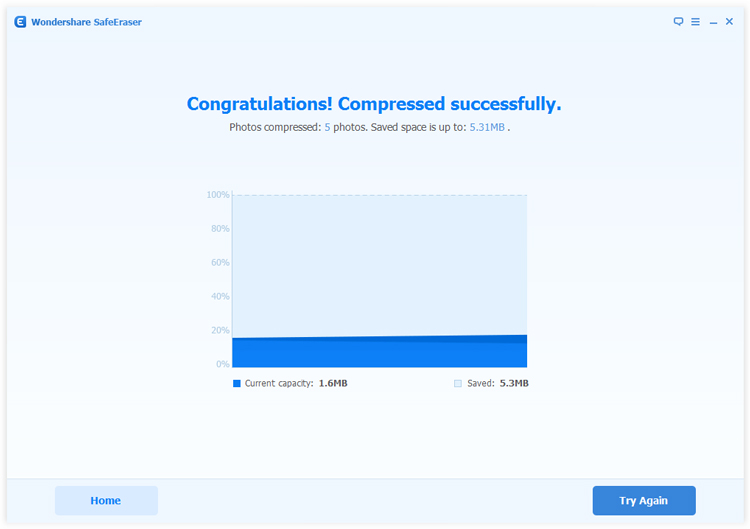
2)If you choose “Export”action,iOS Data Eraser will search the photos.You may choose export the selected photos to your computer only or delete them after exporting.Just click to select which one(s) you want to export.Finally click “Start”button.
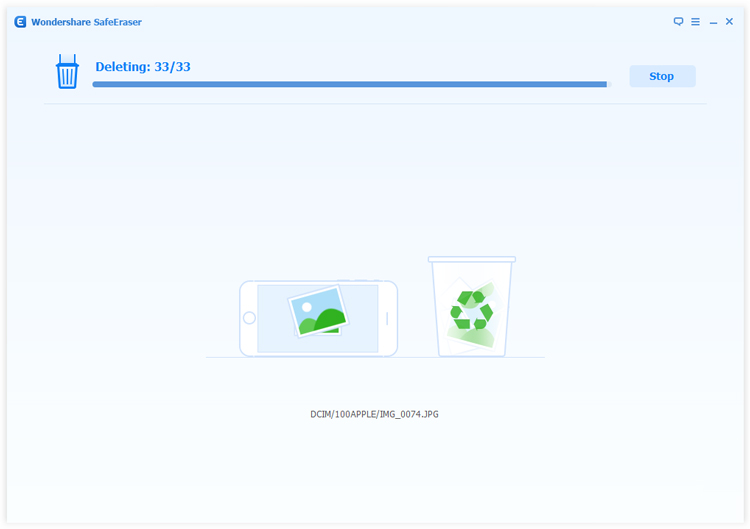
At last,iOS Data Eraser will tell how much space you saved.
Here,we recommend you choose the first one,compress your photos without deleting.
The iPhone/iPad/iPod will automatically reboot after finishing the optimization job on your device.(You can right now open the folder contains exported photos by clicking the Open Folder button if you select the second one in the previous step.
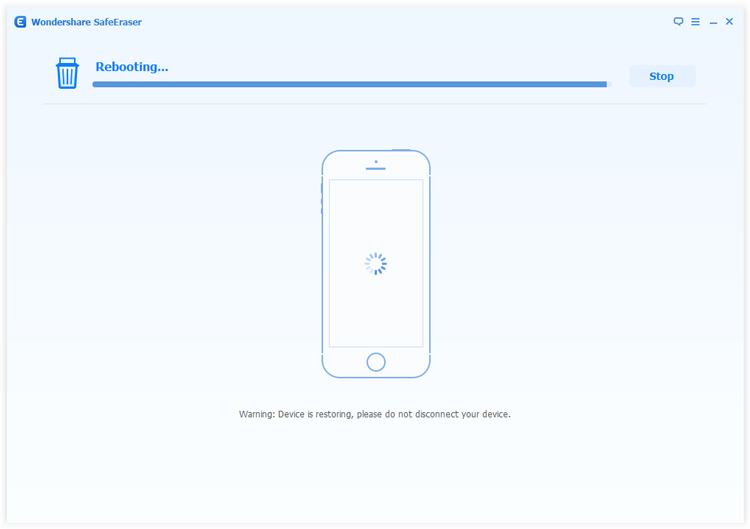
The above steps is the use guide to helps you release massive space on your iPhone/iPad/iPod,and you should be satisfied with quite a bit if you follow all of them religiously.In addition,this multifunctional iOS Data Eraser provides the function that remove all types of junk files on iPhone/iPad/iPod.
(Attention:Please DO Backup Job before you clean your iPhone/iPad/iPod storage space or delete files from device,the data once erased by iOS Data Eraser,it will never be able to recovered by any data recovery.Extra tips:How to Backup Data on iPhone/iPad)
Read more:
How to Optimize Slow iPhone For Best Performance
How to Clean iPhone and iPad Junk Files to Free Up Space
How to Delete and Erase Data from iPhone Permanently to Free Up Space
How to Delete and Erase Data from iPad Permanently to Free Up Space
Prompt: you need to log in before you can comment.
No account yet. Please click here to register.

No comment yet. Say something...