By Selena KomezUpdated on March 13, 2017
“I need to erase the private fragments from my iPhone 7,to solve the device running slow issue properly.How to remove the cache data from device cleanly?”-Jennifer
As times goes on,it will make cache appear on your iPhone device,especially when you run apps/safari too often in daily.If you don’t clean the private fragments from iPhone in time,it can make out the funk files on device and slow your iPhone down.Give your iPhone a private fragments clean job:delete junk files on iPhone,remove unwanted cache from apps/safari,and free up space your device,get more storage on device.Here we are going to describe how to erase private fragments from iPhone 7/6S/6,to get your iPhone running faster than ever.
With iPhone Data Eraser,you can safely erase incomplete private fragments from iPhone 7/6S/6 permanently without losing private data,to find out all private traces produced by third-party apps and permanently destroy them.iPhone Data Eraser will show you the detail data about private fragments of the apps from your iPhone,such as WhatsApp, WeChat, Snapchat, Kik, Line, Instagram, etc,.Expect erasing private fragments from iPhone,iPhone Data Eraser enables to free up space on iPhone with one click,erase all data from iPhone,erase iPhone deleted files,and remove private data from iPhone.Supported iOS devices including iPhone 7,iPhone 6S(Plus),iPhone 6(Plus),iPhone 5S/5C/5,even iPad and iPod.
Step 1.Run Program on Computer
Please connect your iPhone to the computer via an USB cable.If it is the first time your device connecting to the computer,you need to trust the computer first on your device.

Step 2.Select the Erasing Mode
When your device is connected successfully,choose the “Erase Private Fragments” tab.Click “Scan” button and iPhone Data Eraser will start to scan your device.It will take a few minutes to finish the process.
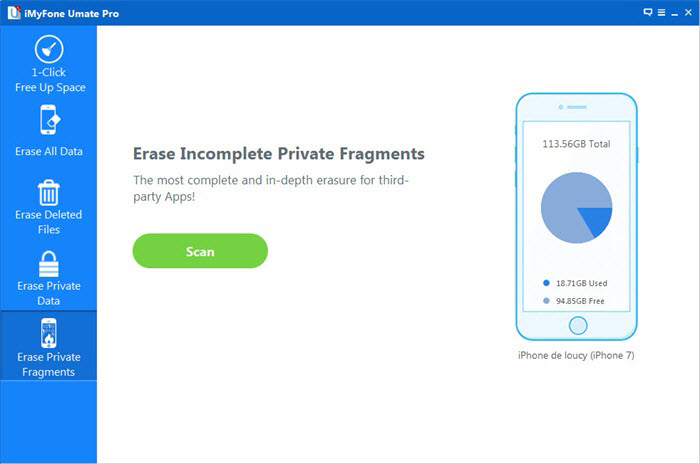
Step 3.Preview the Private Fragments from iPhone
When the scanning process is finished,iPhone Data Eraser will show you how many private fragments left of every third-party app,such as WhatsApp, WeChat, Snapchat, Kik, Line, Instagram, etc.Then click “Erase Now” button to erase the selected fragments.
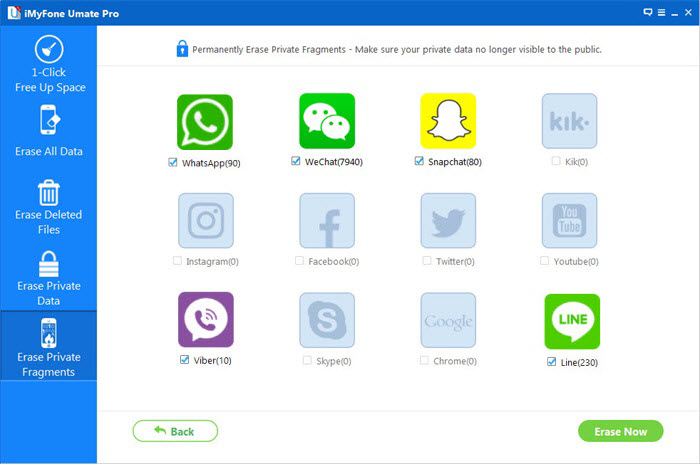
Note:All the third-party apps which have private fragments are selected by default.You can uncheck the ones which you do not want to erase before clicking “Erase Now” button.
Step 4.Confirm to Erase Private Fragments from iPhone
Type “delete” into the box to confirm.Of course,if you want to change the “Security Level“, you can click the link to change the level.(Please read the security level explanations carefully.)
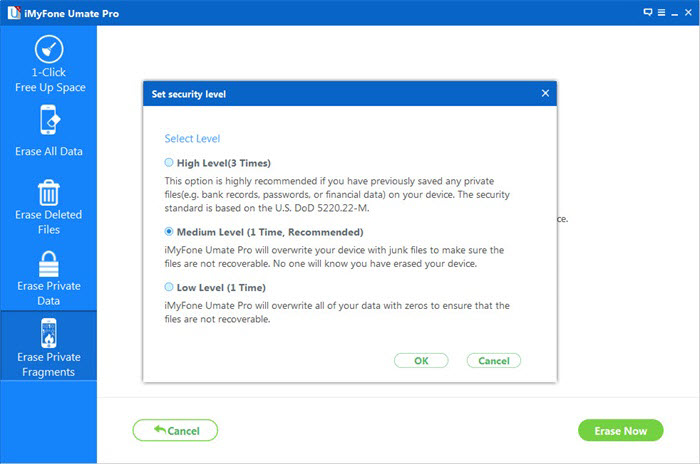
Step 5.Begin to Erase Private Fragments from iPhone
After you manually type “delete” into the box to confirm, click “Erase Now” button. It will remind you how much time would be needed to finish the erasing process. Click “Continue” button to go on.
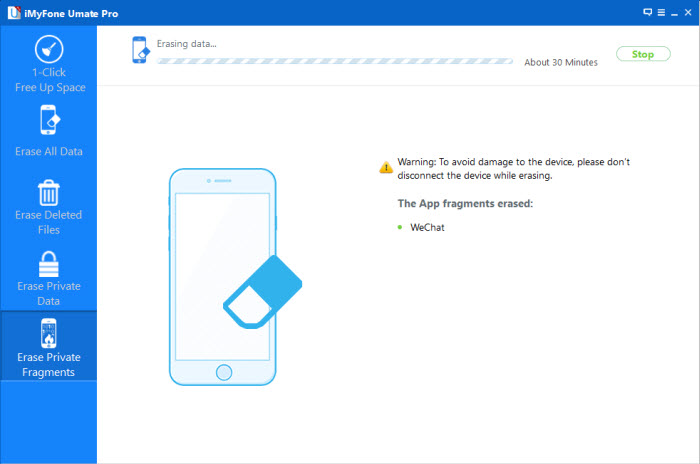
Note:
1.Please keep your device connected with your computer and do not use the device during the whole process to ensure the program is operating properly.
2.Your data or your device may be damaged if you stop the process when the program is erasing data or your device is restarting.
Related Article:
How to Free Up Space on iPhone 7/6S/6
How to Delete Junk Files from iPhone or iPad
How to Optimize Slow iPhone For Best Performance
How to Delete Data from iPhone without Recovery
How to Erase Deleted Data from iPhone 7/6S/6
How to Erase Private Data on iPhone 7/6S/6
Prompt: you need to log in before you can comment.
No account yet. Please click here to register.

No comment yet. Say something...