By Selena KomezUpdated on December 15, 2017
“I saved all the contacts on my iPhone 6S and desire to transfer the contacts to my Mac so that I can then import them to my new device.I am planning to buy a new iPhone 7.As we know iTunes allow to backup on the computer.But I can’t run iTunes on my computer as usual.Are there any ways to export contacts from iPhone to computer and use them conveniently?Any useful suggestions?Thanks.”-Andrew
With no doubt that contacts is one of the most important app on iPhone,contacts ensure us to connect family, colleagues and friends.When you fail to update iPhone iOS system or deleted contacts from iPhone by mistaken, your important contacts might be lost.Or if you switch to another mobile device,the contacts on your old iPhone can’t directly be copied to SIM card.Under these similar circumstances,imagine how it would be if all the contact names,numbers and email addresses are gone for any reasons,you need to transfer contacts from iPhone to computer for backup.
iPhone Data Exporter is an ideal data exporter tool for exporting contacts from iPhone to Mac directly.Besides contacts,this wonderful data exporter allow to export various of data from iPhone/iTunes/iCloud to computer,such as,contacts,SMS,photos,video,calendar,reminder,notes,voice memo,apps data(WeChat,Skype,Viber,Kik,Line,Skype) and more.Moreover,iPhone Data Exporter empower to preview data before exporting.iPhone Data Exporter work well for almost all models of iOS devices,including iPhone 7,iPhone 6S, iPad Pro, iPod Touch,etc,.
Step 1.Run Program and Select the File Types to Export
First of all,download iPhone Data Exporter and launch it on Mac.From the “Export from iOS Device” option, click “Start” to proceed.

Select the file types you need to export and click on “Next“.For contacts exporting,you should click “Contacts“.The iPhone Data Exporter will ask to connect your iPhone to the Mac.

Step 2.Scan iPhone Data Completely
Once your device is connected, click “Scan” button and then the program will scan your device.

Step 3.Preview and Export Contacts Data from iPhone
Once the program finishes scanning the device,it will display all the contacts and attachments in the preview interface of program.You can preview the content and select what you need.Then click “Export” to extrat the selected data to your Mac.
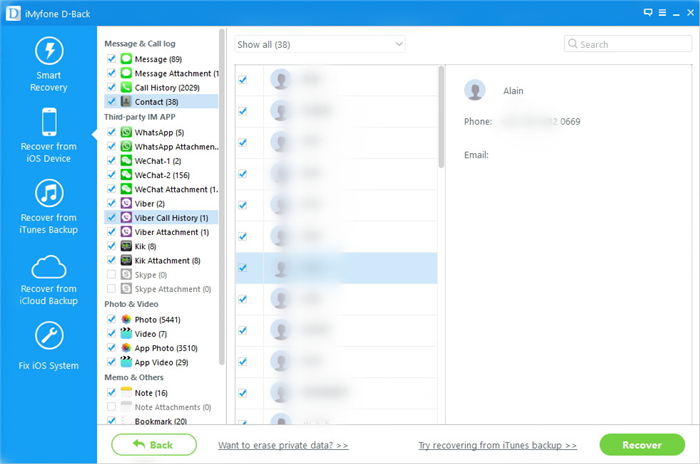
Note:A pop-up window will open asking you to select the destination to save the contacts files. Wait until the program finishes exporting from your iPhone to Mac.
Related Article:
How to Export Files from iPhone 7/6S/6 to Computer
How to Export Photos from iPhone to Computer
How to Extract Data from iTunes to Computer
How to Extract Data from iCloud to Computer
How to Recover Deleted Contacts from iPhone 7/6S/6
How to Recover iPhone Contacts from iTunes/iCloud
How to Recover Contacts from iPhone after iOS 9/iOS 10 Update
Prompt: you need to log in before you can comment.
No account yet. Please click here to register.

No comment yet. Say something...