By Selena KomezUpdated on September 28, 2017
“After updating my iPhone to the latest iOS 11 then the device was frozen. Now, I’m not able to work with my iPhone. I have some important files in my phone that are required for the coming meeting. I need help urgently. Thank you so much. ”
The newest iOS 11 system contain so many new functions that may be attractive by iOS users. People are expected about the new features and improvements with the latest iOS 11 system for iOS devices, unfortunately many iOS users have experienced the issue of iPhone freezing during or after the updating process of iOS 11. It’s very disappointing for Apple fans. Luckily, we’ve gathered 3 useful ways to help fixing iOS 11 stuck on installing and running effectively. Let’s focus on the tutorials following and fix your frozen iPhone after iOS 11 update on your own.
When iPhone get frozen after iOS 11 update, the first possible way to fix it is reboot your device. To do this, press and hold the “Power” and “Home” buttons simultaneously for at least 10 seconds, when the Apple logo appears on iPhone screen, release both buttons. For iPhone 7 and iPhone 7 Plus users, press and hold the “Sleep” button and “Volume Down” buttons on the device for 10 seconds to restart it.
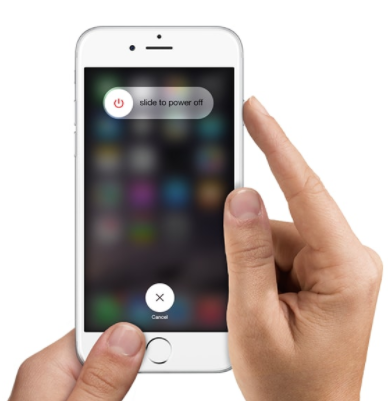
Sometimes you can fix a frozen iPhone by getting the device into the Recovery Mode. It’s pretty simple to enter Recovery Mode on the frozen iPhone:
Step 1. Open iTunes and hold the “Home” button as you connect the device to computer.
Step 2. Release “Home” button when there’s a prompt message saying your device is in the Recovery Mode.
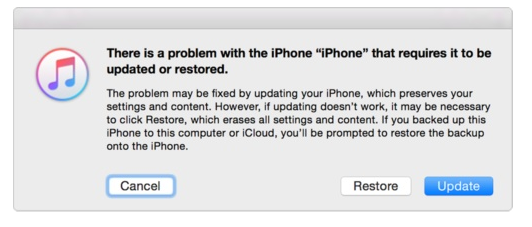
After trying the two methods above, if your iPhone still freezes, then we will suggest you to use iOS System Recovery. This is surely going to do a great help for you. It comes with extremely impressive features and fixes the iPhone frozen issues without any data loss, such as, iPhone frozen in Recovery Mode, iPhone frozen at Apple logo screen, iPhone frozen at black screen of death, etc,. You can use this wonderful program to fix frozen iPhone after iOS 11 update without losing data. The process is easy and simple. All models of iPhone are compatible with the useful program, including iPhone 7, iPhone 6S/6, iPhone 5S/5.
Step 1.Run the iOS System Recovery on the Computer
First of all, download and run the software on your computer.
Step 2.Connect iPhone and Select Fixing Mode
Connect your iPhone to the computer after running the software on the computer. Choose “More tools” and “iOS System Recovery” after the software detects the device.

Step 3.Select the iPhone Model and the iOS System of Device
The software will detect the abnormal state of the connected iPhone, like: frozen at Apple logo screen, frozen in the Recovery mode, frozen in the DFU mode, frozen at black screen, etc,. and it will prompt you to click the “Start” button to go on.

Step 4.Download the Latest iOS Firmware for iPhone
In this step you should confirm the information of your iPhone. Click “Repair” if it is correct, but if not, select the exact information manually before repairing. To fix your frozen iPhone after iOS 11 update, the program will download the latest version of your firmware after detecting the current iOS version of your iPhone.


Step 5.Fixing Frozen iPhone to Normal
Now the software will begin to restore the iOS system of your frozen iPhone to normal.

Done. You have restored the iPhone to the normal state without data loss.
Related Article:
How to Fix a Frozen iPhone during/after iOS 10 Update
How to Fix an iPhone Frozen on Apple Screen
How to Fix iPhone Stuck in Recovery Mode after iOS 11 Update
How to Fix iPhone Stuck on Apple Logo after iOS 11 Update
How to Fix iPhone Black/White Screen after iOS 11 Update
How to Restore iPhone System to Normal after iOS 11 Update
How to Recover Lost iPhone Data after iOS 11 Update
Prompt: you need to log in before you can comment.
No account yet. Please click here to register.

No comment yet. Say something...