By Selena KomezUpdated on November 29, 2018
[Summary]: Wondering how to recover data from dead Samsung Galaxy Tablet? Don’t worry, you can easily restore data from dead or broken Samsung Galaxy Note 8.0 Tab/Galaxy Tab Pro 10.1 with the Android Data Extraction here.
“The screen of my Samsung Galaxy Tab 3 suddenly turned black. I don’t know why, but I am anxious about how to retrieve important content from a black screen Samsung Galaxy Tab 3. Can you help me?”
There are so many reasons that can cause a Samsung Galaxy Tab broken or dead, from dropping by accident, water damaged, forgot your password and other unexpected scenarios. No matter how you get your Samsung phone damaged, there is one question you care about: how to recover data from a broken or dead Samsung Galaxy Tab?
Here is an ideal solution for your reference on how to recover files from broken Samsung Galaxy tablet. You need a broken Samsung data recovery program: Android Toolkit – Android Data Extraction. Because it will not require you to enable USB debugging or root your Samsung device which needs a working screen on your device, it just download firmware for Samsung Galaxy tab and fix your abnormal device to work properly.
What Can Android Data Extraction Do for You?
Recover data without enabling USB debugging on broken Samsung devices.
Fix your abnormal Android operating system back to normal with a few clicks.
Supported broken Android situations like device locked, phone cracked, black screen, system crash, unresponse, debugging failed.
Recover photos, videos, contacts, messages, call logs, WhatsApp messages and attachments and more from broken Samsung phones and tablets.
Data are previewable before recovery.
Now support Samsung Galaxy S6 Edge+/S6 Edge/S6/S5/S4/S3, Samsung Galaxy Note 5/4/3, Galaxy Note 8.0 Tab/Galaxy Tab Pro 10.1/Tab Pro 8.4/Tab S 8.4/Tab Tab2 10.1/Tab Tab2 7.
Below are the free trails of the Android Data Extraction, you can freely download the right version of the program on your computer and start to get back your data from dead Samsung Galaxy tab.
Step 1. Install and Open Android Data Extraction
After downloading, follow the prompts to install your software and the program will open automatically. Find the “Recover” button on the left side of the main page.

Step 2. Connect Samsung Galaxy Tab to PC
Here you will be prompted to connect your Samsung Galaxy Tab device to your computer with a USB cable. When you’re done, click the “Recover Android Data” button below to switch on data recovery mode.
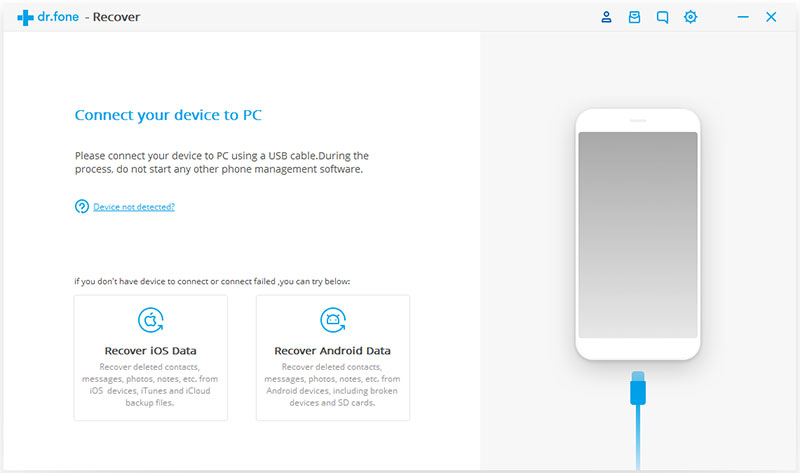
Step 3. Select File Type and Device Model
You are about to enter a page like this that provides all the recoverable data for you to choose from. You can choose individual data or check the “Select All” button to suit your needs.
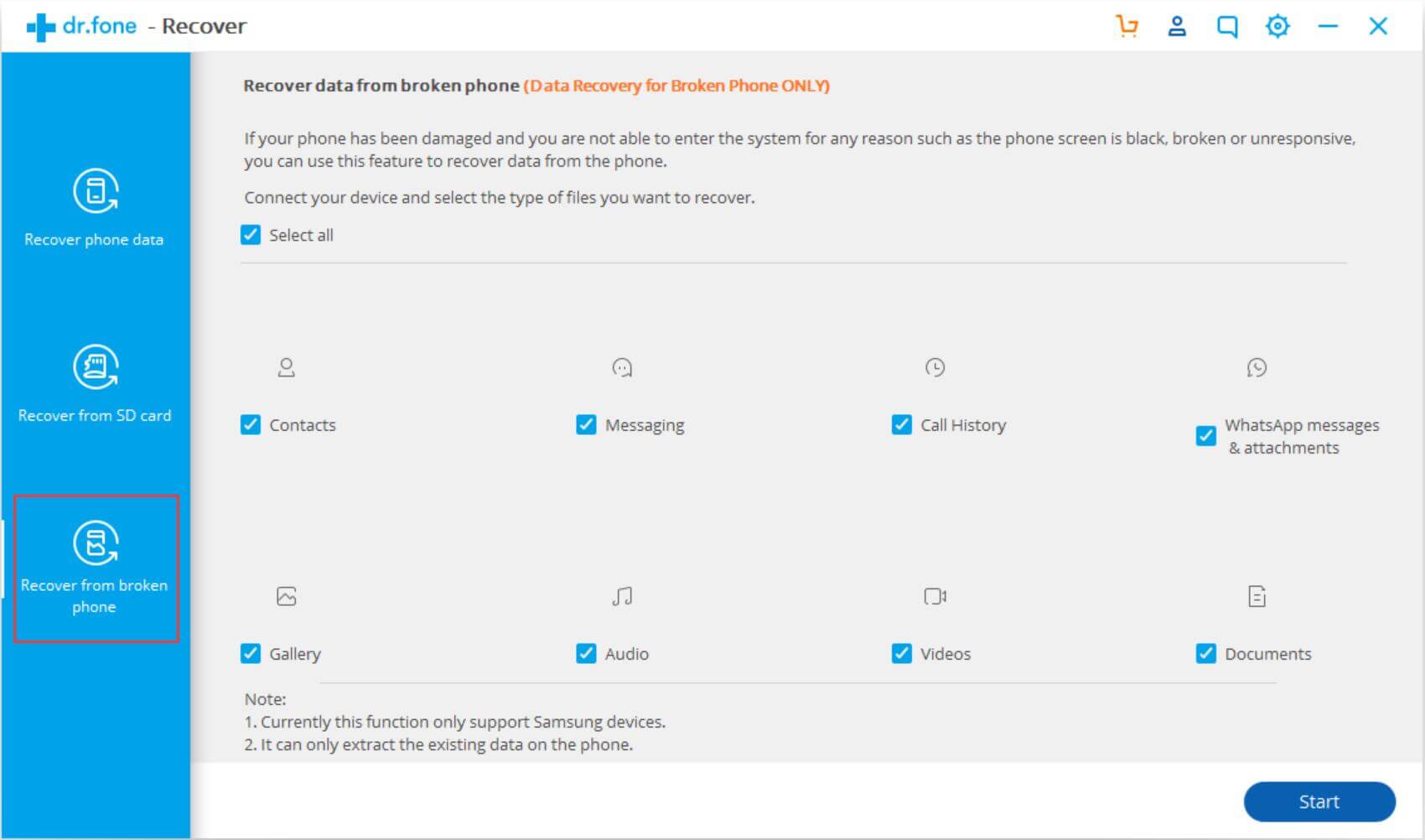
All damaged phones are divided into the following two types, choose one that suits you.
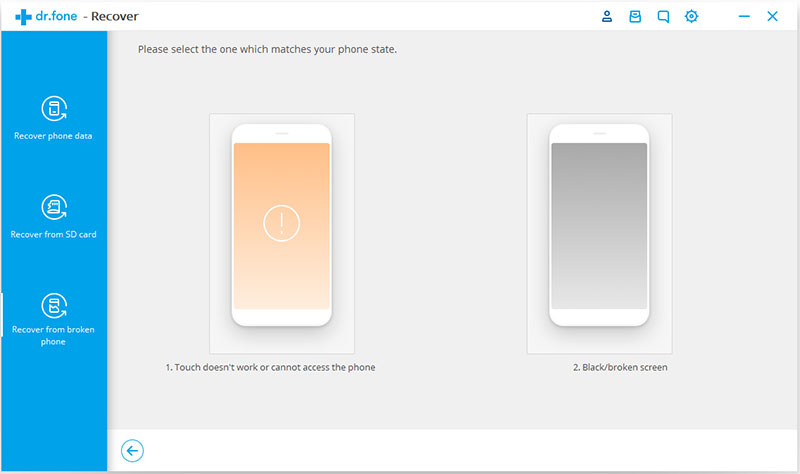
Here, you need to choose the phone name and model, then click “Next” button to get a guide to enter your Samsung phone into Download mode.
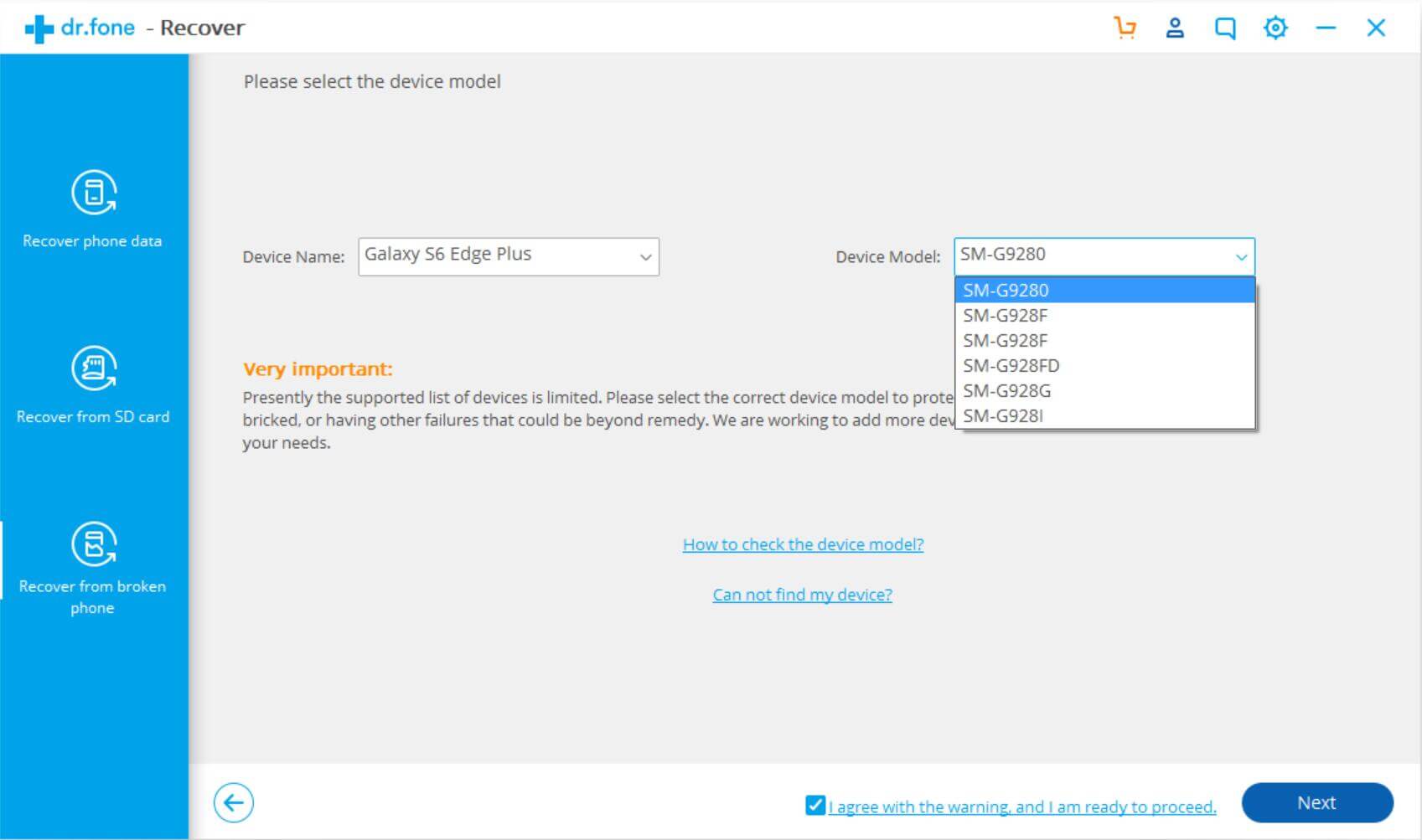
Step 4. Enter Your Samsung Tab into Download Mode
In this step, you will be asked to put your device into Download mode. Simply follow the onscreen guide to enter Download mode step by step. After that, just click “Start” button to move on.
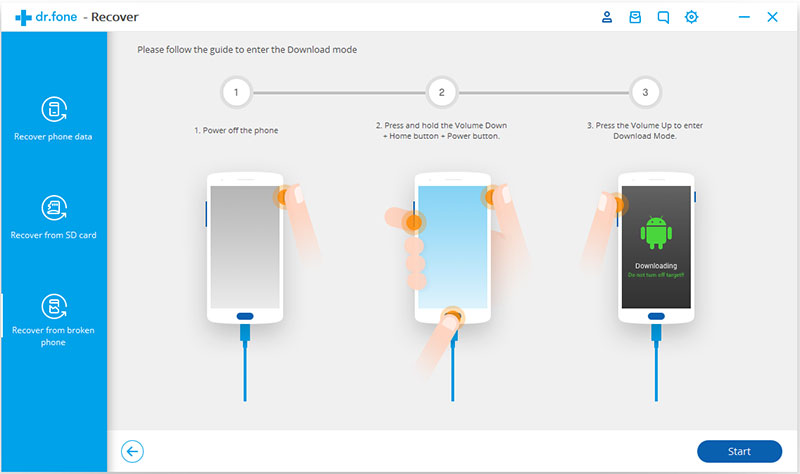
Step 5. Download Recovery Package and Scan Device
The program will start to download the matching recovery package to repair the broken Android system. Once it is done, it will start to scan your device for all recoverable files.
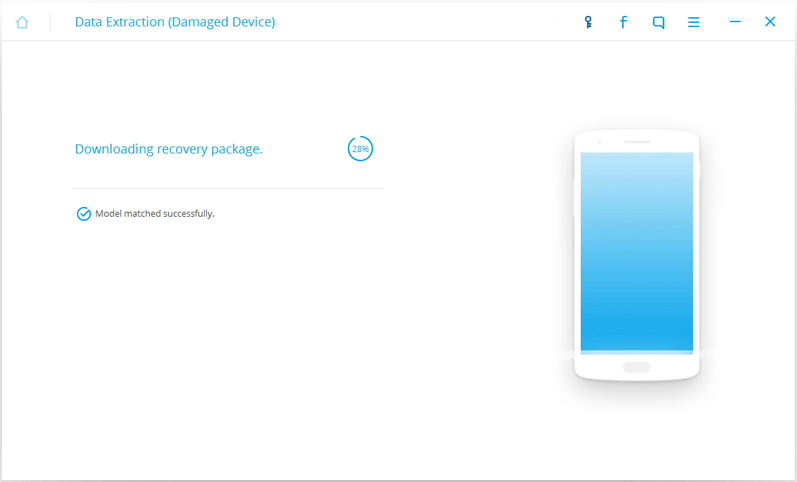
When the fixing is successfully, the program will conduct a scanning on your device. After that, you’ll get an interface like below.
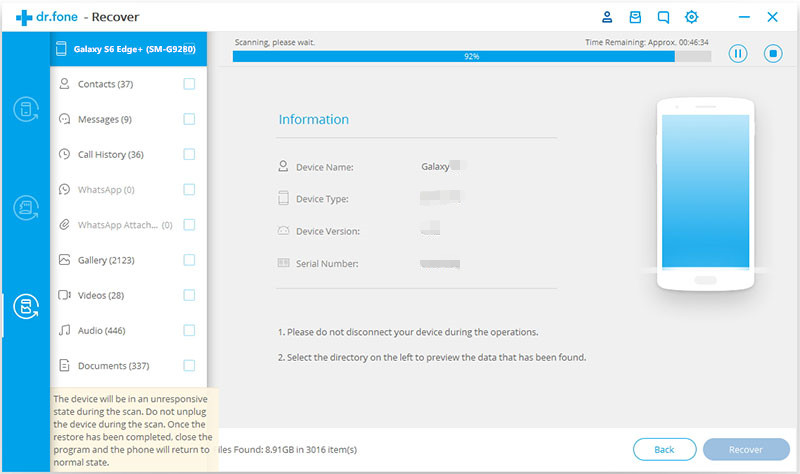
Step 6. Preview and Recover Data from Broken Samsung Tab
After scanning, you can see all file types recoverable on the left panel, such as contacts, text messages and photos and etc. Simply select the file types you want and click “Recover” button to restore Samsung files and save the recovered Samsung data on your computer immediately.
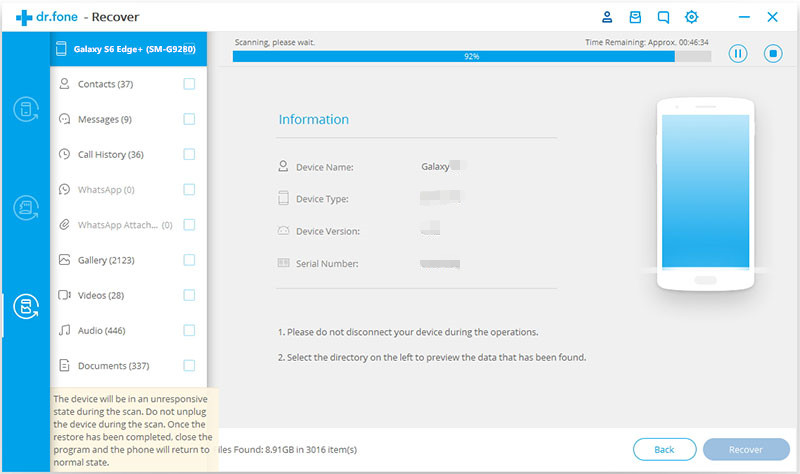
Restore Pictures/Data from Broken Android Tablets
How to Recover Lost Data from Broken Samsung Phone
Recover Picture/Data from Samsung Tablet with Broken Screen
How to Recover Lost Data from Locked Samsung Phone
Recover/Restore Deleted Video Files from Broken Samsung
How to Recover File on Bricked Samsung Phone/Tablet
Prompt: you need to log in before you can comment.
No account yet. Please click here to register.
No comment yet. Say something...