By Selena KomezUpdated on May 18, 2020
Google Photos and Samsung Cloud is a photo sharing and storage app. Permanently deleted photos from your Samsung Galaxy S20 remain in the trash of Google and Samsung Cloud, but if you have deleted backed up photos to Google Photos or Samsung Cloud, you still have change to recover deleted photos from Samsung Galaxy S20/S20+/S20 Ultra without backup.

“Hi, I accidentally deleted some photos from my new Samsung Galaxy S20+, how to recover deleted photos from Samsung Galaxy S20+? Can I restore Samsung photos without root?” — Jamnet
“Yesterday, I have reset my phone to factory settings, I found all photos were losing, how to recover lost photos from Samsung S20 android internal memory for free?”
You May Like:
Samsung Galaxy S20 series comes with HD camera and advanced processor, many user like using Samsung S20 to take photos and shooting videos. If you just lost or deleted some important photos, videos from your Samsung Galaxy S20? Never fear! Actually, the lost photos are not really gone, instead, they still exist in your phone and can be recovered before being overwritten by the new data. Thus, do not use your phone to take new photos, then take effective measures to get them back.
No matter you save the photos and videos in Gallery, DCIM folder, Micro SD card or internal storage of device, you still haven chance to recover deleted photos from Samsung Galaxy S20. Here are three Samsung Galaxy S20 photo recovery methods recommended for you!
There is a Trash (Recycle bin) function in Samsung Galaxy S20, if the deleted photos moved to Trash folder less than 15 days, you can view and restore the deleted photos within 15 days, this is the most simple and free method to get backup the deleted photos on Samsung Galaxy S20, as well as Samsung Galaxy S10, S9, S8, S7, Note 10, Note 9 and Note 8. Let’s learn how to restore photos from the Samsung Cloud Recycle Bin.
Step 1. Open the Gallery app on your Galaxy phone.
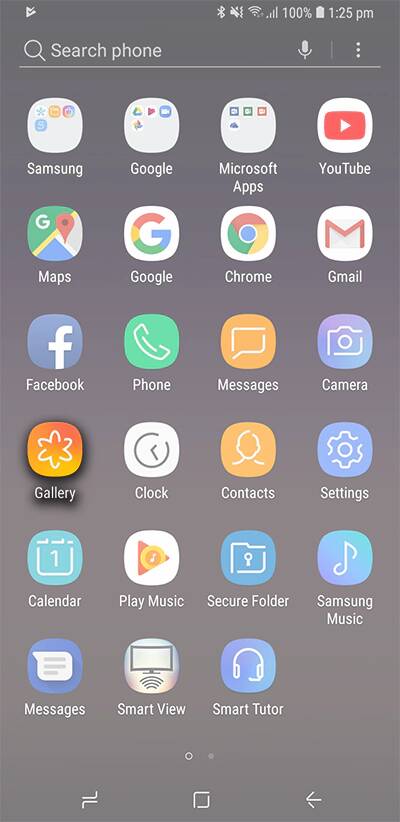
Step 2. Tap the three dots in the top right corner.
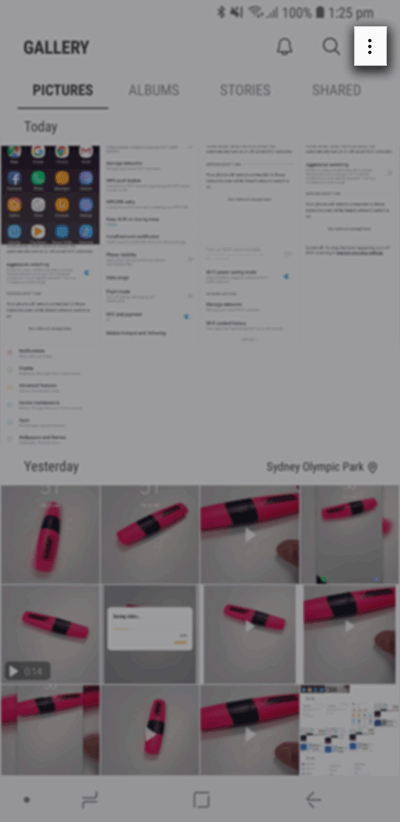
Step 3. Tap Trash (or Recycle bin).
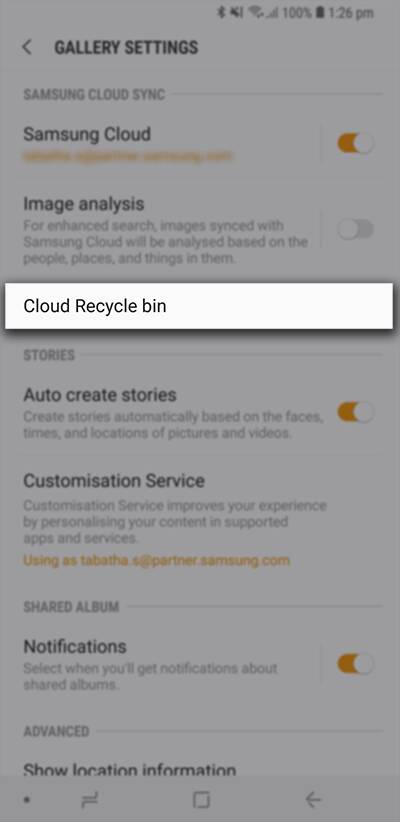
Step 4. Tap Edit.
Step 5. Select the pictures you want to restore.
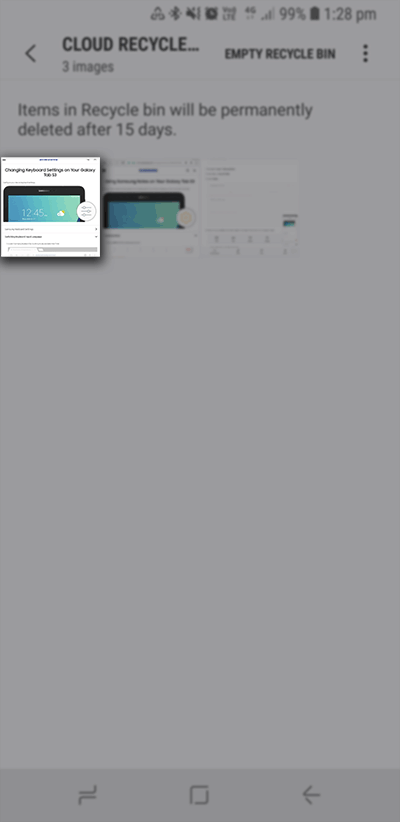
Step 6. Tap Restore button to get the deleted photos back to your phone’s Gallery folder.
If you have synced your photos from Samsung Galaxy S20 to the Google Photos app(Google Cloud) for backup previously, no matter the photos are lost or deleted, you can quickly restore them from the recycle bin, this Google Cloud restore feature allows you recover deleted photos within 60 days. Let’s teach you how to recover deleted photos from Google Cloud:
Step 1. Unlock your Samsung Galaxy S20 and open the Google Photos app.
Step 2. Tap “Trash” from the top-left menu, all the lost photos will be listed in appear.
Step 3. Select the photos that you want to recover, then tap “Restore” to restore deleted photos from Google Photos app to your Samsung Galaxy S20.
The lost or deleted photos and videos should be in the Gallery app.
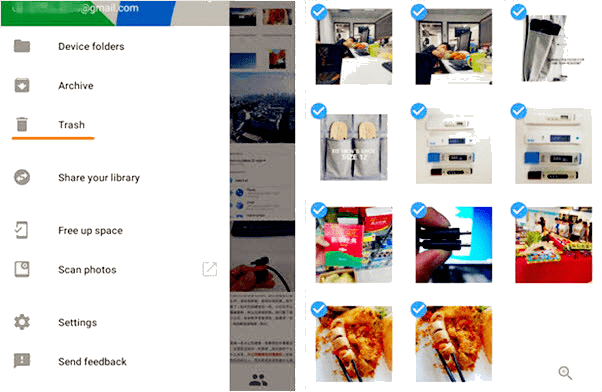
Tips: If you haven’t backup photos or videos to Samsung Cloud or Google Photo app, you can directly scan and recover deleted files from Samsung phone, please keep reading the below guide:
If you haven’t backup photos to local or Cloud, don’t worry, you still have chance to directly recover deleted photos, videos and other files from Samsung S20 after rooting. What you need is a professional Samsung Galaxy S20 Photo Recovery.
This Android Data Recovery not only can recover deleted photos, music, videos but also can recover deleted contacts, messages, call logs, documents, WhatsApp messages and Viber conversations, etc., from Samsung S20, it also can help you recover deleted data from Samsung Galaxy Galaxy S10/S10+, Samsung Galaxy S9/S9+, Samsung Galaxy Note 8, Samsung Galaxy S8/S8+, Samsung Galaxy S7/S7Edge, Samsung Galaxy S6/S6 Edge, and other and other brands of Samsung phones directly. Now, let’s see how to recover deleted photos from Samsung S20 without backups.
Step 1: Run Android Toolkit and connect Samsung S20 phone
To recover photos and videos, connect the Samsung Galaxy S20 mobile phone to computer through a USB cable and launch the program. Then go with the “Android Data Recovery” mode on the interface.

Step 2. Connect and Enable USB Debugging mode
Then connect Samsung phone to the computer via a USB cable, a wizard that appears on screen will walk you through the steps on setting the device to USB Debugging mode.
For Samsung Galaxy S20, please open Settings > About phone > Build number, tap it for 7 times to enable the Developer options. Then go back to Settings > Developer options, and scroll down the screen until you find the USB debugging switch, toggle it to ON position.
Also see detailed instructions about how to turn on USB debugging on Android

Step 3. Select Pictures and Videos to Recover
Once the connection has been built. Next, you’ll get a screen to ask you to choose the type of data you’re looking to recover. In this example, check “Gallery“, “Picture Library” and “Videos” and click Next button.

Step 5. Root the Phone for Deep Scanning
To scan and recover more deleted files from Android, you have to root the phone so that the software can go deeper into the memory and scan the deleted files. The software recommends a powerful and effective rooting tool, just click Rooting Tools button, it will open a website, please download KingoRoot on your computer and let it root your Samsung S20 firstly.

Tips: Please don’t worry, you can get your phone back to it’s original non-rooted state after recovering data completed.
For more information, please consult the article: how to safely root and unroot an Android device.
Once rooted, just click “Retry” button, the program continues scanning the deleted files from Galaxy S20. This will take some minutes.
Step 6. Recover Photos and Videos from Samsung S20 Gallery and Picture Library
After the scan completed, all found pictures and videos appear on the window, you can view the pictures and video before recovery.
During the process, please keep your phone well connected to the computer.

Finally, please tap “Recover” button to retrieve deleted photos and videos on Samsung S20.
There are many Android data recovery software and Samsung phone data recovery software in market, we highly recommend this Android data recovery software after we tests too many times, which with a high recovery success rate.
This Android Toolkit – Data Recovery software can recover data from most Android phones, such as Samsung Galaxy, Huawei, HTC, LG, Motorola, OnePlus, Google Pixel, Xiaomi, Redmi, OnePlus, ZT and other Android phones. Furthermore, this Android data recovery software compatible with both Windows and Mac platforms. In addition, this Android Toolkit also can help us fix bricked Android OS and extract data from broken Samsung phone, as well as backing up & restore data easily.
Prompt: you need to log in before you can comment.
No account yet. Please click here to register.
No comment yet. Say something...