By Selena KomezUpdated on April 23, 2020
Rooting an Android device, the equivalent of jailbreaking an iPhone or iPad, is the process of unblocking and accessing the blocked privileges of Android OS’s subsystems. After taking root, you have full control over your Android device, and you have the right to customize the device as you like, such as installing a custom ROM, removing bloatware, and installing incompatible applications. It is worth mentioning that Root Android can also extend the battery life, speed and performance of your Android devices. Read also: 12 Benefits to Root Your Android Phones.
Sometimes, rooting may void the warranty, resulting in unfortunate conditions, eg: a wrong action can make root failure and you may even end up with bricked handset. However, if you root the device in a proper manner, everything on it will goes normally as it does. Follow the steps if you want to root or unroot Android devices/tables with zero risk. KingoRoot is the best tool for rooting and unrooting.
KingoRoot is a rooted application that works easily and efficiently with most Android phones and tablets with a single click. It is safe and easy to use. If you want to get rid of root privilege in Android devices, you can also get the perfect solution from this software.
Before rooting your Android phone, there are some preparation jobs that need to be done:
Step 1. Install and Launch KingoRoot on PC
Free download and install the KingoRoot on your Windows PC. It will automatically run after installation and you will get a main page as below, asking you connect your Android phone to PC with a USB cable.
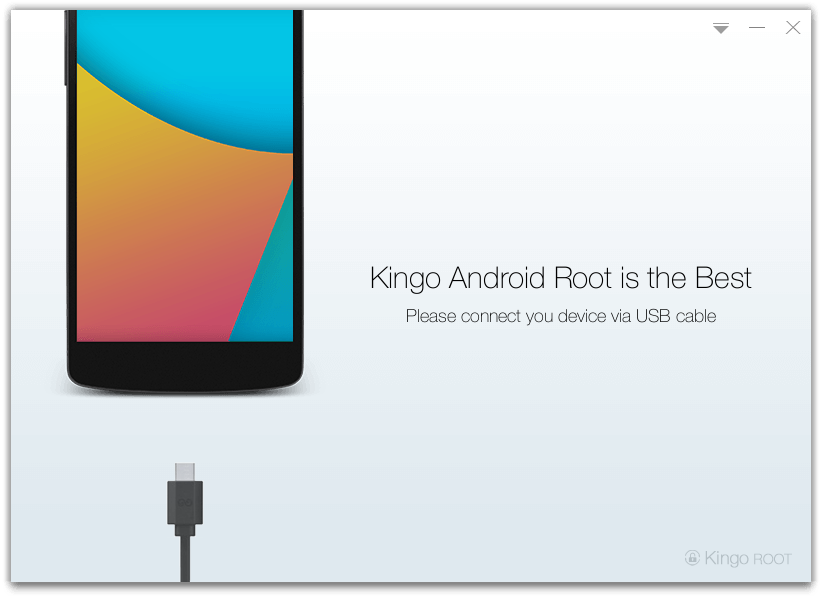
Step 2. Enable USB Debugging on Android
Once connected, you will be asked to enable USB debugging mode on your Android phone, which is a key step in successfully rooting your device. Go to the next step.
Note: If you don’t know how to activate USB debugging mode on Android, here is the detailed guide about How to Enable USB Debugging on Android
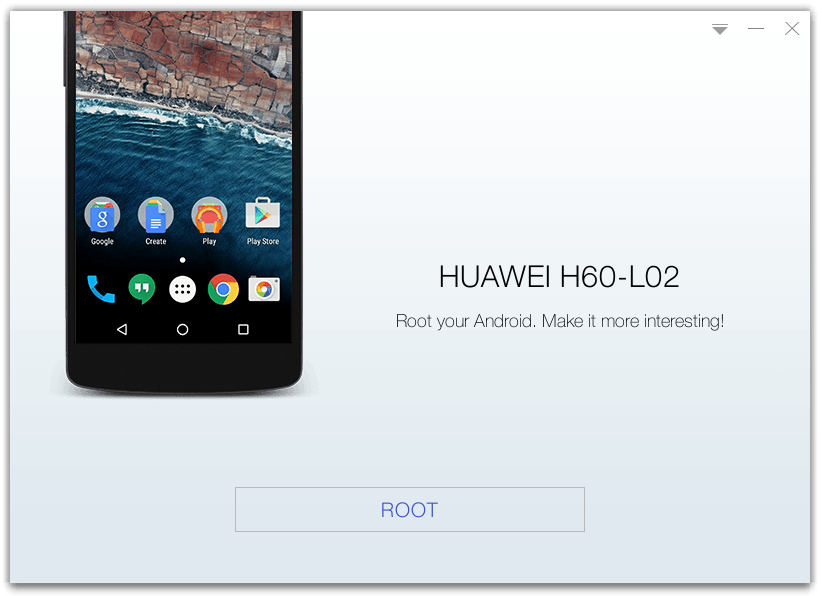
Step 3. Root Android device
After the software recognizes and detects your device, simply click on the “Root” button at the bottom to get the command, the program will execute automatically, you need to wait a few minutes.
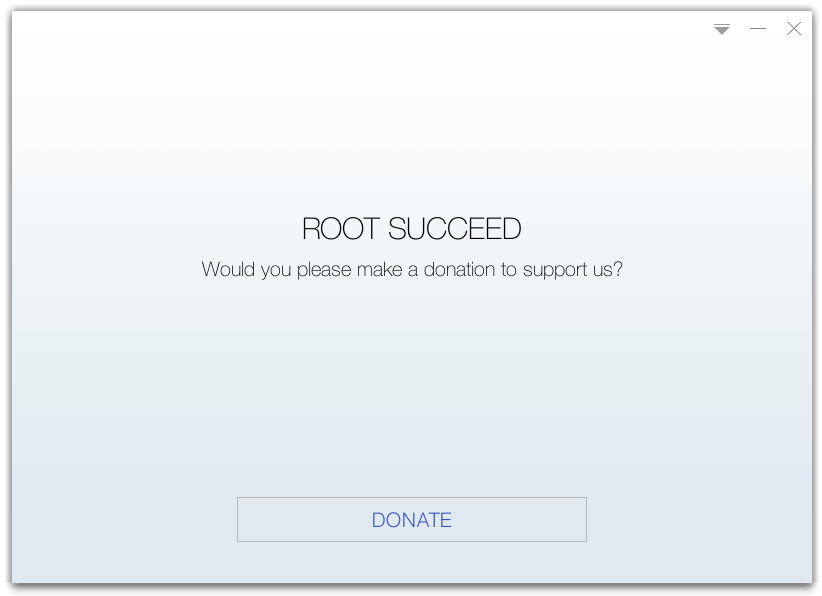
When you are done, you will see a window showing the “ROOT SUCCEED” character. Your Android will reboot and the rooting is done perfectly.
But sometimes you want to get rid of the root privileges on the Android device and restore the Android phone to its original state. Just launch the KingoRoot again, connect your rooted Android phone, and click on the Remove Root option. Below is a detailed guide.
If you want to remove root from rooted Android device, please follwing this guide:
Step 1. Connect Rooted Android Phone to PC
Launch the Kingo Root with your computer and get your rooted Android phone connected to PC through a USB cable. (You should turn on the USB Debugging mode on your Android phone). After being detected, you are given two feature: REMOVE ROOT and ROOT AGAIN.
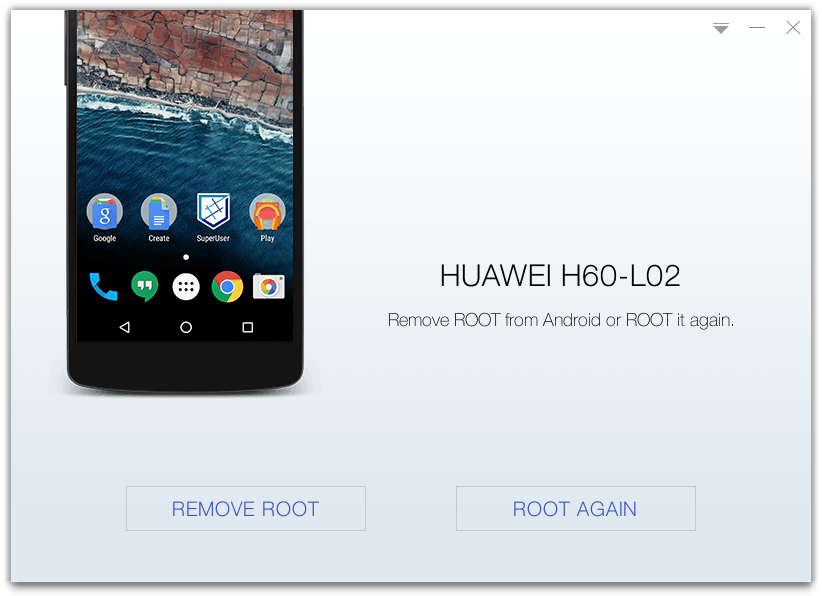
Step 2. Remove Root from Android Phone
Directly click on the “REMOVE ROOT” button and this will start unrooting process automatically. Wait patiently until the entire process is completed to 100%.
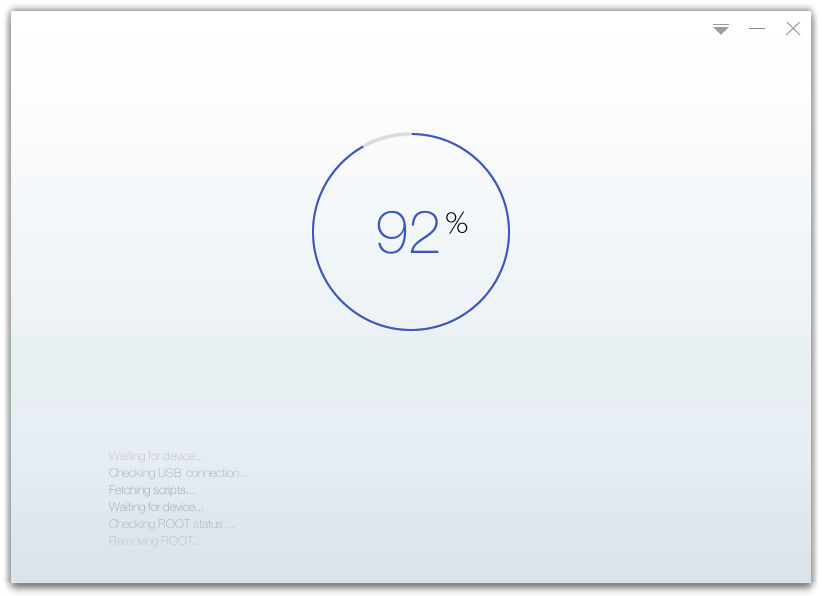
Done! Your Android phone is completely unrooted.
Prompt: you need to log in before you can comment.
No account yet. Please click here to register.

No comment yet. Say something...