By Selena KomezUpdated on April 13, 2020
[Summary]: Cannot restore photos from Recently Deleted Folder on Huawei? This tutorial will teach how to recover lost or deleted photos, videos from Android HUAWEI P40/P40 Pro/P40+ with Android Data Recovery and SD card Recovery, read on and get the solutions.
On the evening of March 26, Huawei held an new product launch conference and officially released its first flagship P40 series. The HUAWEI P40 series of mobile phones this time includes three models, namely Huawei P40, Huawei P40 Pro, and ultimate P40 Pro +. The configuration and camera systems have been increased or decreased in order. The first is the basic version of the P40, which is equipped with a 6.1-inch digging screen on the front, with a screen resolution of 2340 × 1080, a front digging position of 32 million pixels and an infrared camera, and a rectangular three-shot combination on the back of the phone. Huawei named it Super-Perceptual Leica Triple Camera. The main camera is a 50-megapixel super-sensing camera. The 1 / 1.28-inch RYYB sensor can be used to further improve the performance of photography in low-light scenes. 16-megapixel ultra-wide-angle camera and 8-megapixel telephoto camera, supporting 3x optical zoom, 5x hybrid zoom and up to 30x digital zoom, and this telephoto camera supports OIS optical image stabilization.
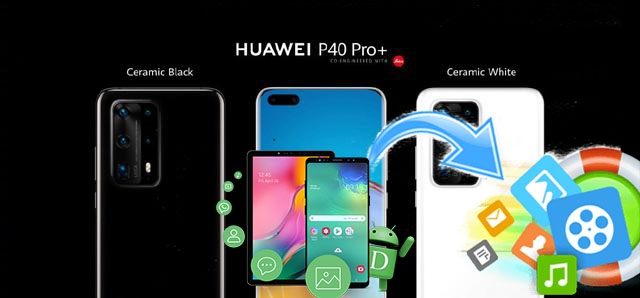
If you’re a Huawei user and like to use the built-in camera to take photos and shot videos, you may have stored lots of photos and videos in the device’s photo library. Sometimes, you may deleted the useless pictures, photos, videos and movies to free up some space on your Huawei P40 phone. Guess what? You deleted the photos or videos by careless which you intend to keep for good.
“I deleted some precious photos on my HUAWEI P40, then I go to Recently Deleted album on Huawei phone, but I can’t find those recently deleted photos, how to recover deleted photos from Huawei P40 without backups?”
“After reset HUAWEI P40 Pro to factory setting, I found all data lost, including photos, videos, contacts, messages, how to restore lost photos and videos from HUAWEI P40 Pro?”
If you have deleted some important photos and videos on HUAWEI P40, don’t worry. This article teach you three ways to recover deleted photos, videos on HUAWEI P40/P40 Pro/P40 Pro+, even you haven’t backed up.
For a new Huawei phone, there is a [Recently Deleted folder] in Gallery app, where saving the recently deleted photos and videos, this folder as a recycle bin, helping you keep deleted photos for 30 days.
If you recently deleted photos and videos on Huawei P40 phone by accidentally, please don’t worry, those deleted pictures just be moved a [Recently Deleted folder] in Gallery app. So if you accidentally delete a photo, you can recover the deleted photos and videos from Recently Deleted folder on Huawei within 30 days.
Step 1. Unlock your Huawei P40 and open Gallery app
Step 2. Tap Albums > Recently Deleted.
Step 3. Select the deleted photo(s) and video(s) you want to restore, and tap Restore option.
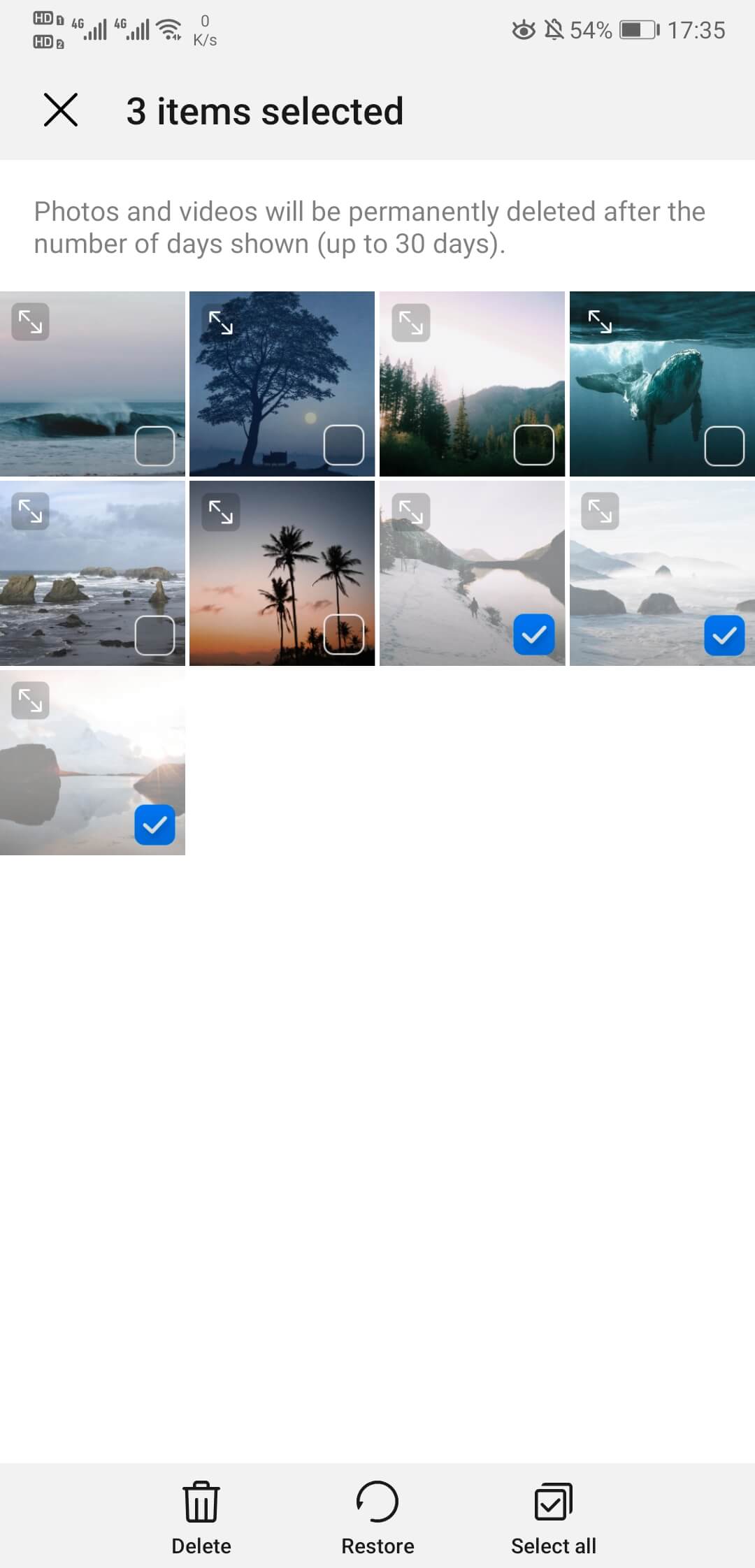
Then, you will find those restored photos and videos displaying in photos library again.
This is the most simple way to restore deleted photos and videos on Huawei phone, but if the photos has been deleted more than 30 days, those deleted files will be erased permanently automatically. Under these circumstances, you have to use a third-party Android Data Recovery software or SD Card Data Recovery program to scan and recover deleted photos, videos from your Huawei phone’s internal memory as well as an SD card, please keep reading the following Huawei P40 Photo Recovery solution.
The Android Data Recovery is capable of recovering photos, videos, audio, messages, contacts, WhatsApp messages, call logs and documents on/from an Android phone or tablet. Due to the ease-to-use interface, it’s ideal for everyone, only three simple steps: Scan, preview and recover. Simple clicks get back your deleted photos and videos from HUAWEI P40/P30/P20/P10/P9/P8. Not only restore deleted files from Android devices, Android Data Recovery also can backup and restore data on Huawei phone, as well as various brands of Android phones/tablets.
Android Data Recovery Key Features:
Download Android Data Recovery and have a try to recover your lost data.
Step 1: Launch the software and connect HUAWEI P40 to computer
First thing first, download the tool and install it on your computer. Launch it and you will get a simple interface as image shown below.
In order to get back photos from Galaxy HUAWEI P40 device, Click “Android Data Recovery” mode at the left side.

Then you’ll be prompted to connect your HUAWEI P40 into computer via USB cable. Just follow what it said.
Step 2: Allow USB debugging in HUAWEI P40
In this step, you will need to turn on USB debugging on your HUAWEI P40 to access the device data. You can carry out the on-screen instructions to finish the task or follow our easy-to-go guide on how to enable the USB debugging mode on Android.

Step 3: Choose Photos, Videos and proceed scanning HUAWEI P40
The following step is to choose file types. With the target of recovering lost pictures from HUAWEI P40 device, tick Videos, Gallery and Picture Library box.

Click on Next button on the lower right to start scanning your HUAWEI P40.
If it can’t find deleted images you want after the normal scan, you can click Rooting Tools button and download KingoRoot to root your device so that you can get complete access the HUAWEI P40 operating system to look for more information.
For more information of rooting your HUAWEI P40 device, check the article: How to root and unroot an Android device safely.
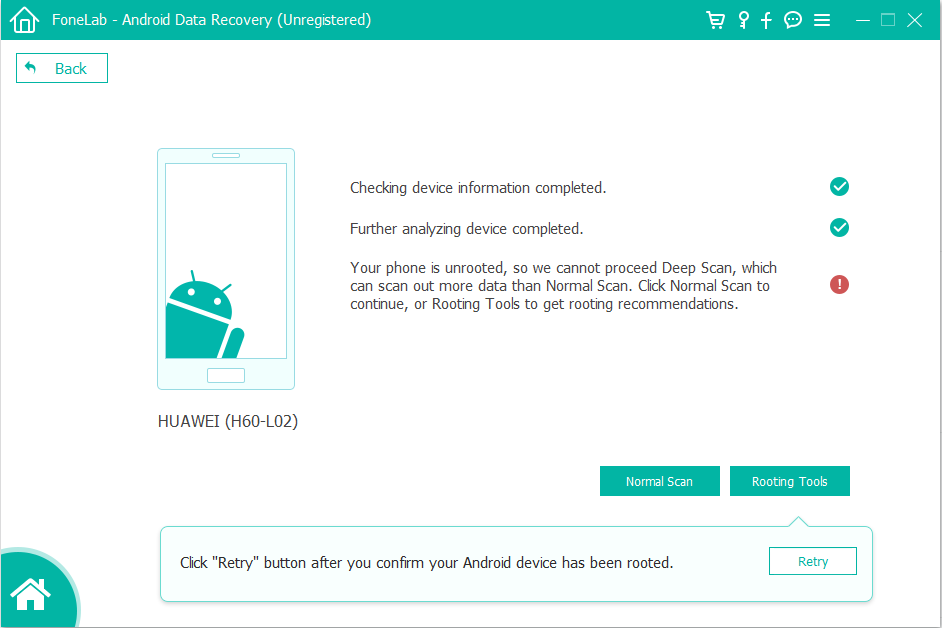
Once your HUAWEI P40 gotten rooted, deep data scanning on the handset for missing photos will commence automatically.
Step 4: Preview photos and recover photos on HUAWEI P40
Once scanning is done, you can preview all found pictures in clear and organized format on the right side of the screen. For quick view of deleted photos, you can toggle on the “Only display the deleted item(s)” slider at the top center of the interface to let it just display pictures missed on HUAWEI P40.
Go ahead and tick the boxes next to the pictures you want to retrieve and click Recover button. When a pop-up shows up, select where you prefer to save your restored photos.

Once confirming the output folder, click on the “Recover” button again and this HUAWEI P40 photo recovery program will recover the pictures you select and save onto computer.
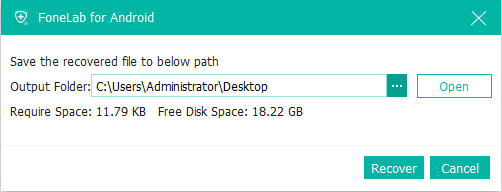
Once the deleted photos be stored and saved onto the computer, you will find them on your computer folder.
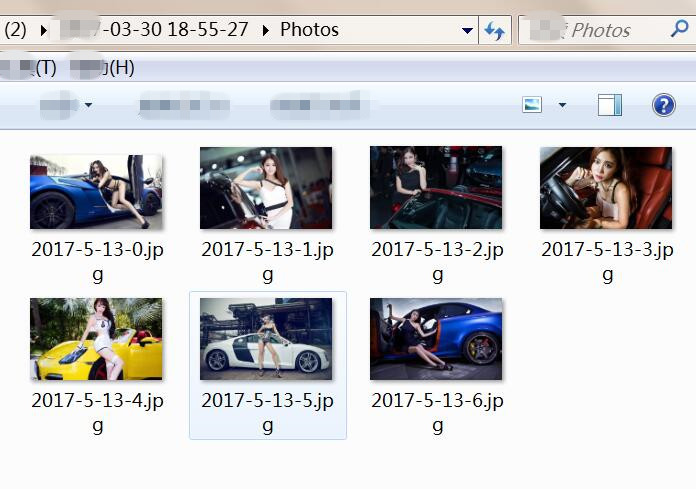
Now, please free download the Android data recovery and start to recover deleted or lost files from Huawei phone.
If you storage photos, videos, music and documents on MicroSD card of your Huawei phone, once you deleted photos from your SD memory card, you can recover deleted, lost or formatted files from SD card with Photo Recovery software.
This Data Recovery(Windows/Mac), which is an professional SD card data recovery program, it enables you recover photos and videos from SD card, digital camera, USB flash drive and hard disk. Please unplug the SD card from the Huawei phone and insert it into a computer with a card reader, then follow this guide to recover photos, videos from SD card.
All is done! You can now transfer the recovered photos back to Huawei P40 or other Android devices, here we recommend you use this powerful and useful Android File Transfer & Manager tool, which not only can help you directly import photos, videos and music from computer to HUAWEI P40/P40 Pro/P40 Pro+, but also can help you mange Android files easily.
Prompt: you need to log in before you can comment.
No account yet. Please click here to register.

No comment yet. Say something...