By Selena KomezUpdated on April 13, 2020
[Summary]: Accidentally delete your WhatsApp chat history on Huawei phone? Don’t worry, read the post about HUAWEI WhatsApp messages and photos recovery, then recover WhatsApp messages and picture attachments from your Huawei P40, P40 Pro or P40 Pro+.
How to recover deleted WhatsApp messages from Huawei P40?
“How can I recover deleted WhatsApp messages from Huawei P40? I uninstalled WhatsApp app on my Huawei P40 just because I wanted to make space for this new app, after I re-install the latest WhatsApp, I found all chat history were lost? How to recover deleted WhatsApp messages without having to install it again?”
How to restore lost WhatsApp data after factory reset Huawei P40 Pro+?
“Help! All of my important WhatsApp data were loss after reset Huawei to factory settings, is it possible to recover lost WhatsApp chat history and image attachments from Huawei P40 Pro+?”
Tips: When you have got a new Huawei P40, you may want to transfer WhatsApp from iPhone to Huawei P40, or backup and restore WhatsApp data on PC/Mac.
I’m sorry to hear that you were lose your WhatsApp chats on Huawei. In order to improve recover lost and deleted WhatsApp messages from Huawei phone in higher success rate, you should don’t add files to the phone or taking photos with the phone, avoiding the new data cover the old data, which will greatly increase the difficulty of data recovery, let’s using a professional Android WhatsApp Recovery to recover the lost WhatsApp messages as soon as possible.
Android Data Recovery software is designed for Android users to recover WhatsApp messages, WhatsApp attachments, contacts, messages, call logs, documents, photos, and videos. It supports cell phone running on Android 2.1 to Android 10.As we all know that the Huawei P40 series based on Android 10, so you can use this powerful Android data recovery to restore deleted WhatsApp messages from Huawei P40/P40 Pro/P40 Pro+. So, this Android data recovery can help you recover lost data from most Huawei cellphones, such as HUAWEI Mate 30/20/10, Mate 9, Mate 8, Mate 7, P40/P30/P20/P10, P8 lite.
Download the free trial version of Android Data Recovery and start to recover deleted WhatsApp chats on Huawei phone.
Step 1: Run Android Data Recovery and connect Huawei P40 to computer
Launch the Android Data Recovery on PC or Mac, you would see a interface which gives you three choices to complete different kinds of tasks. For the purpose of retrieving WhatsApp messages on Huawei P40, click the “Android Data Recovery” option on the left to proceed.

Next, attach your Huawei device with the computer.
Step 2: Enable USB debugging mode on Android
When detects, a notification jumps out, requiring you to enable USB debugging mode on the Huawei P40.
For Huawei P40, please open Settings > About phone > Build number, tap it for 7 times to enable the Developer options. Then go back to Settings > Developer options, and scroll down the screen until you find the USB debugging switch, toggle it to ON position.
Do as the screen instructs.You can also read our article about how to enable USB bugging mode on Android for reference.

Step 3: Choose WhatsApp and WhatsApp Attachments to scan
Next, you will see the software can recover all types of contents from Android device In this case, check the box in front of the “WhatsApp” and “WhatsApp Attachments”, followed by Next.

The program will start scanning the device. If your device is not rooted, you should see this screen below. To get full access to the internal memory, you’ll have to root the device.
Click the Rooting Tools button. This will open an external website, which offers you a root tool option — KingoRoot. It’s safe and performs rooting task well.
Check out the article on How to Safely Root and Unroot an Android Device.
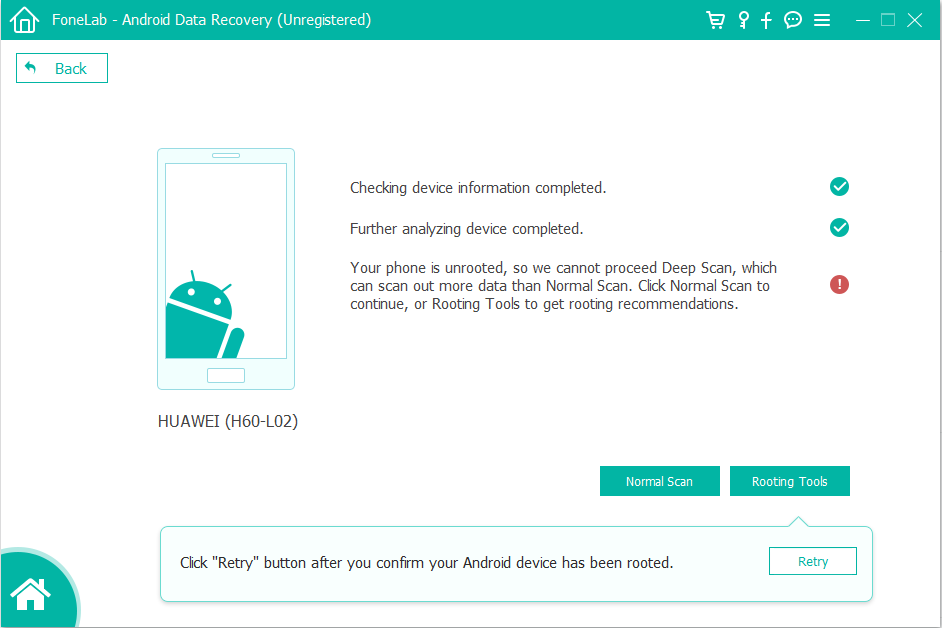
After rooting your Huawei phone successfully, please click “Retry” button, this Huawei data recovery software will start scanning your phone completely for deleted WhatsApp messages and it’s attachments. Be patient. It will takes around 5-20 minutes.
Step 4: Select WhatsApp Data you want get back
Once the scan is done, all deleted and existing files should display on the window, just like the screenshot shown below.
You are able to have a preview at all those files and let the program just show the deleted files by toggling the “Only display the deleted item(s)” switch on the middle top position.
To restore WhatsApp data, click the “WhatsApp messages” and “WhatsApp Attachments” category on the sidebar and check the boxes next to each file name to select lost WhatsApp data you want to retrieve.

Step 5: Recover WhatsApp Data from Huawei P40 storage memory
Go ahead and hit the green Recover button at the bottom right corner. When you see the following screen, choose a location for saving the recovered files.
Again, hit the Recover button and the program will start the recovery process and save your lost or deleted WhatsApp messages to computer in HTML, CSV and VCF format separately. The deleted WhatsApp image attachments will be saved to computer in .JPG, PNG or other image format.
Once done, you can open the folder you specified earlier and check all newly recovered WhatsApp, and transfer them back to your Huawei device if required. Most Android phones support import of WhatsApp using CSV or VCF file. You can use this WhatsApp Backup & Restore tool to restore the recovered WhatsApp messages to the Android phone, or directly import the recovered pictures to your Huawei phone.
When you found data lost on your phone, please do not to operate your phone to avoid data being overwritten, and launch Android Data Recovery to recover lost data from your Android device.
Prompt: you need to log in before you can comment.
No account yet. Please click here to register.

No comment yet. Say something...