By Selena KomezUpdated on May 18, 2020
“I am looking for a way to retrieve text messages on my Samsung S20, I tried to restore the disappeared texts from the Samsung Cloud, but when the restore was complete, the message threads don’t come back. How to recover deleted messages on Samsung Galaxy S20? I haven’t backup my Samsung phone before.”
“Yesterday, I have reset my phone to factory setting, but I found all contacts were loss, is it possible to recover lost contacts on Samsung S20 Plus?”

Accidentally deleted your messages and contacts from Samsung Galaxy phones, like S5, S6, S7, S8, S9, S10 and Galaxy S20? Actually, when the deleted files is missing, it doesn’t go to the trash or the recycle bin, because there isn’t a trash or a recycle bin on your Samsung as on the computer. And it’s only marked as useless information and can be overwritten by new data. Therefore, the deleted contacts and message only turns to be invisible, and you can recover deleted contacts and SMS from Samsung Galaxy S20 until being overwritten.
Regardless of the reasons, you still stand a good chance of retrieving SMS and contacts on Samsung S20 phone (S20 Plus, S20e), let’s shows you two ways to retrieve deleted contacts and messages on Samsung Galaxy S20.
If you have backed up contacts and messages to Samsung Cloud, you can directly restore deleted contacts and SMS from Samsung Cloud, only few steps to restore text messages and contacts(phone numbers) on Galaxy S20, as well as S10, S9, S8, S7, Note 10, Note 9, etc.
Step 1. Unlock your Samsung Galaxy S20 and go to Settings app.
Step 2. Tap Accounts and backup > Samsung Cloud > Restore.
Step 3. Tap on Messages and Contacts to select it.
Step 4. Tap Restore Now to restore the lost messages and contacts.
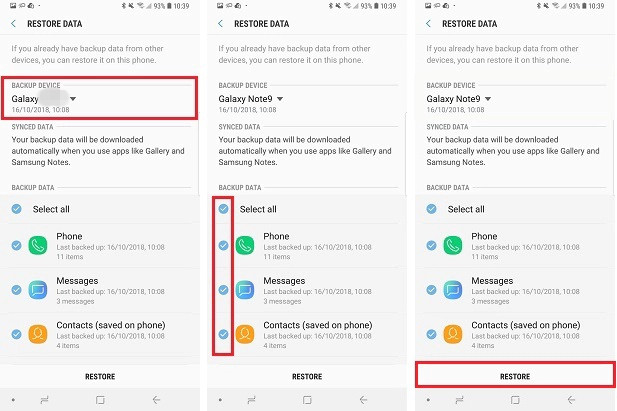
The lost or deleted contacts, messages and attachments should be in the Messages app and Contacts app.
Tips: If you haven’t backup contacts and messages to Samsung Cloud, you can directly recover contacts, messages, photos, videos, WhatsApp, etc. from Samsung Galaxy S20. Please keep reading the below guide, you may need a third-party Samsung Galaxy S20 Data Recovery for help.
To recovery deleted data from Galaxy S20 without any backups, you can use this Android Data Recovery software, which can help you recover deleted SMS, pictures, videos and contacts from Samsung Galaxy S20. In addition, it also enables you recover data from SD card.
More Features:
Step 1. Launch Android Toolkit on Computer
Launch the Android Toolkit, choose “Android Data Recovery” mode.

Step 2. Connect Phone to Computer and turn on USB debugging
Then, connect Samsung Galaxy S20 to computer.
On your phone, turn on USB debugging. Follow on-screen steps to do this.
Open Settings > About phone > Build number, tap it for 7 times to enable the Developer options. Then go back to Settings > Developer options, and scroll down the screen until you find the USB debugging switch, toggle it to ON position.
Also see detailed instructions about how to enable USB debugging on Android phone

Step 3. Choose Messages and Contacts to Recover
In this step, you’ll see the kinds of data listed that the software can recover. Click “Messages” and “Messages Attachments” and “Contacts” item, then click “Next” button to go on.

Step 4. Root for Deep Scanning
If you want to extract the existing data, please skip this step. If you want to deep scan more deleted and lost data, you need to root the device firstly. Click Rooting Tools button, and the pretty safe KingoRoot utility will get this done.
Also read: How to root and unroot an Android phone or tablet

Once rooted, just click “Retry” button, the program continues scanning the deleted files from Galaxy S20. This will take some minutes.
Step 5. Preview and Recover Contacts, SMS from Samsung S20
After scanning complete, you can see the scanning results interface, if you want to recover deleted messages and contacts, please select the contacts and messages that you want to retrieve.
Recover deleted contacts from Samsung Galaxy S20/S20+

Recover deleted messages from Samsung Galaxy S20/S20+

Finally, click Recover button to save text messages and contacts in CSV & HTML onto computer.
To avoiding data loss again, we recommend you should backup data regularly, it’s easy to backup photos and videos from Samsung to computer, but it’s difficult to backup text messages and contacts from Samsung Galaxy S20 to computer. Don’t worry, we have an extended guide on how to back up Android phone to computer with Android Data Backup & Restore software, you can easily view and back up contacts, messages, call logs, photos, videos, audio and documents from Android to PC/ Mac. In addition, you are able to set a password for protecting your important backup.
Related article: How to backup and restore Android data
Of course, if you just want to back up your SMS messages and contacts with this powerful Android Backup & Restore, it allows you backup SMS (text) messages (in CSV, HTML format), and save contacts as VCF, CSV or HTML format for your use. Once disaster strikes, you can quickly restore messages and contacts back to Samsung or other Android phone for viewing and using.
Prompt: you need to log in before you can comment.
No account yet. Please click here to register.
No comment yet. Say something...