By Selena KomezUpdated on October 25, 2017
“My Samsung phone get water damaged while I was dropping it into the sink carelessly. Now I can’t do any operation on it. My boss asked me contact the client, however the phone number record on the broken device. How to access and recover the call history from the broken Samsung phone?”
Recovering call history from broken Samsung phone is real hassle for many Samsung users especially when you can’t operated the phone as normal. A broken device might stop you from accessing the device, it means that you are unable to use it freely, check the E-mail, making a call or more.However, though you can access your phone as usual, you are possible to restore the data from broken Samsung if you get something professional help. This tutorial is going to show you how to recover call history from broken Samsung phone, other types of Samsung data as well.
Broken Android Data Extraction offers two functions for you, fixing damaged device to normal state, restoring data from damaged device directly. With this program, you can restore call history from broken Samsung phone easily, other types of data as well, including contacts, messages, photos, videos, notes, WhatsApp data, etc,. Broken Android Data Extraction enables to recover data from broken Samsung Android device for any damaged cases, for example, water damaged, black screen, broken screen, bricked device, stuck in the Download Mode. Broken Android Data Extraction compatible with most of Samsung models, such as, Samsung Galaxy Note 5/4/3, S7/S6/S5.
Step 1.Run Program and Connect Device
Firstly, run Broken Android Data Extraction on the computer, connect the broken Samsung to the computer via USB cable,and click the left “Start” button under “Broken Android Data Extraction” mode.

Step 2.Select Call Logs File to Scan on the Broken Samsung
Next, select the file to scan for by program. In this case, you should select “Call Logs” file. Then the program will begin to scan file on broken Samsung.

Step 3.Select the Broken Situation of Samsung
Broken Android Data Extraction will request to know exactly what is wrong with the device.”Black Screen”, “Stuck in the Download mode” and more are available.

Step 4.Choose the Model of Broken Samsung
In the next window,select the correct name and model of your Samsung, then clicking “Confirm“.
Note: Click on “How to confirm the device model” if you are not sure the model of your device.

Step 5.Enter Broken Samsung into the Download Mode
In this step,you will be provided with instructions on how to enter “Download Mode” for your broken Samsung.

Step 6.Analysis of the Broken Samsung
Once entering Samsung into the “Download mode”, the program will cost you a few minutes to start downloading “recovery package” for device. Once the downloading is completed,the selected files from Samsung will be list.

Step 7.Preview and Extract Call Logs from Samsung
After analysis and scanning,all the files on the device will be displayed in the resultant window. Access the ones you would like to recover under the “Call Logs” file and then click on “Recover” button to extract the selected data from your Samsung phone on the computer.
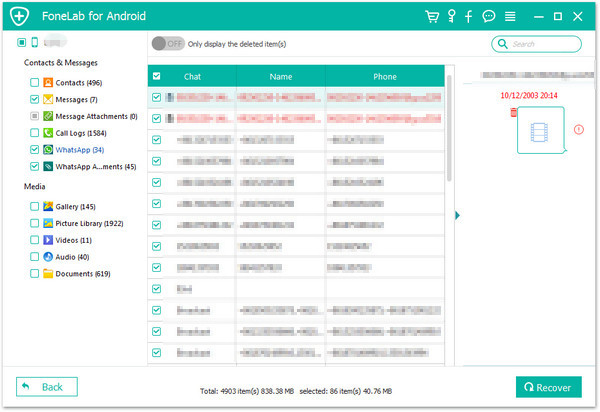
Related Articles:
How to Recover Data from Broken Samsung Phone
How to Recover Photos from Broken Samsung Phone
How to Recover WhatsApp Data from Broken Samsung Phone
How to Recover Data from Broken Samsung Galaxy S6/S7
How to Recover Data from Samsung with Broken Screen
How to Recover Data from Samsung with Black Screen
How to Recover Data from Broken Android Phone
Prompt: you need to log in before you can comment.
No account yet. Please click here to register.
No comment yet. Say something...