By Selena KomezUpdated on August 23, 2017
“Last night I dropped my Galaxy Note 5 phone on the floor when I was cooking. Now I want to extract the contacts list from my broken Samsung phone. Is there any way to recover the contacts from it directly?”
Accidentally dropped your Samsung mobile phone on the floor and feel hopeless to get all the contacts back from the broken Samsung phone? There are a lot of people may be do the backup frequently in case losing data, however, more people have not a habit to backup data for mobile device too often. From now on, you can stop worrying about the question because it is quite possible to recover contacts from a broken Samsung device. If you have no backup of your Samsung data, you can perform a recovery process to extract all the contacts from broken Samsung device directly with the help of Broken Android Data Extraction.
Broken Android Data Recovery can help to recover contacts from broken Samsung Galaxy Note 5 surely. Not only contacts, but also other types of Samsung data are supported, including text messages, photos, videos, call logs, documents, WhatsApp and more. Broken Android Data Recovery can solve most broken cases of Samsung device, for example, Samsung with broken screen, Samsung with black screen, water damaged Samsung, Samsung with unresponsive screen, etc,. Broken Android Data Recovery works well on most of Samsung phones, such as, Samsung Galaxy Note 5/4/3, Samsung Galaxy S6/S5/S4.
Step 1.Connect Samsung and Run Program
Firstly,please connect the your broken Samsung to the computer. You should select “Start” under “Broken Android Phone Data Extraction“ in the home page of program.

Step 2.Select the Models of Samsung
Make sure that you choose the correct information of your phone including the device name and device model. Then click “Confirm“.
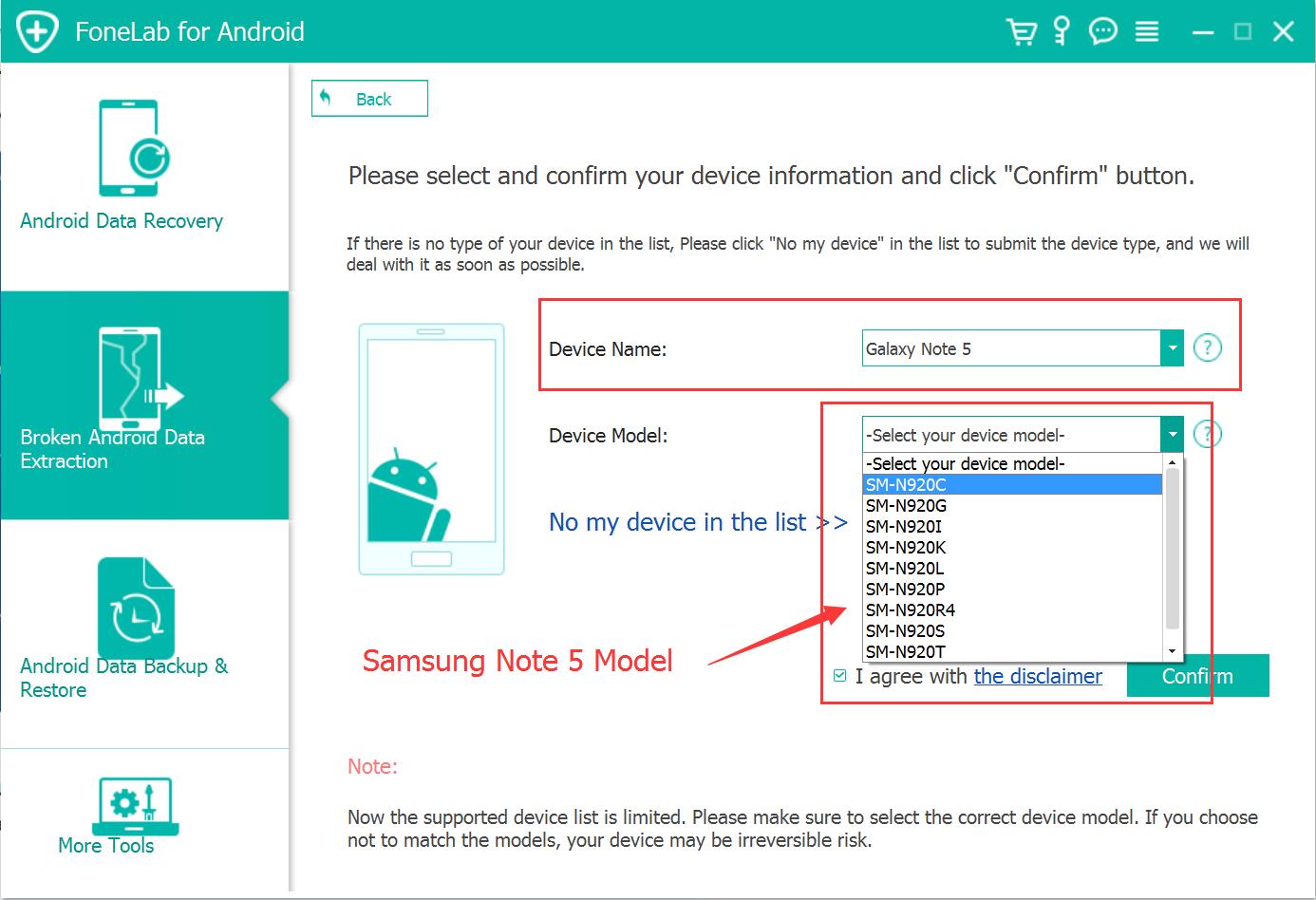
Step 3.Enter Samsung into Download Mode
Follow the guide to enter your broken Samsung to the Download mode: Power off the phone > Press the volume down + Home button + Power button > Press the volume up to enter download mode.

After that,your phone will enter “Download Mode” successfully.
Step 4.Download the Recovery Package for Samsung
Now the Broken Android Data Recovery program will download the recovery package for your Samsung device.

Step 5.Preview and Recover Contacts from Samsung Galaxy Note 5
Now you should select the contacts to preview and recover the selected data from Samsung to your computer.

Related Article:
How to Recover Data from Broken Samsung Galaxy Note 5
How to Recover Data from Broken Samsung Galaxy Note 5/4/3/2
How to Recover Pictures from Broken Samsung Galaxy Note 5/4/3/2
How to Recover Data from Broken Samsung Phone
How to Restore Contacts from Broken Samsung Phone
How to Recover Data from Samsung with Broken Screen
Prompt: you need to log in before you can comment.
No account yet. Please click here to register.
No comment yet. Say something...